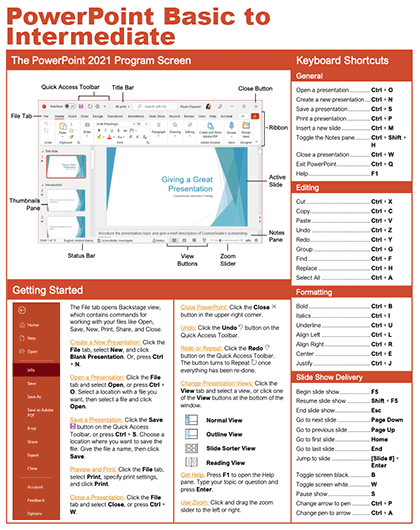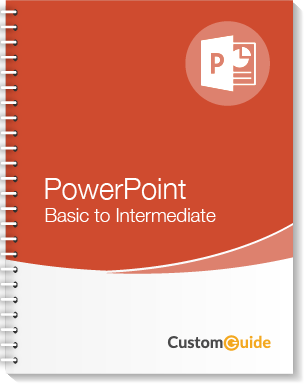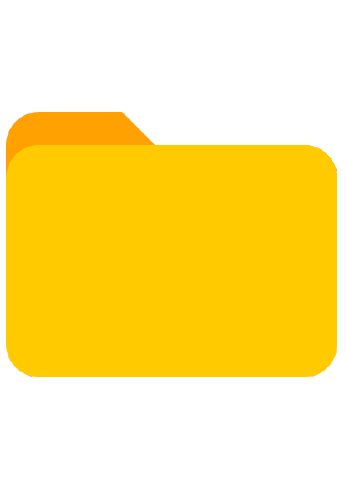- Courses
- PowerPoint Basic to Intermediate
4 hour PowerPoint Course
PowerPoint Basic to Intermediate
-
Learn by Doing
-
LMS Ready
-
Earn Certificates

4.9 rating 11 students
Try this Course with a Free Trial
PowerPoint Basic to Intermediate
| Skill | Pre-assess | Lesson | Post-assess | Learning mode |
|---|
|
PowerPoint Basic to Intermediate Course Outline
|
Verified Learning |
|||
| Skill | Pre-assess | Lesson | Post-assess | Learning mode |
|---|---|---|---|---|
| PowerPoint Fundamentals | ||||
|
Understand the Screen
Explore the PowerPoint interface layout |
Not Started | Not Started | Not Started | |
|
Create a New Presentation
Make a PowerPoint from blank or template |
Not Started | Not Started | Not Started | |
|
Open a Presentation
Open a PowerPoint file from any location |
Not Started | Not Started | Not Started | |
|
Save a Presentation
Save PowerPoint as PDF step by step |
Not Started | Not Started | Not Started | |
|
AutoRecover
Recover unsaved PowerPoint files fast |
Not Started | Not Started | Not Started | |
|
Navigate a Presentation
Navigate directly to any slide in PowerPoint |
Not Started | Not Started | Not Started | |
|
Change Views
Organize slides in PowerPoint Outline View |
Not Started | Not Started | Not Started | |
|
Print
Print PowerPoint slides handouts and notes |
Not Started | Not Started | Not Started | |
|
The Quick Access Toolbar
Customize Quick Access Toolbar shortcuts |
Not Started | Not Started | Not Started | |
|
Share a Presentation
Send PowerPoint to others and collaborate |
Not Started | Not Started | Not Started | |
|
Help
Get PowerPoint help and training tips |
Not Started | Not Started | Not Started | |
|
Close and Exit
Close your PowerPoint file safely every time |
Not Started | Not Started | Not Started | |
| Skill | Pre-assess | Lesson | Post-assess | Learning mode |
|---|---|---|---|---|
| Work with Presentations | Account Required | |||
|
Add and Lay Out Slides
Change slide layout for cleaner PowerPoint | ||||
|
Add Slides from External Sources
Combine multiple PowerPoints into one file | ||||
|
Cut, Copy, and Paste
Copy and paste content into PowerPoint | ||||
|
Undo and Redo
Fix mistakes fast in PowerPoint slides | ||||
|
Slide Notes
Print slides with presenter notes view | ||||
|
Resize the Window
Zoom the PowerPoint window for better view | ||||
|
Comments
Insert review comments on PowerPoint slides | ||||
|
Compare Presentations
Compare slide changes between PowerPoints | ||||
|
Check Spelling
Run spell check across PowerPoint slides | ||||
|
Find and Replace
Find and replace text across PowerPoint | ||||
|
Set File Properties
Add author keywords and title in PowerPoint | ||||
|
Inspect and Protect
Password protect your PowerPoint file | ||||
| Skill | Pre-assess | Lesson | Post-assess | Learning mode |
|---|---|---|---|---|
| Organize a Presentation | Account Required | |||
|
Outline View
Edit slides in PowerPoint Outline View | ||||
|
Sections
Use PowerPoint sections to group slides | ||||
|
Slide Sorter View
Arrange slides in Slide Sorter View fast | ||||
|
Duplicate and Copy Slides
Copy and reuse slides in PowerPoint | ||||
|
Move and Hide Slides
Hide or reorder slides during slideshow | ||||
| Skill | Pre-assess | Lesson | Post-assess | Learning mode |
|---|---|---|---|---|
| Deliver a Slideshow | Account Required | |||
|
Present a Slide Show
Start your PowerPoint slideshow smoothly | ||||
|
Slide Show Tools
Use laser pointer in slideshow view | ||||
|
Presenter View
Use Presenter View with notes and tools | ||||
|
Custom Slide Shows
Create custom PowerPoint show for audiences | ||||
|
Convert Presentations to Video
Convert your presentation to video export | ||||
|
Present Online
Present your PowerPoint online live | ||||
| Skill | Pre-assess | Lesson | Post-assess | Learning mode |
|---|---|---|---|---|
| Formatting and Themes | Account Required | |||
|
Themes
Apply PowerPoint themes for clean slides | ||||
|
Format Text
Adjust PowerPoint font size and style | ||||
|
Format Lists and Columns
Columns in PowerPoint for clean layouts | ||||
|
Hyperlinks
Add hyperlinks in PowerPoint to link slides | ||||
|
Copy Formatting
Use Format Painter in PowerPoint slides | ||||
|
Slide Background
Change PowerPoint slide background color | ||||
|
Customize Themes
Build custom PowerPoint themes and colors | ||||
|
Slide Size
Change PowerPoint slide size and orientation | ||||
|
Templates
Create a reusable PowerPoint template | ||||
| Skill | Pre-assess | Lesson | Post-assess | Learning mode |
|---|---|---|---|---|
| Pictures | Account Required | |||
|
Insert Pictures
Add and format PowerPoint images quickly | ||||
|
Insert Screenshots and Remove Backgrounds
Remove picture backgrounds in PowerPoint | ||||
|
Adjust Pictures
Compress pictures in PowerPoint reduce size | ||||
|
Picture Styles
Format Painter for pictures in PowerPoint | ||||
|
Crop Pictures
Crop pictures to shape in PowerPoint | ||||
| Skill | Pre-assess | Lesson | Post-assess | Learning mode |
|---|---|---|---|---|
| Graphics | Account Required | |||
|
Text Boxes
Add and format PowerPoint text boxes | ||||
|
Shapes
Add and format shapes in PowerPoint | ||||
|
Edit Shapes
Merge shapes and edit points in PowerPoint | ||||
|
Format Shapes
Match colors with Eyedropper in PowerPoint | ||||
|
WordArt
Create word art effects in PowerPoint | ||||
|
Align Objects
Align with Smart Guides in PowerPoint | ||||
|
Arrange Objects
Group objects in PowerPoint slides easily | ||||
|
Icons
Use PowerPoint icons for clean slides | ||||
|
Drawings
Use drawing tools to annotate slides | ||||
|
Insert SmartArt
Create SmartArt diagrams in PowerPoint | ||||
|
Format SmartArt
Format SmartArt graphics in PowerPoint | ||||
|
Insert Charts
Create and format PowerPoint charts easily | ||||
|
Import Charts
Embed Excel chart in PowerPoint slides | ||||
|
Insert Tables
Insert and format tables in PowerPoint | ||||
|
Import Tables
Import tables from Excel into PowerPoint | ||||
| Skill | Pre-assess | Lesson | Post-assess | Learning mode |
|---|---|---|---|---|
| Transitions and Animations | Account Required | |||
|
Slide Transitions
Add smooth PowerPoint slide transitions | ||||
|
Apply Animations
Add engaging PowerPoint slide animations | ||||
|
Modify Animations
Create custom animation in PowerPoint | ||||
|
Animation Timing
Adjust PowerPoint animation timing easily | ||||
|
Copy Animations
Copy effects with Animation Painter tool | ||||
|
Zoom
Use Zoom feature in PowerPoint to navigate | ||||
| Skill | Pre-assess | Lesson | Post-assess | Learning mode |
|---|---|---|---|---|
| Slide Masters | Account Required | |||
|
Slide Master View
Edit slide master for consistent PowerPoint | ||||
|
Work with Slide Layouts
Change slide master layouts in PowerPoint | ||||
|
Footers
Add slide numbers on every PowerPoint slide | ||||
|
Backgrounds and Master Graphics
Set a background image on PowerPoint slides | ||||
|
Use Multiple Slide Masters
Create consistent layouts with slide masters | ||||
|
Manage Slide Masters
Organize layouts with Slide Master PowerPoint | ||||
|
Handout Master
Customize handouts with Handout Master | ||||
|
Notes Master
Customize notes pages layout in PowerPoint | ||||
| Skill | Pre-assess | Lesson | Post-assess | Learning mode |
|---|---|---|---|---|
| Self-Run Presentations | Account Required | |||
|
Insert Videos
Put a video in PowerPoint step by step | ||||
|
Modify Videos
Edit video in PowerPoint with trim and fade | ||||
|
Audio
Add record and trim audio in PowerPoint | ||||
|
Action Buttons
Make clickable action buttons in PowerPoint | ||||
|
Record and Narrate a Slide Show
Narrate a PowerPoint with clear audio | ||||
|
Set Up a Slide Show
Tune PowerPoint timings loop and monitors | ||||
Get a Completion Certificate
Certificate of Verified Skills
Your Name
For verified skills in: PowerPoint Basic to Intermediate
Issued on December 24, 2025
Master PowerPoint Basic to Intermediate Skills
Unlock powerful skills to boost your productivity and career growth.
Start learning today — sign up for free!