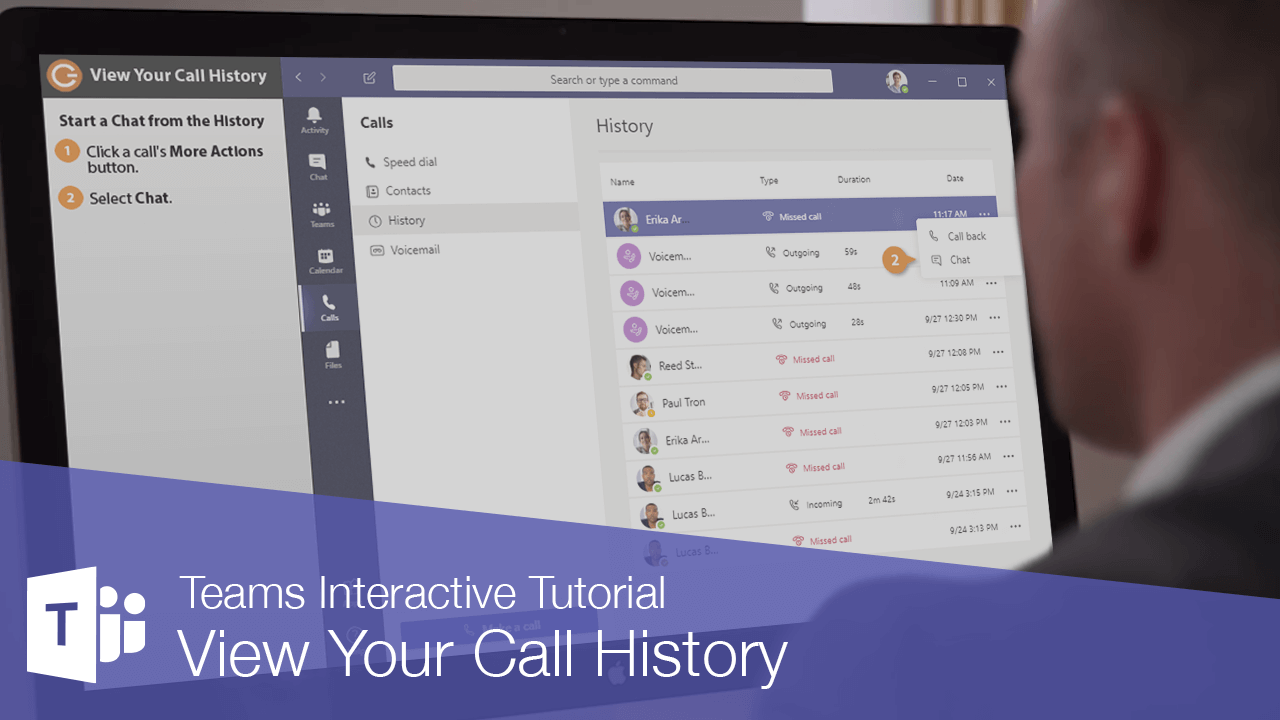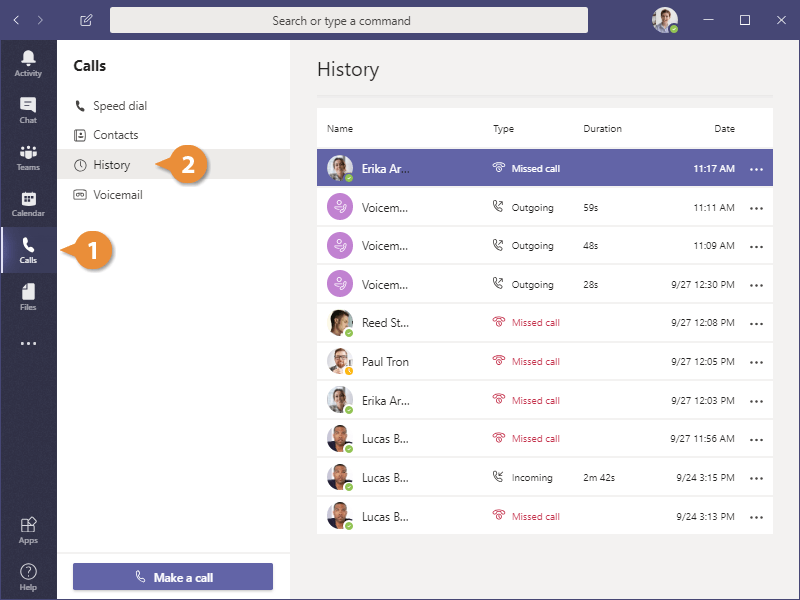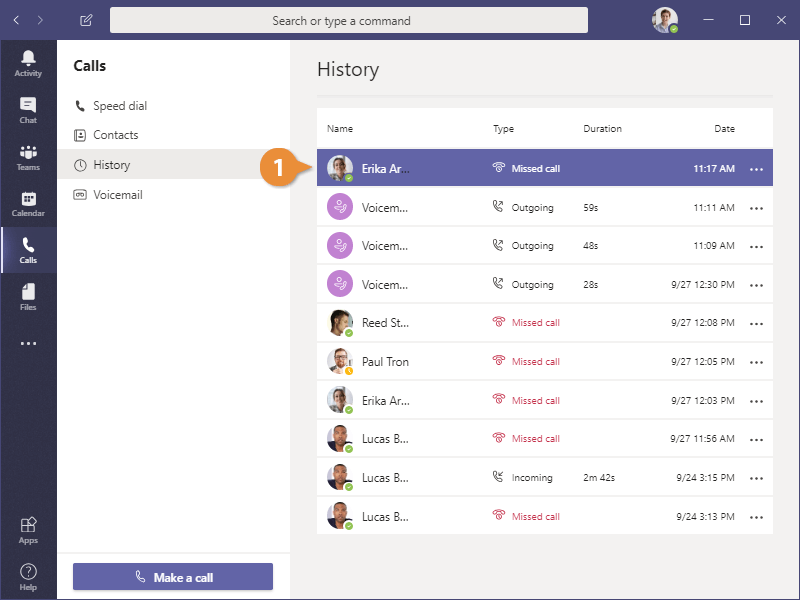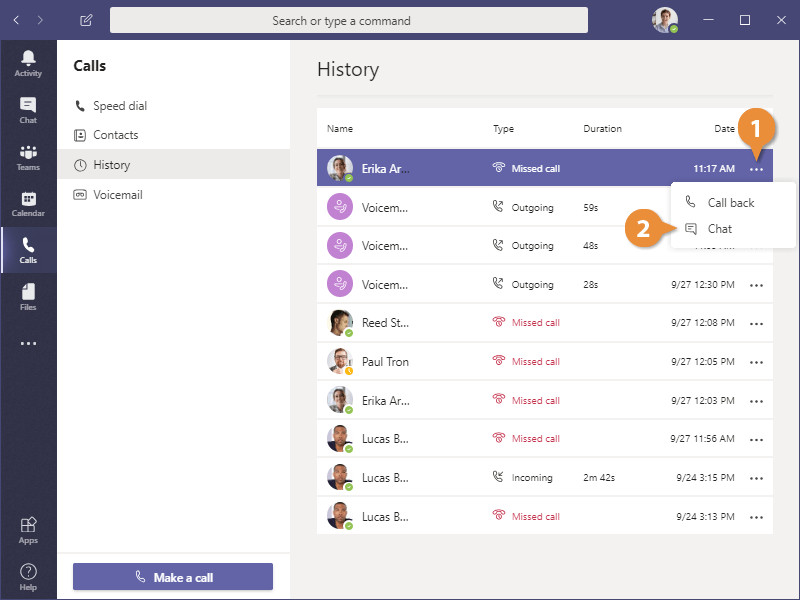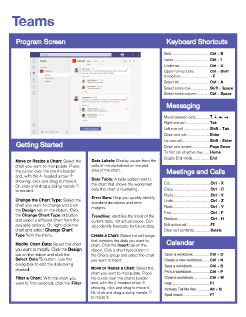View Your Call History
How to View Your Call History in Microsoft Teams

Teams Training Features:
-
Interactive bite-sized lessons
-
Get Certified
-
Accurate skill assessments
-
Customizable, LMS-ready content