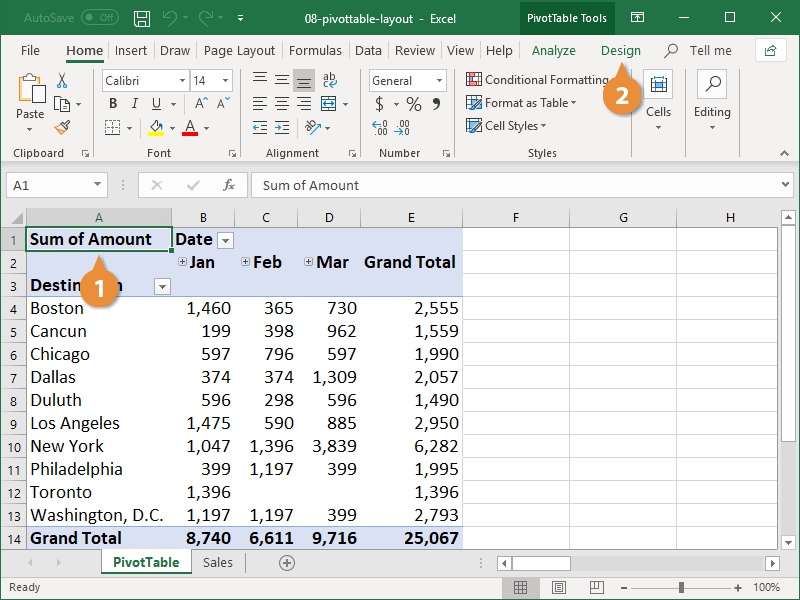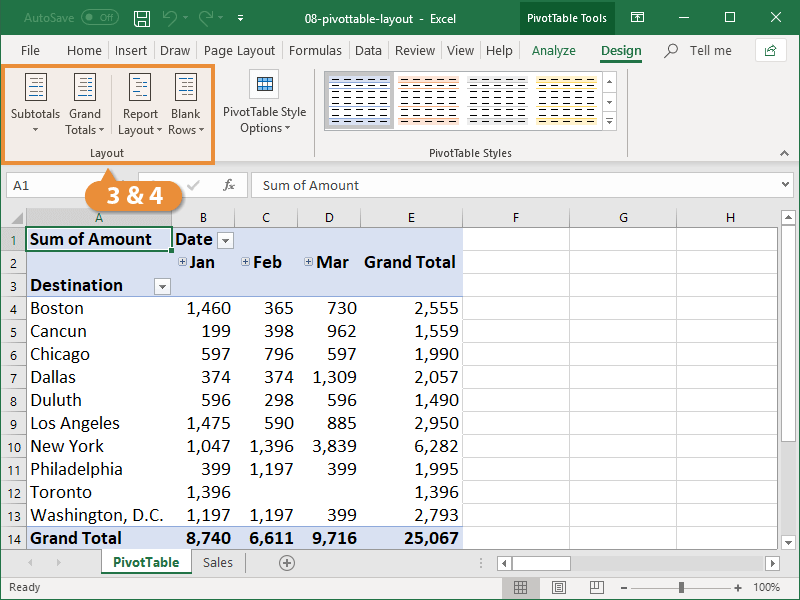Interactive Tutorial
How to Change Pivot Table Layout
Learn How to Change Pivot Table Layout in Excel to Organize Data and Improve Report Presentation
-
Learn by Doing
-
LMS Ready
-
Earn Certificates