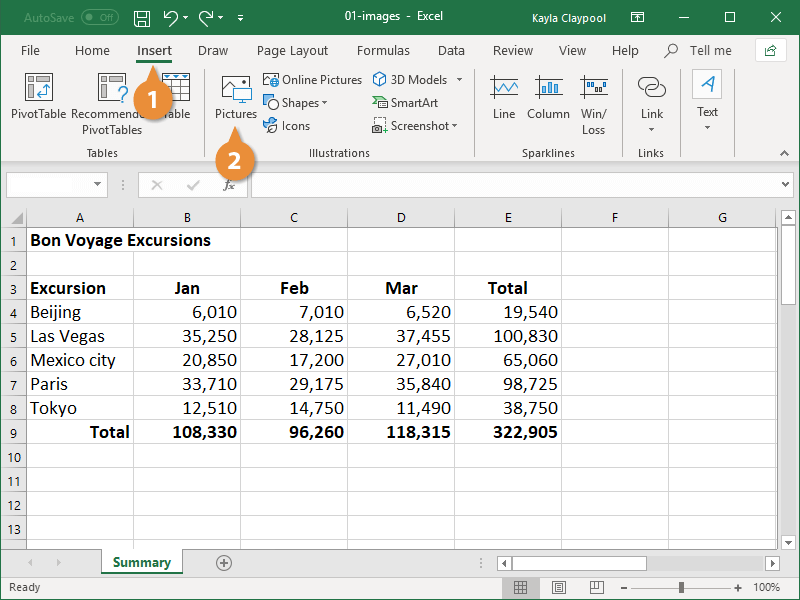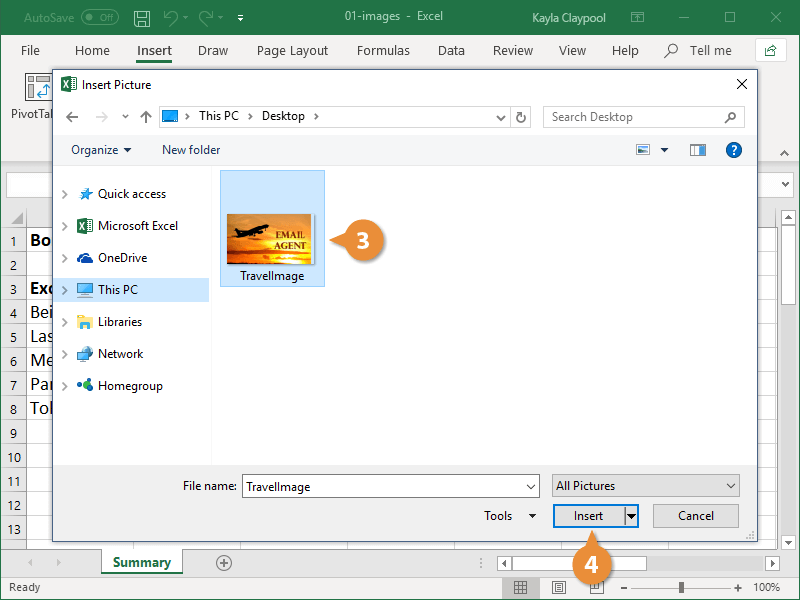You can insert a variety of picture types into your spreadsheet. For example, you can insert an image made in another program, clip art, or a photo taken with a digital camera.
- Click the Insert tab on the ribbon.
- Click the Pictures button to insert an image saved to your computer.
You can also click the Online Pictures button to find a clip art image, Bing image, a file saved to your OneDrive, or picture from a social media account.
- Select the image you want to insert.
To insert more than one file at a time, press and hold down Ctrl as you select them.
- Click Insert.
The image is added to the spreadsheet. You can click and drag the image to position it on the sheet. Use the resizing handles if the size needs to be modified.