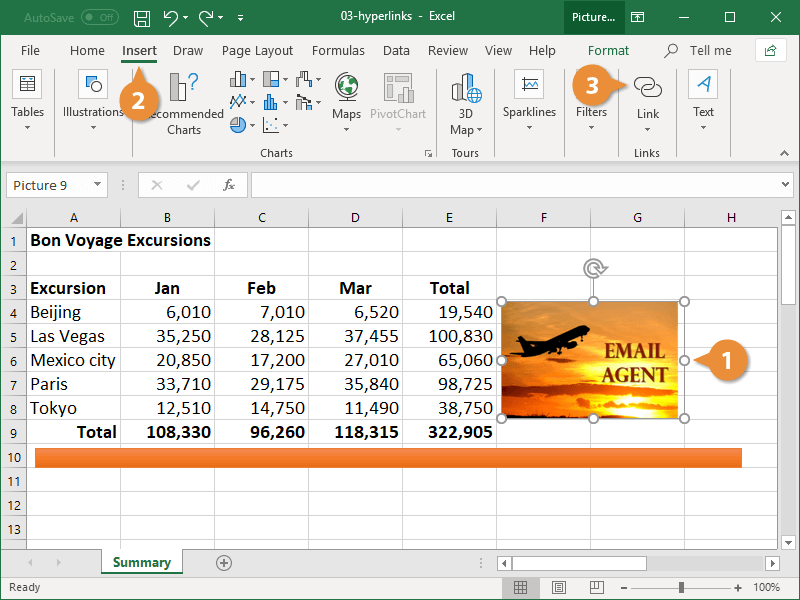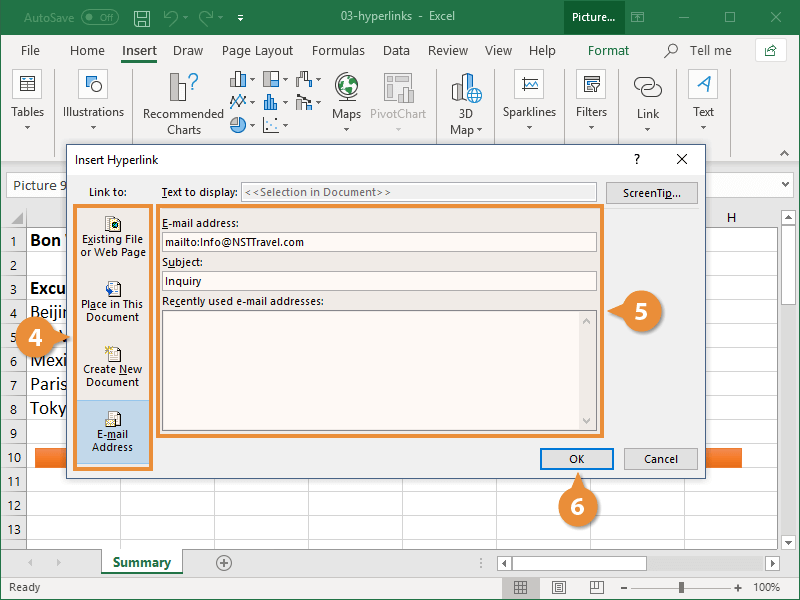A hyperlink in Excel is just like one you see on a webpage or email. When you hyperlink text or graphics, they become clickable and will connect you to outside information or another location in the file.
- Select the text or graphic you want to hyperlink.
- Click the Insert tab.
- Click Hyperlink.
Press Ctrl + K.
- Select a linking option at the left.
- Existing File or Web Page: Creates a link that takes you to another file, a file created in another program like a PowerPoint presentation, or to a web page. This is the most common type of hyperlink.
- Place in This Document: Jumps to a spot in the current spreadsheet.
- Create New Document: Creates a new Microsoft Excel spreadsheet and then inserts a hyperlink to the new file.
- E-mail Address: Creates a clickable email address.
- Fill in the necessary informational fields.
- Click OK.
To edit a hyperlink, right-click the link or linked object and select Edit Link. To delete one, right-click it and select Remove Link.