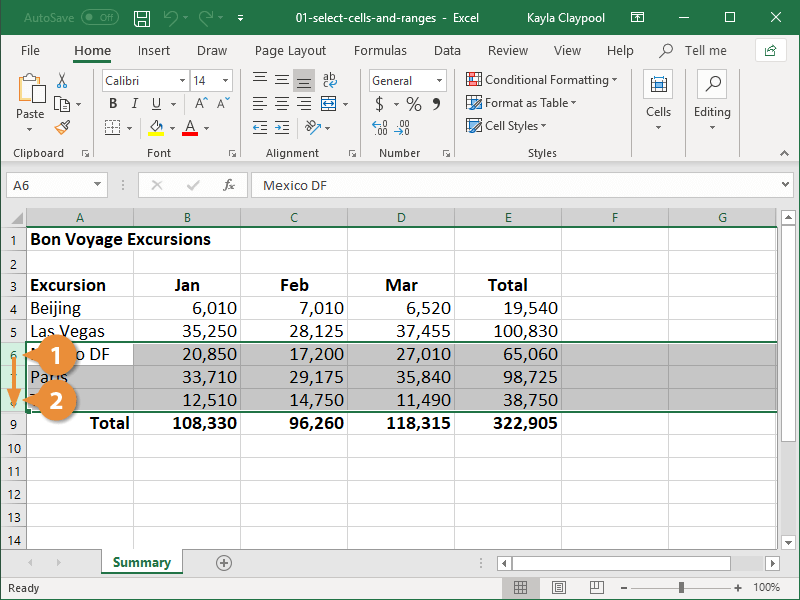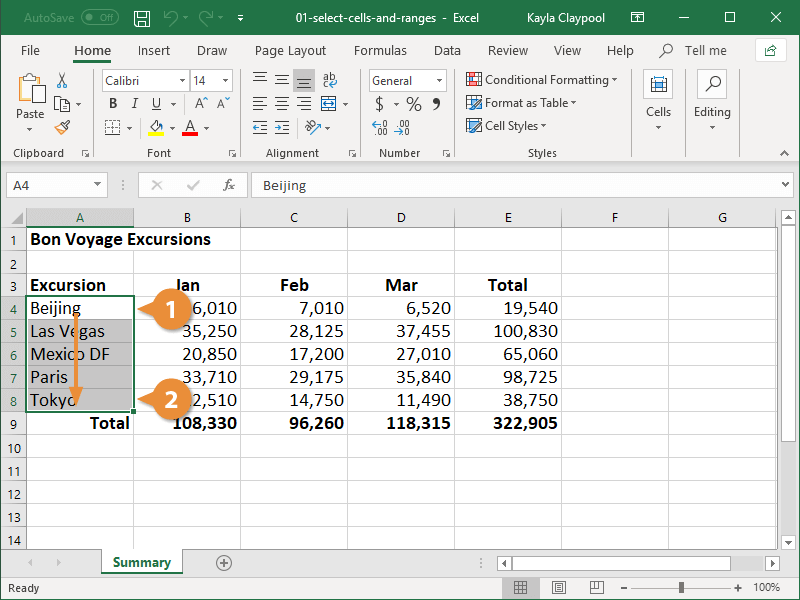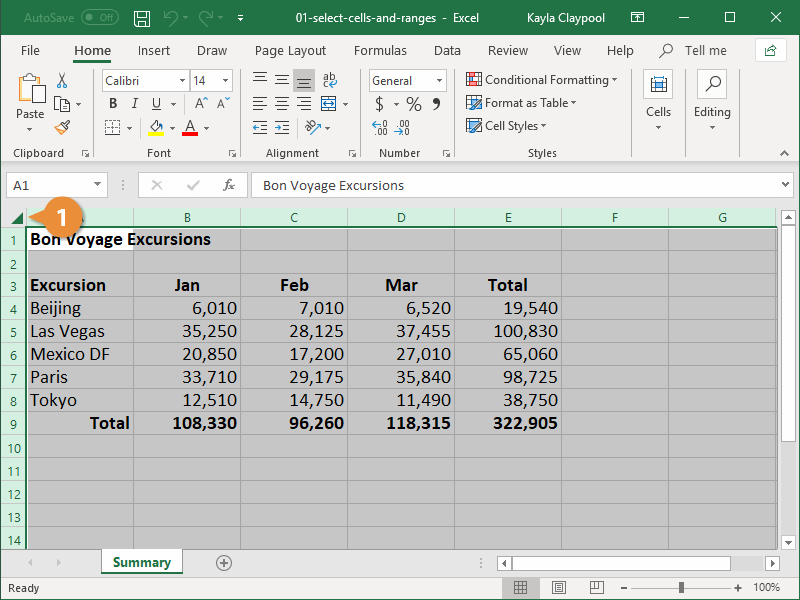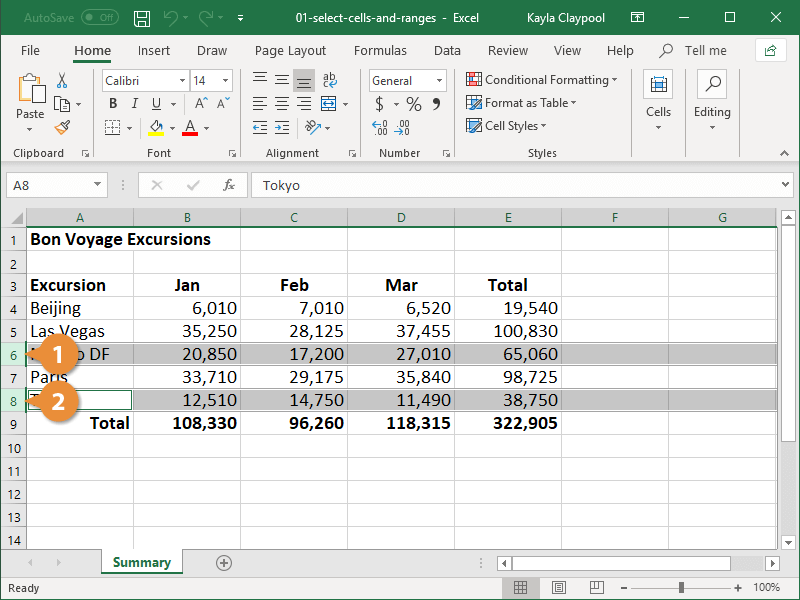Selecting cells is an important skill in Excel. Almost all of the information in Excel is saved in a cell or cell range; so before you can enter, edit, or format text, you first need to know how to select a cell or cell range.
It's easy to select a single cell:
- Click the cell you want to select.
To see which cell is selected, look at the shaded column number and row letter. You can also see what cell is selected by looking at the name box.
- Click the heading for the row you want to select.
- To select several rows, click and drag from the first row heading to the last row heading.
You can also select multiple rows by selecting a row header, pressing and holding the Shift key, and pressing the Up or Down arrow keys to select additional rows.
- Click the heading for the column you want to select.
- To select several columns, click and drag from the first column heading to the last column heading.
You can also select multiple columns by selecting a column header, pressing and holding the Shift key, and pressing the Left or Right arrow keys to select additional columns.
A cell range is a group of cells that spreads over multiple rows or columns.
- Click the first cell you want to include in your range.
- Drag to the last cell you want to include in your range.
You can also select a cell range by selecting the first cell of the cell range, pressing and holding the Shift key and selecting the last cell of the cell range.
You can even select the entire worksheet in Excel.
- Click the Select All button.
Press Ctrl + A.
Excel selects the entire worksheet.
All the previous selection methods can be used to select cells that are adjacent, or next to each other. However, sometimes you may need to select multiple cells or cell ranges that are separated. Here’s how to do that...
- Click the first cell or cell range.
- Hold down the Ctrl key and select any non-adjacent cells or cell ranges.