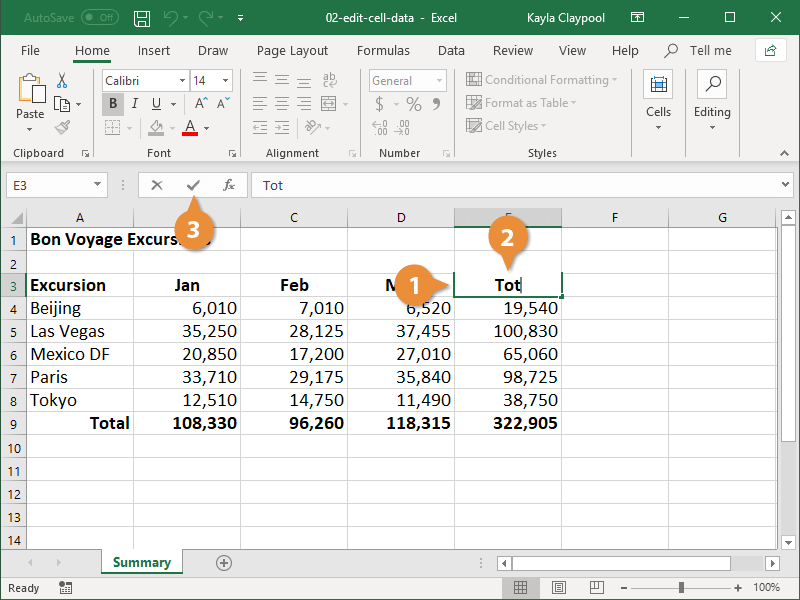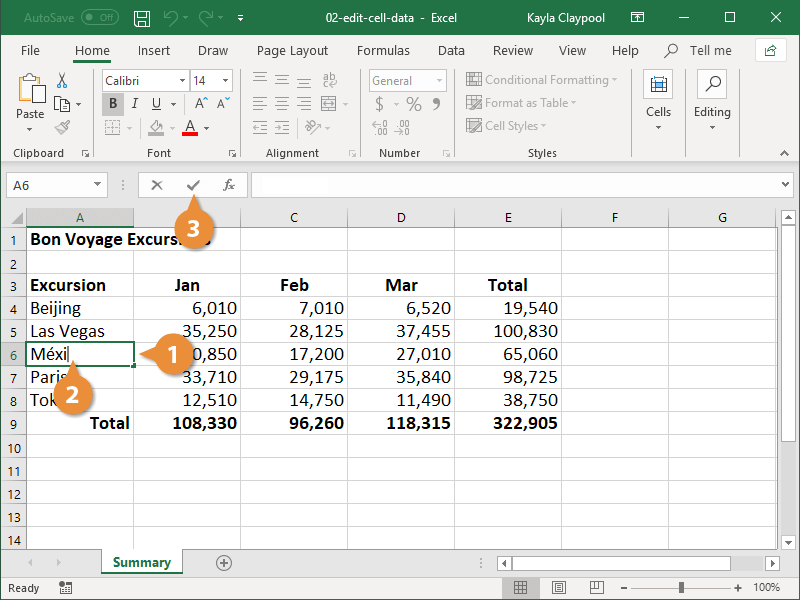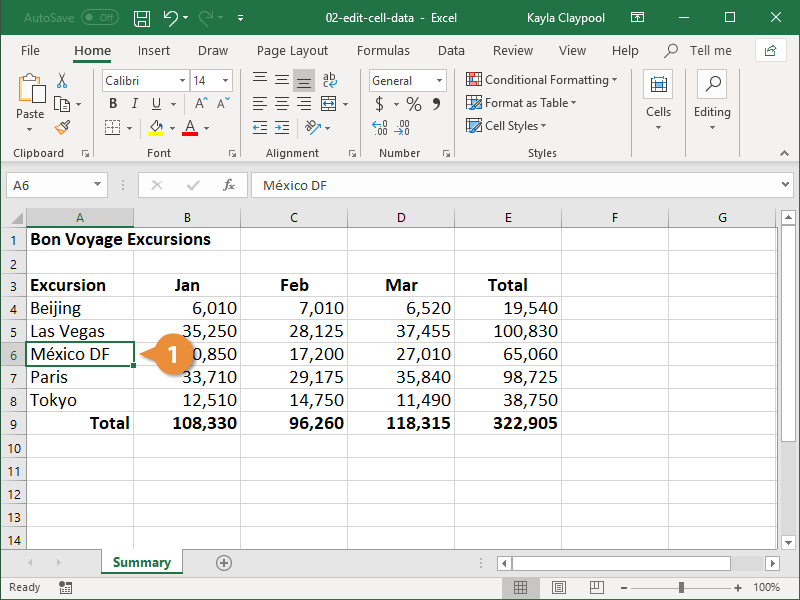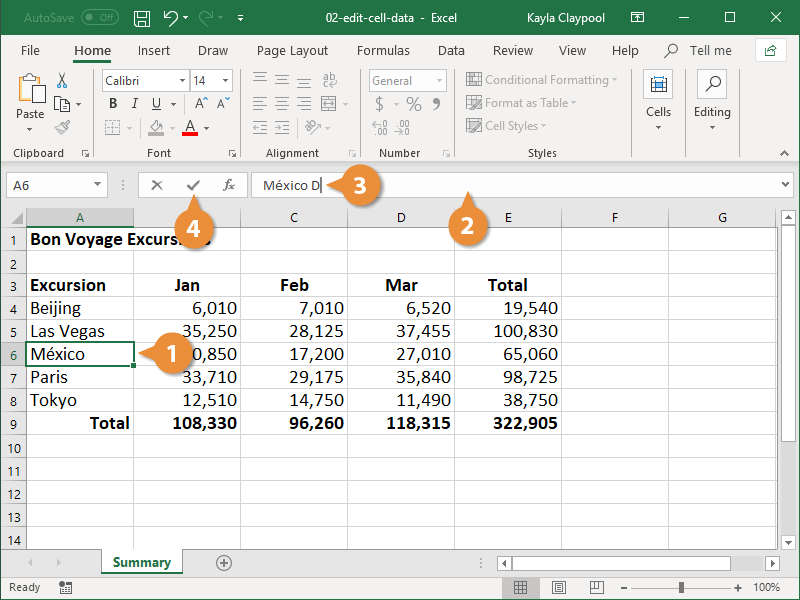Cell data is the text or the numbers within a cell. It can be text you type in, numbers, or formulas. When you start creating a spreadsheet, one of the first steps is to enter data in the cells.
- Click the blank cell where you want to add data.
You know the cell is active because a border appears around it.
- Type your data into the cell.
Notice that the text you type also appears in the Formula bar.
- Press Enter or click the Enter button.
In addition to adding data in a blank cell, you can also type data into a cell that is already populated.
- Select the cell that contains the data you want to replace.
The old information is automatically selected.
- Enter the new information.
- Press Enter or click the Enter button.
The new information is added in the old data’s place.
If you want to remove the data all together, you can delete it.
- Select the cell that contains that data you want to delete.
- Press the Delete key on your keyboard.
The data is deleted from the selected cell.
In addition to replacing and deleting data, you can also make edits.
- Click the cell you want to edit.
- Click in the formula bar.
- Make your changes.
- Press Enter or click the Enter button.
The cell is updated with the new text.