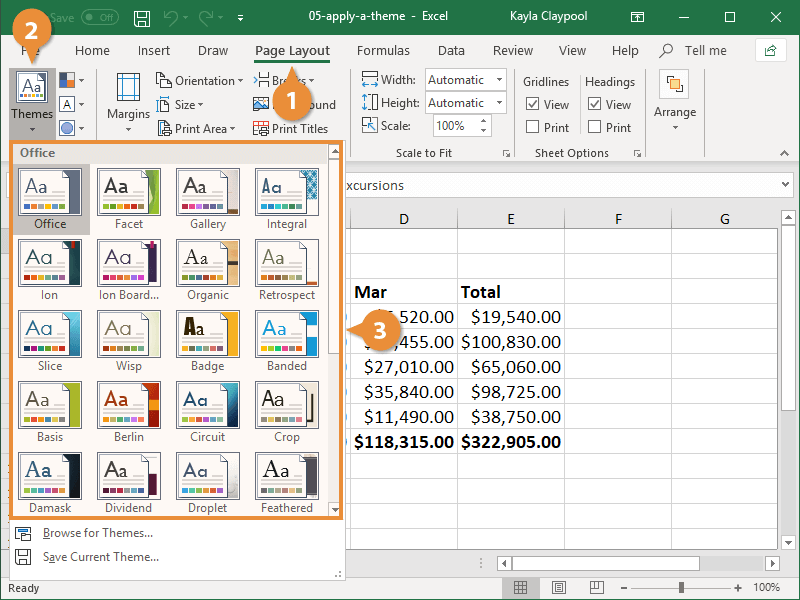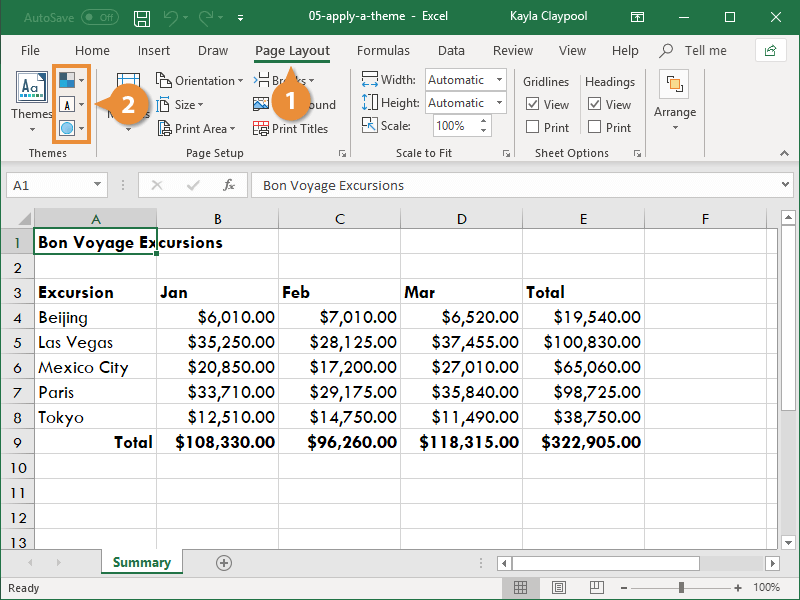Document themes coordinate the look of a worksheet with theme colors, theme fonts, and theme effects.
- Theme Colors: A set of 8 coordinated colors used to format text and objects in the worksheet.
- Theme Fonts: A set of coordinated heading and body font types.
- Theme Effects: A set of coordinated formatting properties for shapes and objects in the worksheet.
Themes help give your worksheet a consistent look and feel.
- Click the Page Layout tab.
- Click the Themes button.
Small thumbnails appear showing what each theme looks like.
- Select a theme.
The formatting associated with the selected document theme is applied to the workbook.
You are not bound to keep the colors, fonts, or effects that are assigned to a document theme. You may mix and match theme colors, theme fonts, and theme effects.
- Click the Page Layout tab on the Ribbon.
- Click the Theme Colors, Theme Fonts, or Theme Effects button and select the set of colors, fonts, or effects you want to use.