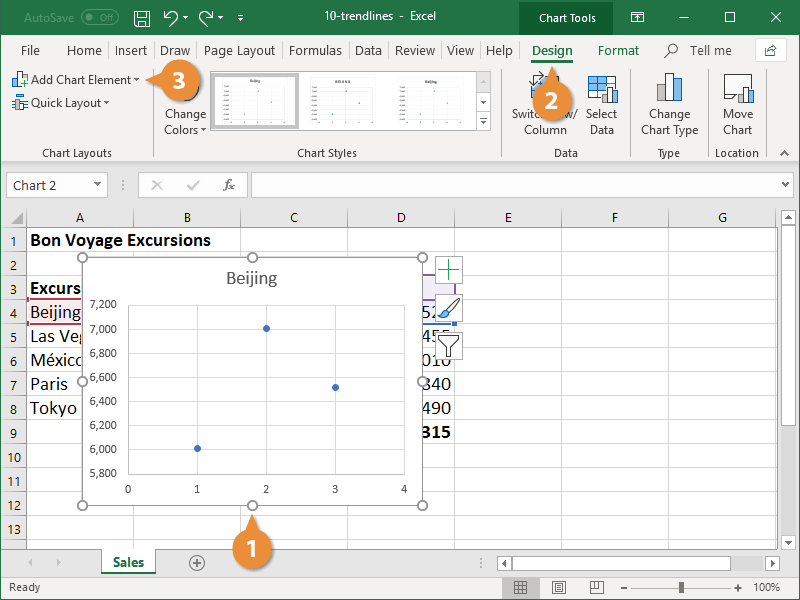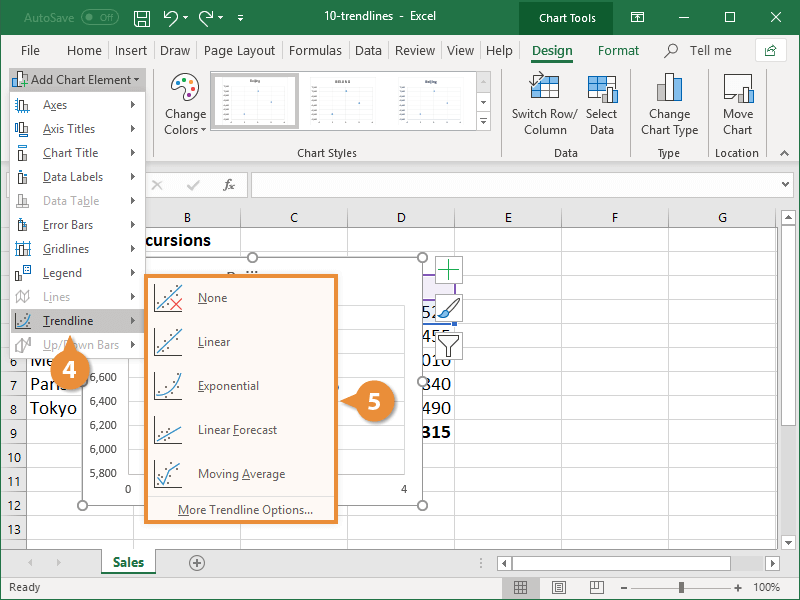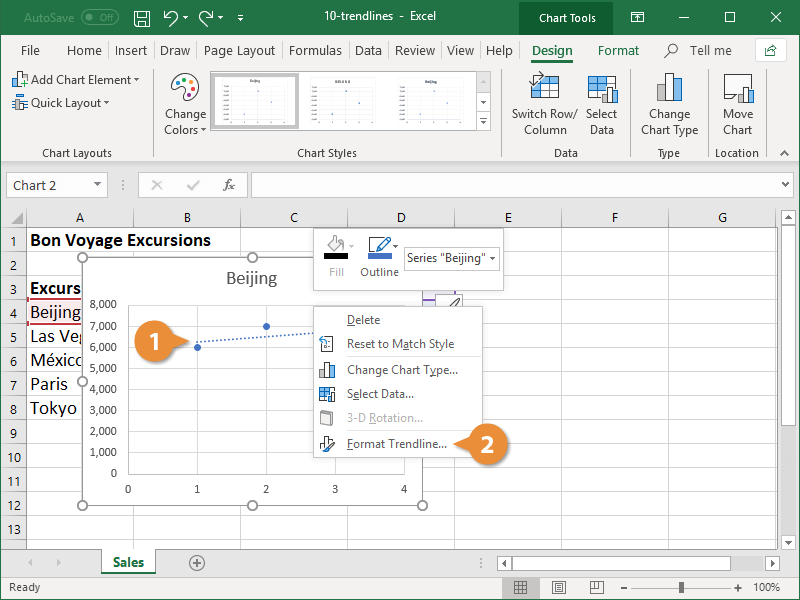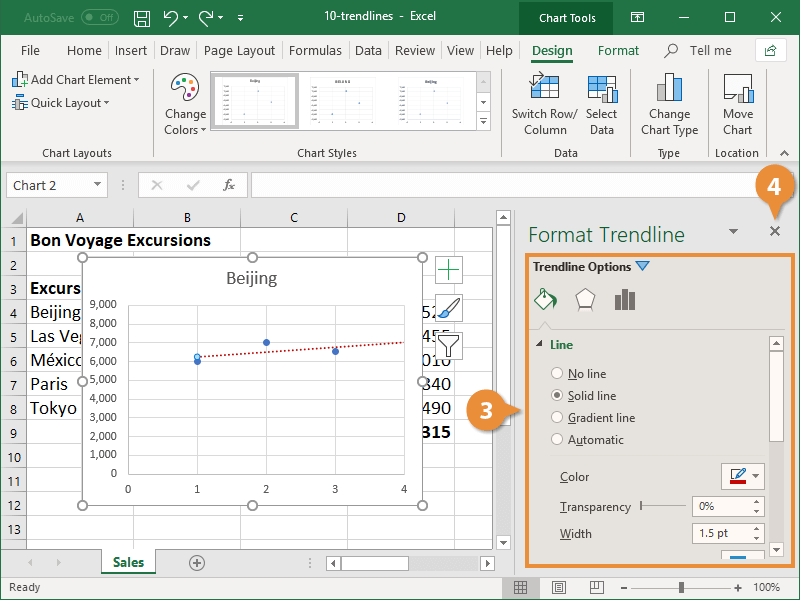Trendlines help you see an overall picture of data over time. They can even be used to forecast future trends and make predictions.
Trendlines aren’t available with all types of charts. However, if you are using an area, bar, line, column, stock, scatter, or bubble chart that’s 2-dimentional, a trendline can be applied. There are six different types available. Use the table below to determine the right type of trendline for your chart and data.
| Chart Types in Excel |
| Exponential |
Exponential trendlines work only for data sets with positive values. They’re best for data that increases or decreases at a quick rate. |
| Linear |
Linear trendlines are best for simple sets of data where the data points are in a line that increase or decrease at a steady rate. |
| Logarithmic |
If your data increases or decreases quickly and then evens out, a logarithmic trendline is the best to use. They are curved trendlines and can be used for charts with both positive and negative values. |
| Polynomial |
Polynomial trendlines are curved lines for data with positive values. Use these if your data set fluctuates and you need to assess the ups and downs of a large set of data. |
| Power |
Power trendlines are also curved lines for data with positive values. If your data increases at a specific rate, power trendlines are the best to use. |
| Moving Average |
If your data has large fluctuations, a moving average trendline is best. They help neutralize variations to give you a better idea of the underlying trend. |
- Select the chart where you want to add a trendline.
- Click the Design tab.
- Click Add Chart Element.
- Select Trendline.
- Select the type of trendline you want to apply to the chart.
If the trendline doesn’t give you all the information you need, there are some ways you can modify it.
- Right-click the trendline.
- Select Format Trendline.
The Format Trendline pane opens on the right. Here, you can modify the settings for the current trendline, change the trendline type, and control formatting options.
- Modify the trendline options to suit your needs.
- Click the Format Trendline pane's Close button.