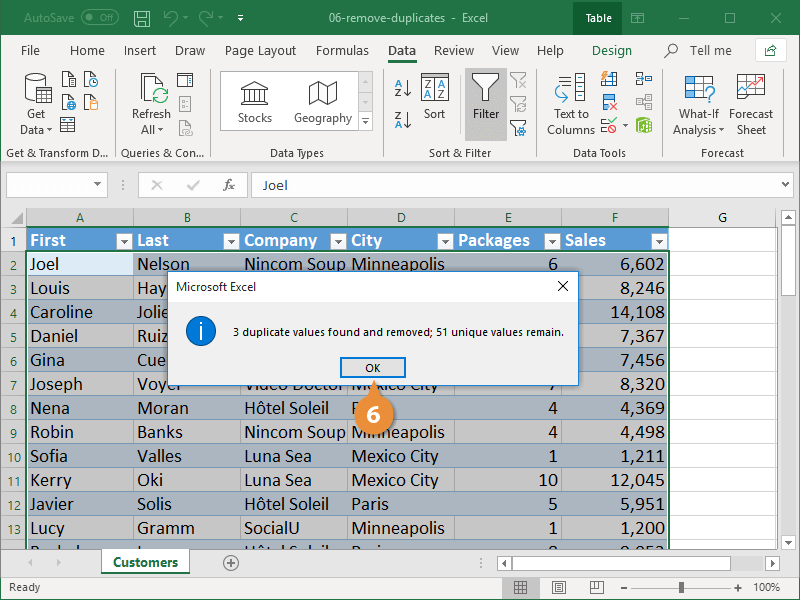If there are duplicate rows of identical data in your table, Excel can find and remove the duplicate rows for you. You can also remove duplicates from cell ranges, not just tables. In that case, you need to select the entire cell range you want to examine.
- Select a cell in the table.
- Click the Data tab.
- Click the Remove Duplicates button.
All columns are selected by default, but it’s possible to select/deselect individual columns in the Columns list. You can also use the Select All and Unselect All buttons to select columns.
- Select the columns you want to check for duplicates.
- Click OK.
The dialog box displays the number of duplicates that were removed and how many values remain.
Removing duplicate values actually deletes the duplicate data, so you may want to copy the data to another worksheet or workbook first, just in case.
- Click OK.