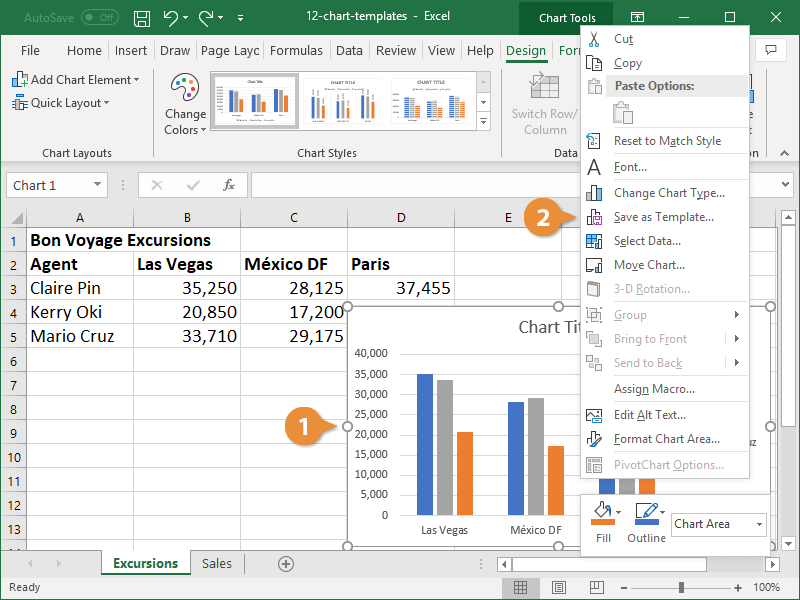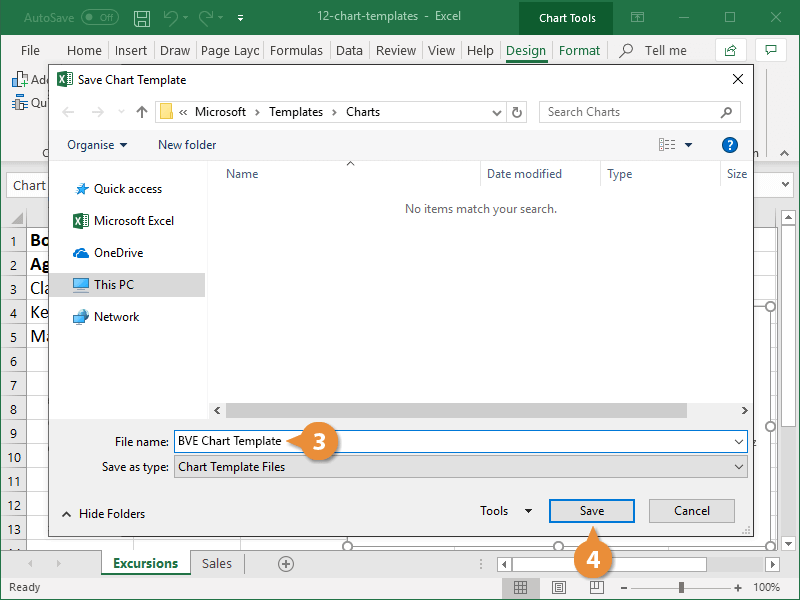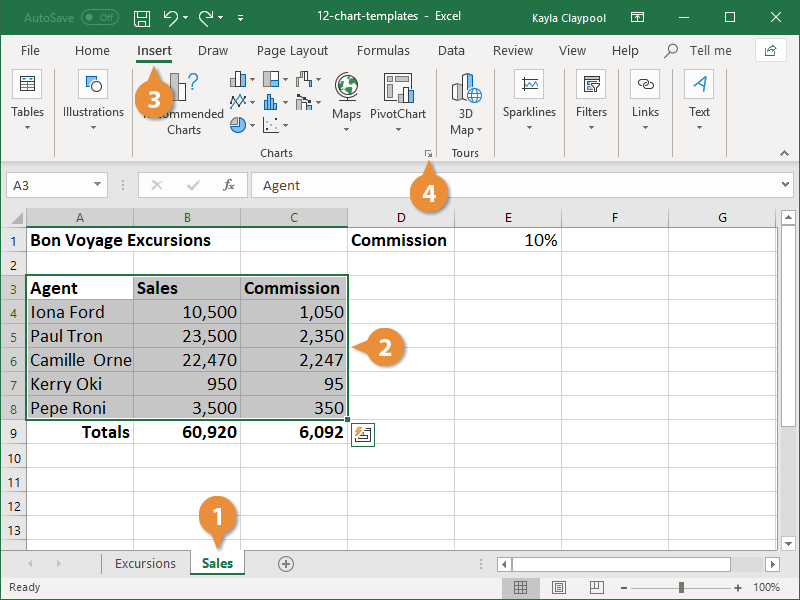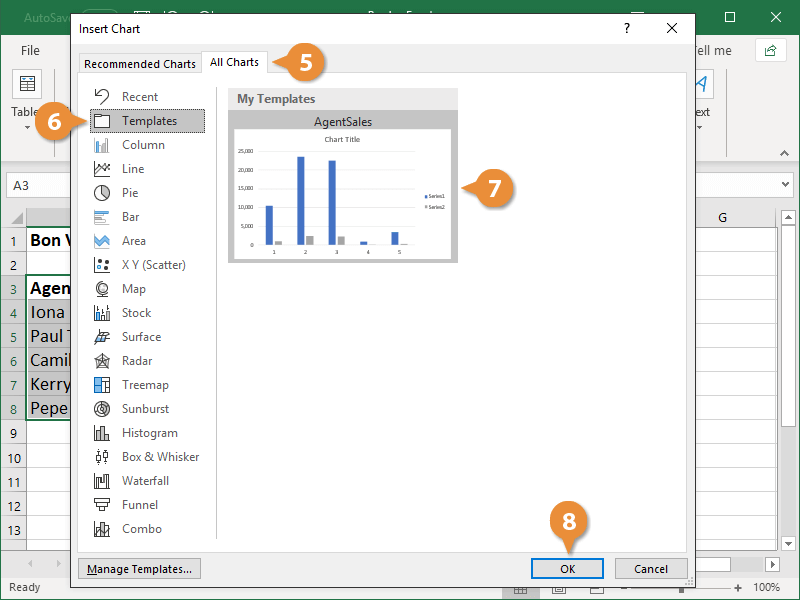If you find you are frequently creating the same type of charts with customized layouts and formatting, save yourself some time and create a chart template to reuse in the future.
When you save a chart as a template, that chart’s properties are saved for easy future use.
- Right-click the chart you want to save as a template
- Select Save as Template.
- Type a file name for the template.
When Excel is installed on your computer, it automatically creates a special folder to store the templates you create, but you can select a different folder if you’d like.
- Click Save.
Once you’ve saved a template, you can use that template to create a new chart.
- Navigate to the sheet where you want to use the chart template.
- Select the data you want to chart.
- Click the Insert tab on the Ribbon.
- Click the Charts dialog box launcher.
- Click the All Charts tab.
- Select the Templates folder in the list on the left.
- Select a template to use.
If you no longer need a template, click the Manage Templates button to delete it.
- Click OK.