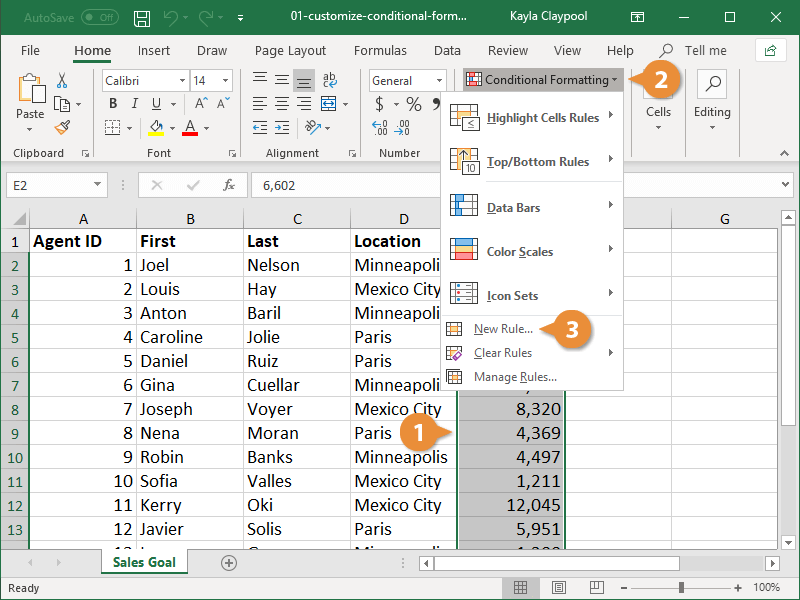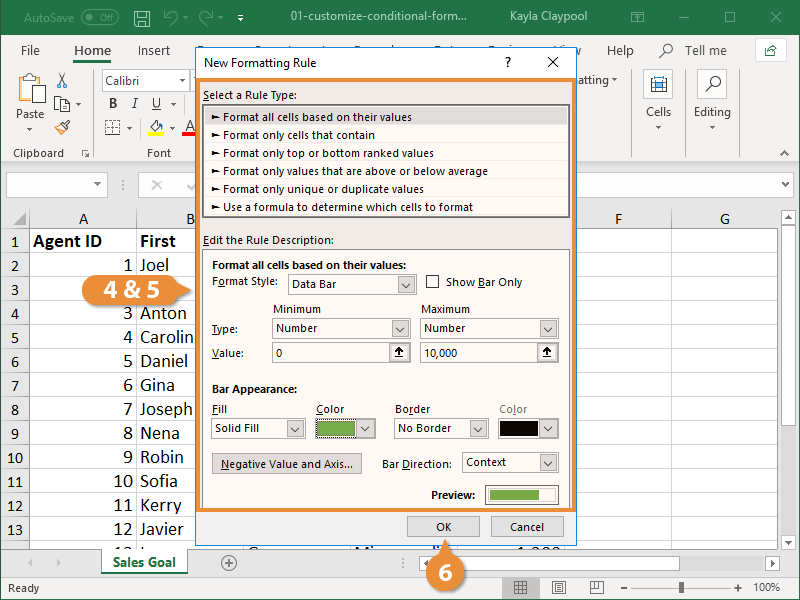Sometimes the built-in conditional formatting options don’t meet your needs for highlighting important data. You can create custom rules to present the information in a meaningful way.
- Select the range you want to format.
- Click the Conditional Formatting button on the Home tab.
- Select New Rule.
The New Formatting Rule dialog box appears.
- Select a Rule Type.
The area below will display different fields depending on the type of rule you selected.
- Edit the styles and values.
A preview appears at the bottom of the dialog box, so you can get a glimpse of the formatting before applying the new rule.
- Click the OK.
The new rule is created, and the formatting is applied.