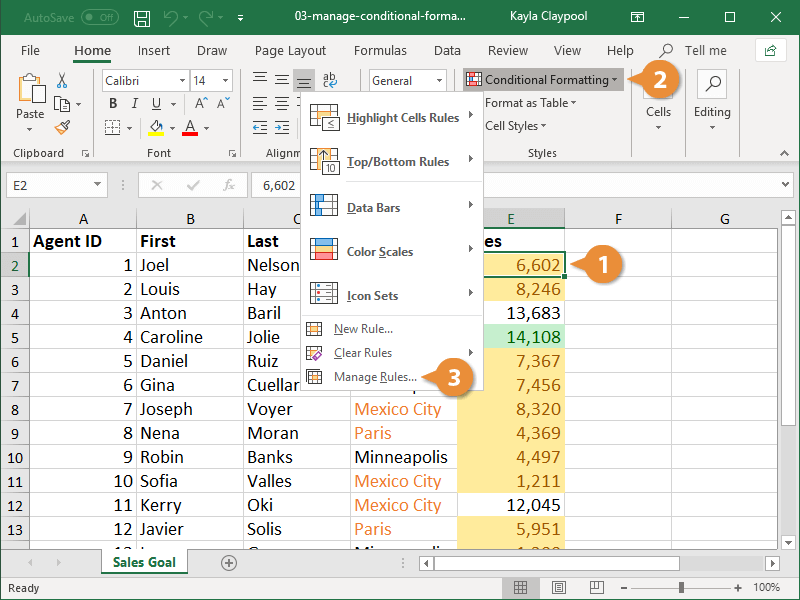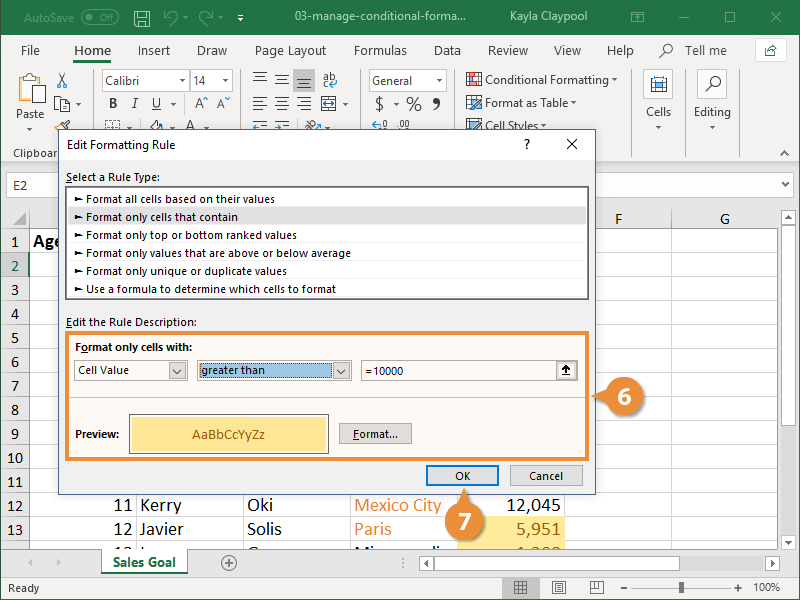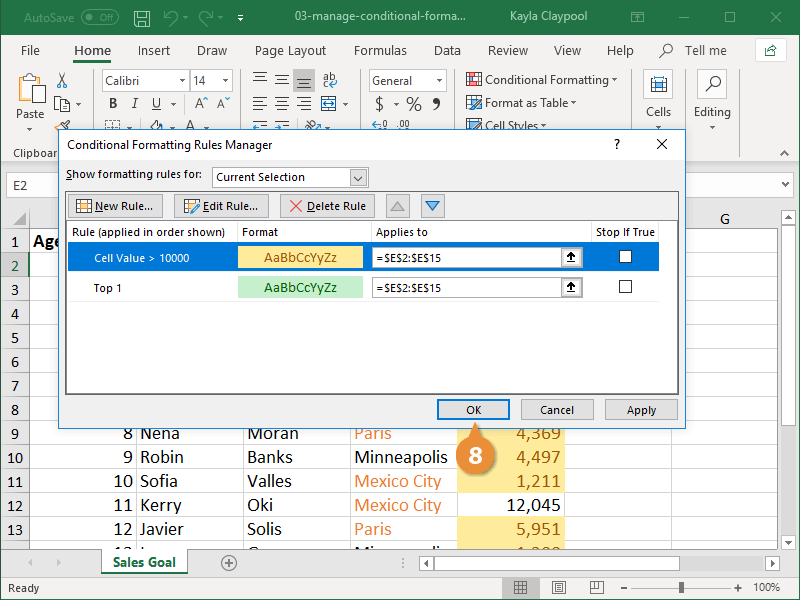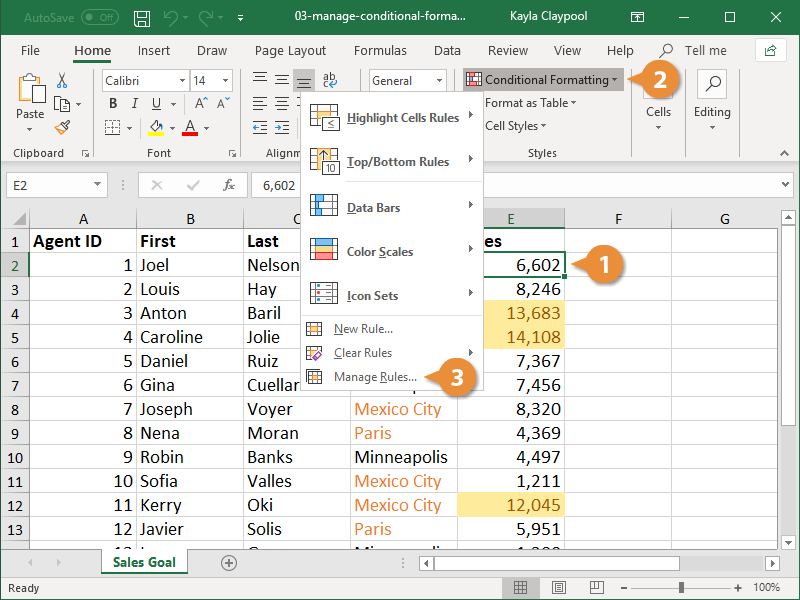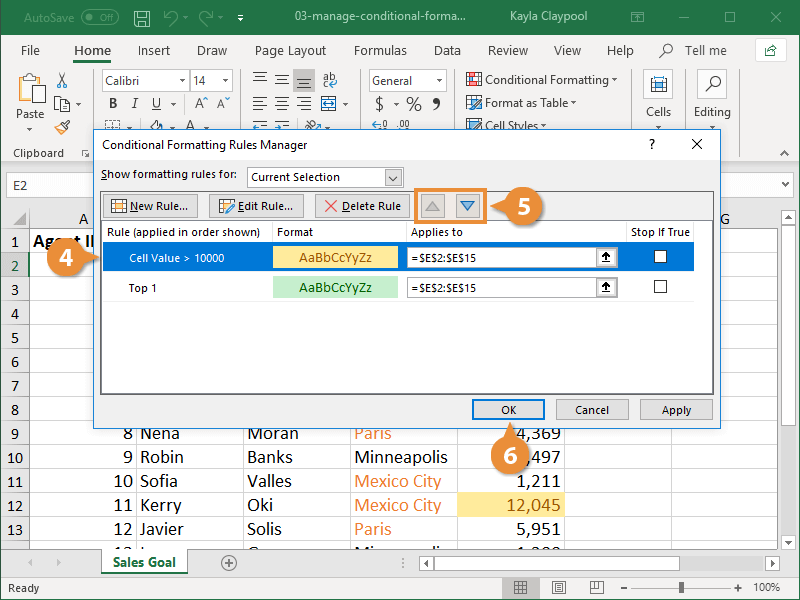You can edit an existing rule if the criteria have changed or if you simply want to update the format. The Rules Manager allows you to manage all aspects of conditional formatting—creating, editing, and deleting rules.
- Click a cell in the range of an existing conditional formatting rule.
- Click the Conditional Formatting button on the Home tab.
- Select Manage Rules.
The Conditional Formatting Rules Manager, where you can edit or delete existing rules, opens.
The rules shown here only include those applied to your current selection. If you want to see all the conditional formatting rules used in the worksheet, click the Show formatting rules for list arrow and select This Worksheet.
- Select the rule you want to edit.
- Click Edit Rule.
The Edit Formatting Rule dialog box displays.
- Make your changes to the rule.
The preview at the bottom of the Edit Formatting Rule dialog box updates to reflect any changes you’ve made to the rule.
- Click OK.
- Click OK again to commit the changes to the conditional formatting rule.
The rule is updated and any cells in the workbook using that rule update accordingly.
When there are multiple rules applied to the same range, two or more rules could apply to a single cell. You may need to change what order the rules are applied to give priority to the most important format.
- Click a cell in the range with multiple conditional formatting rules.
- Click the Conditional Formatting button on the Home tab.
- Select Manage Rules.
When there are multiple rules listed for a selection, they will be applied in the order they appear here, with the one at the top of the list taking precedence.
- Select the rule you want to resequence.
- Click the Move Up or Move Down arrow until the rule is positioned correctly.
- Click OK.
The conditional formatting rules are applied according to the new sequence.