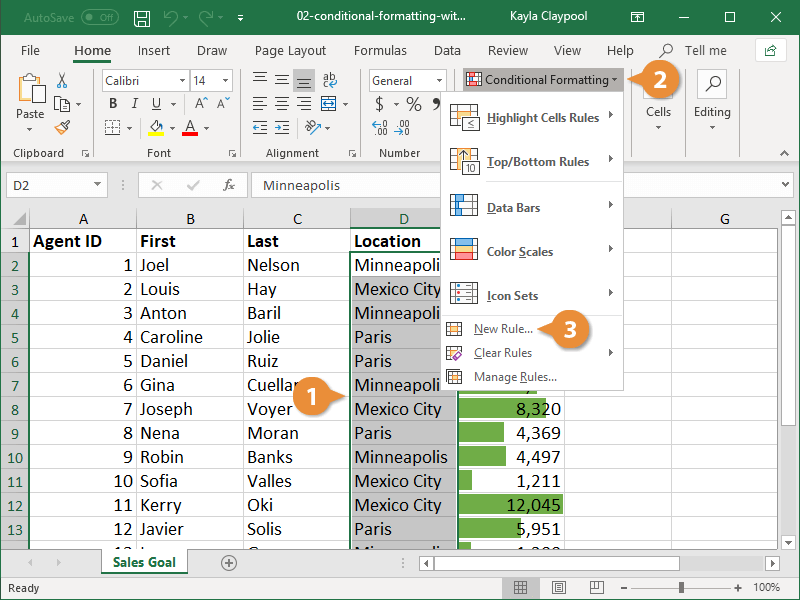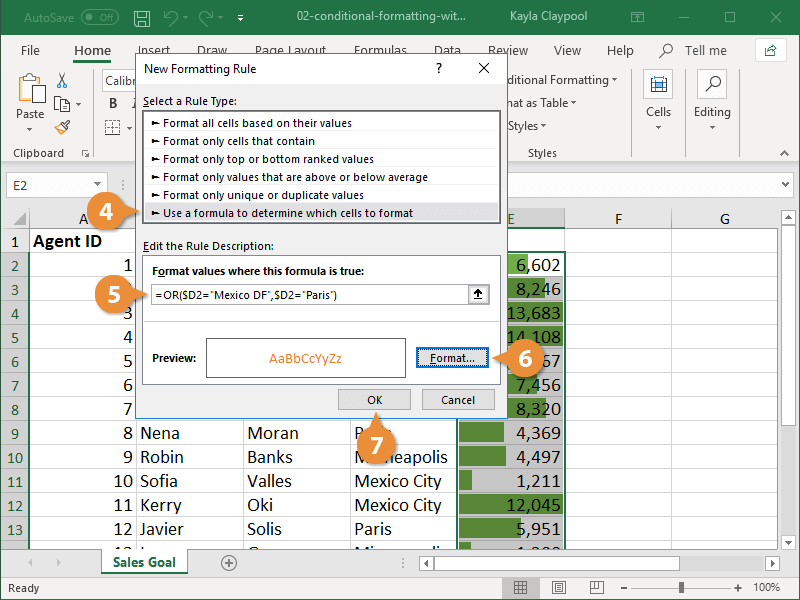Using formulas to trigger conditional formatting gives you even more control over the presentation of your data.
- Select the range you want to format.
- Click the Conditional Formatting button on the Home tab.
- Select New Rule.
The New Formatting Rule dialog box appears.
- Select Use a formula to determine which cells to format.
- Enter a formula in the Format values where this formula is true field.
- Click the Format button.
- In the Format Cells dialog box, specify the formatting you want to use and click OK.
A preview of the selected format displays at the bottom of the dialog box.
- Click OK in the New Formatting Rule dialog box to save the custom rule.
The custom conditional formatting rule is saved.