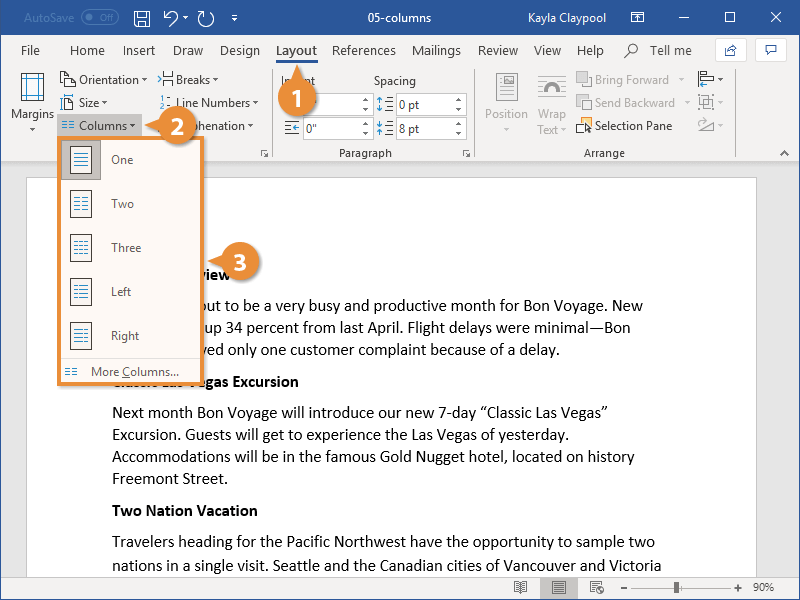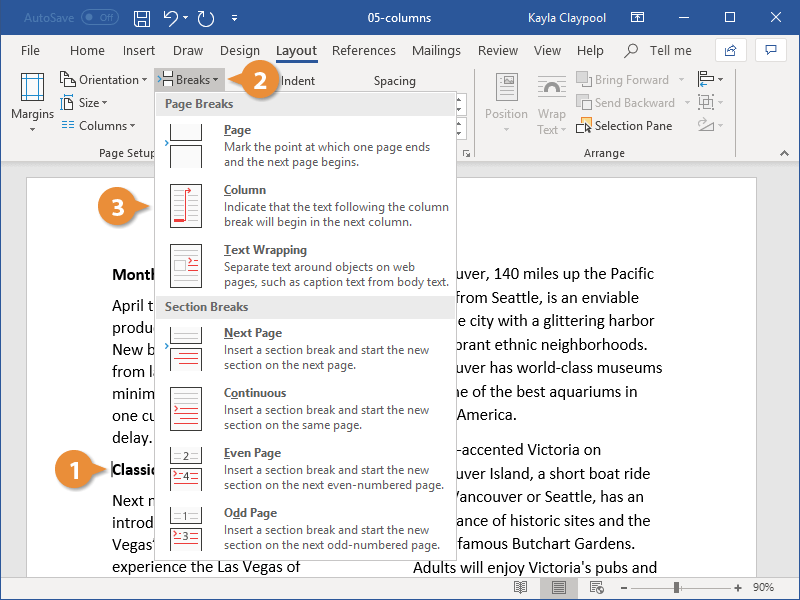If you have a document that is pretty text-heavy, like a newsletter or magazine, you can format it in columns to make it a little easier to read. When using columns, you can also control where a new column begins using column breaks.
- Click the Layout tab.
- Click the Columns button.
- Select a column option.
The column layout is applied.
Select More Columns to manually configure your column layout from the Columns dialog box.
Inserting a column break ends the current column, moving the text cursor and any text after it to the top of the next column.
- Click where you want to insert the column break.
- Click the Breaks button on the Layout tab.
- Select Column.
The column break is inserted, and the cursor moves to the beginning of the next column.