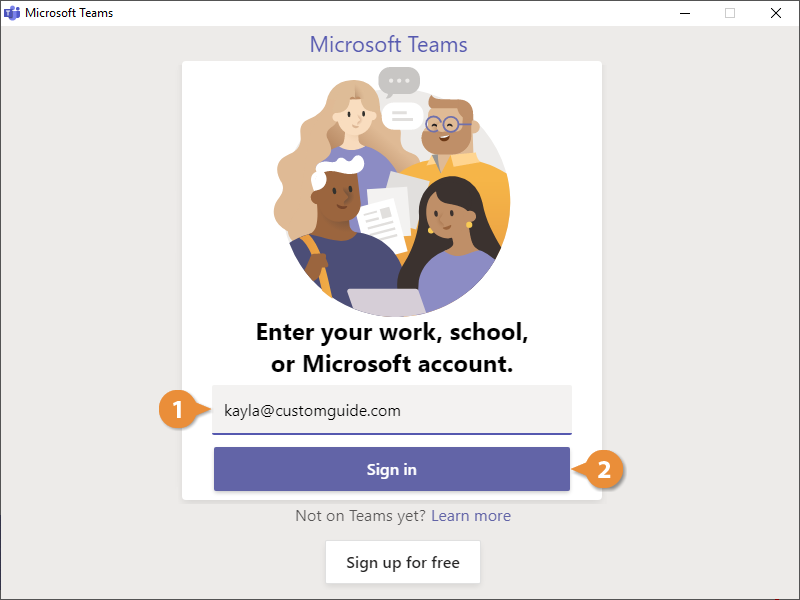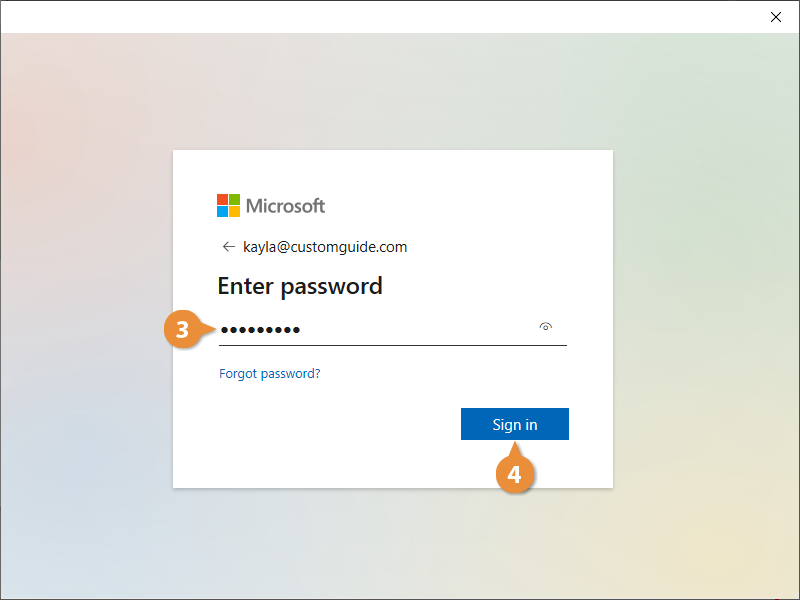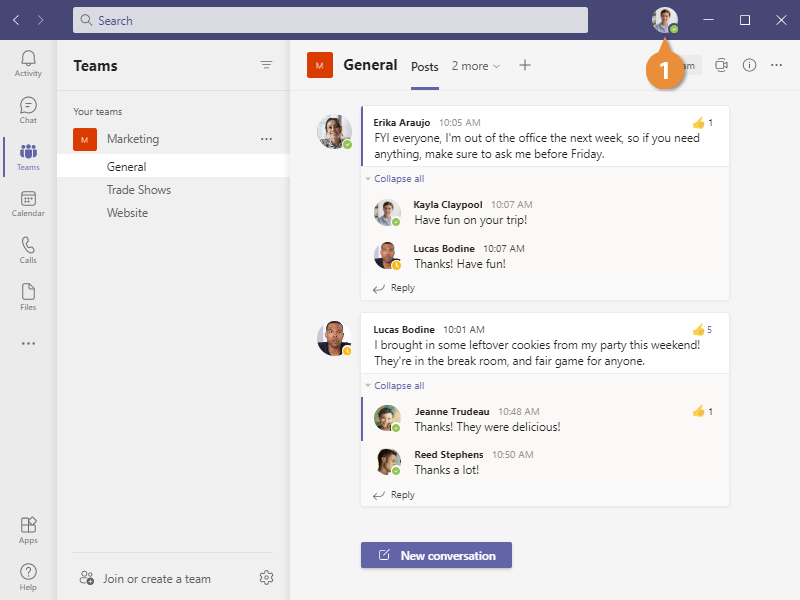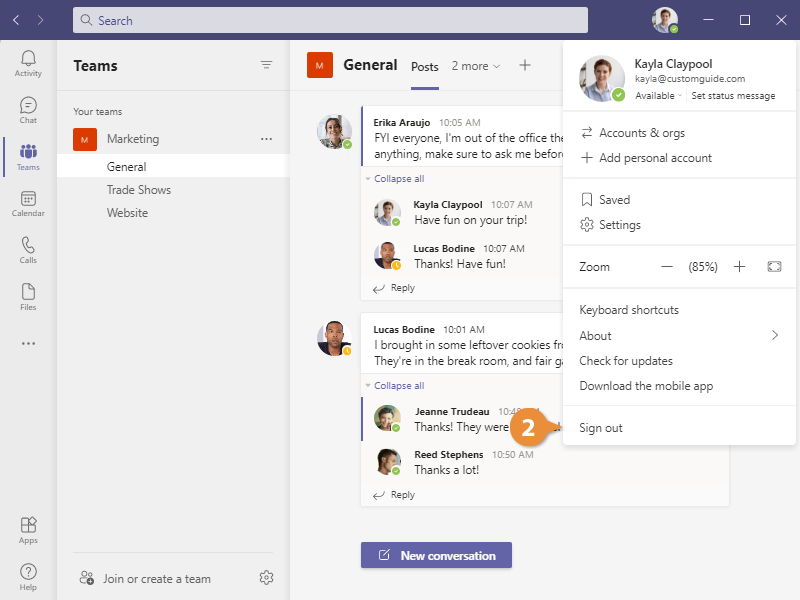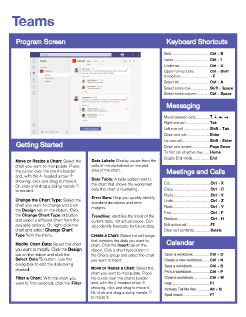Sign In and Out of Microsoft Teams
How to Sign In and Out of Microsoft Teams

Teams Training Features:
-
Interactive bite-sized lessons
-
Get Certified
-
Accurate skill assessments
-
Customizable, LMS-ready content