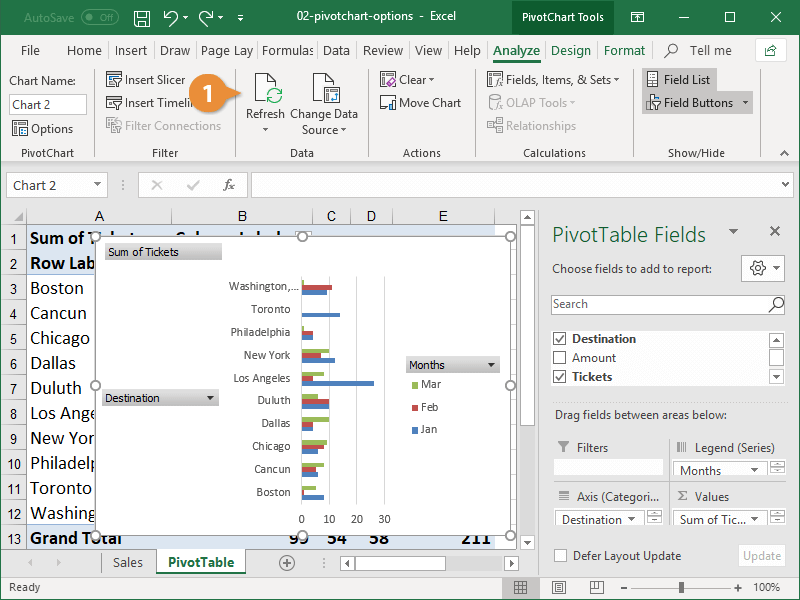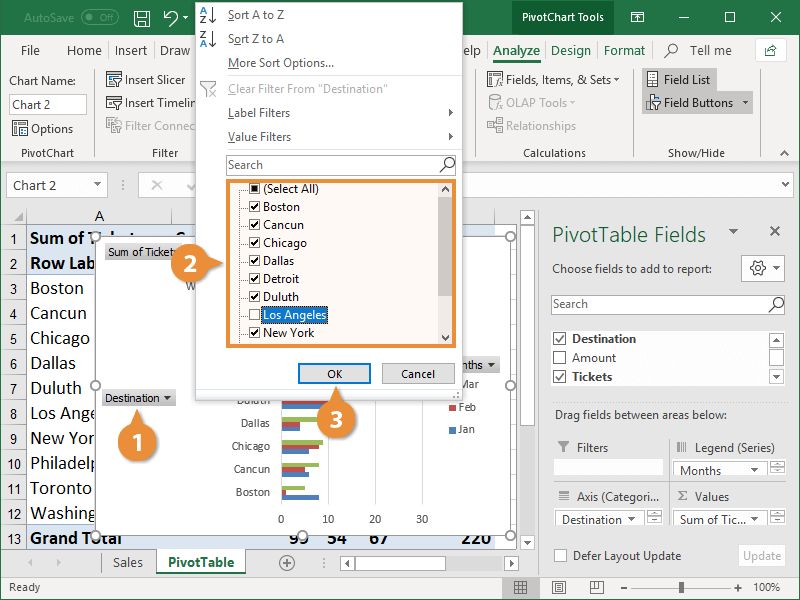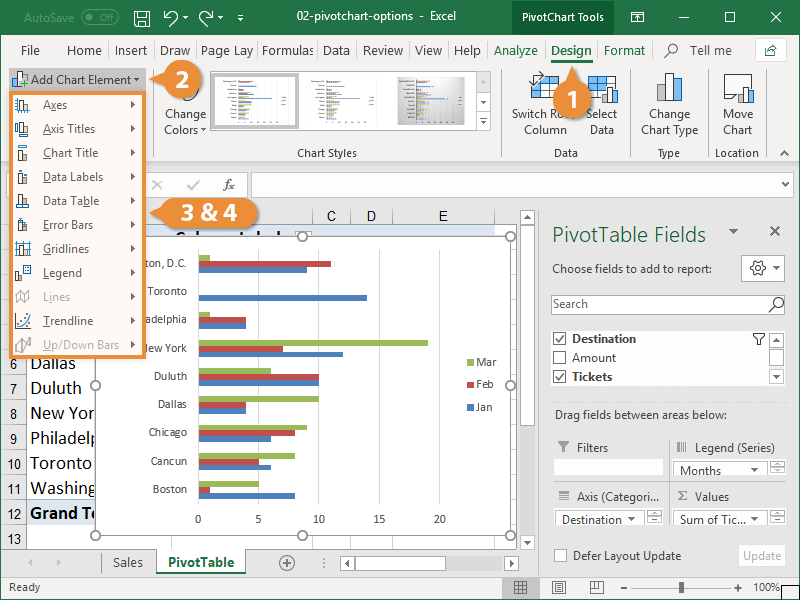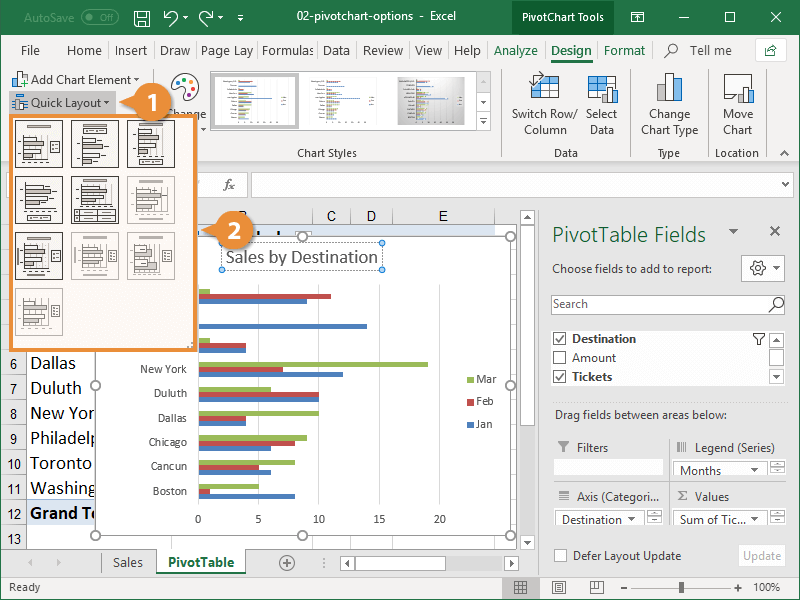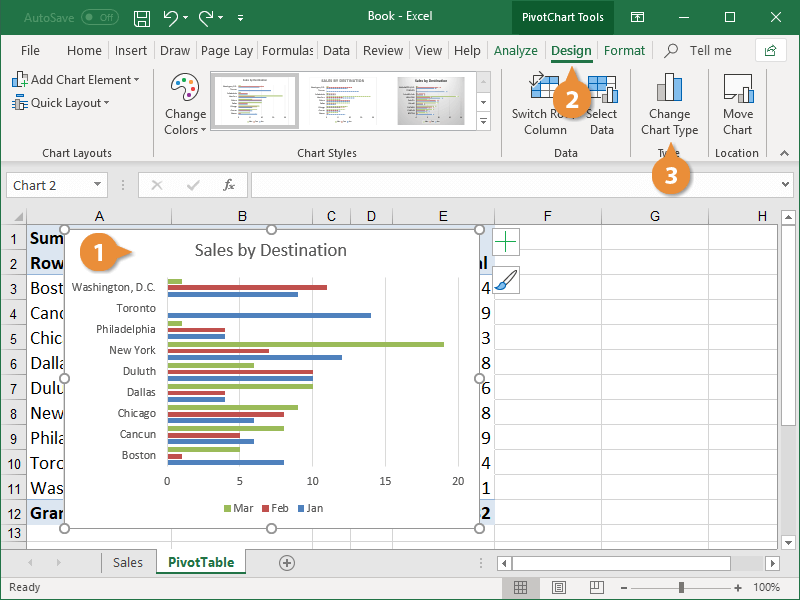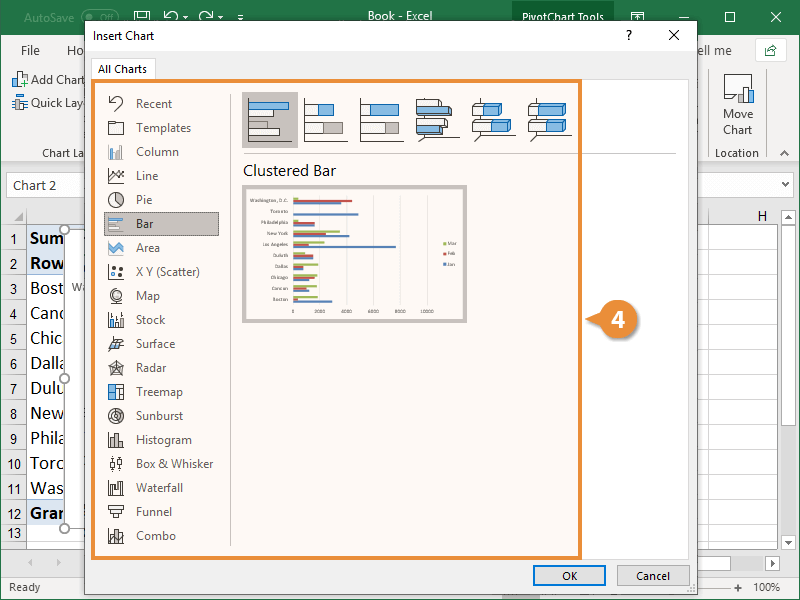After you've created a PivotChart, there are some options you should be aware of that control how data is displayed.
Just like with a PivotTable, a PivotChart will need to be refreshed if the source data updates.
- With the PivotChart selected, click the Refresh button on the Analyze tab.
The PivotChart updates and pulls in any new or modified source data.
If you have more than one PivotChart in your workbook and you want to update them all at once, instead click the Refresh button’s list arrow and select Refresh All from the menu.
For each field used in a PivotChart, gray field buttons appear in the chart. These allow you to filter the PivotChart based on the values in a given field.
- Click a field button in the chart.
- Turn PivotChart values on or off.
- Click OK.
If the buttons are taking up too much space in your chart, turn them off by clicking the Field Buttons button on the Analyze tab.
There are a number of layout options you can add or modify from the Design tab. Make your PivotChart easier to read by adding elements such as titles, gridlines, and legends.
- With the chart selected, click the Design tab.
- Click the Chart Element button.
- Select a category.
A menu appears displaying the available options for the selected category.
- Select a chart element to add.
- If needed, modify the new chart element. For example, if you add a chart title, a text box will be added, but you’ll need to populate it with text.
Built-in chart layouts allow you to quickly adjust the overall layout of your PivotChart with different combinations of titles, labels, and chart orientations.
- Click the Quick Layout button.
A gallery of available layouts appears, based on the chart’s type.
- Select a chart layout.
The layout is applied.
You can change the type of chart a PivotChart uses.
- Select the PivotChart.
- Click the Design tab on the ribbon.
- Click the Change Chart Type button.
- Select a new chart type and click OK.