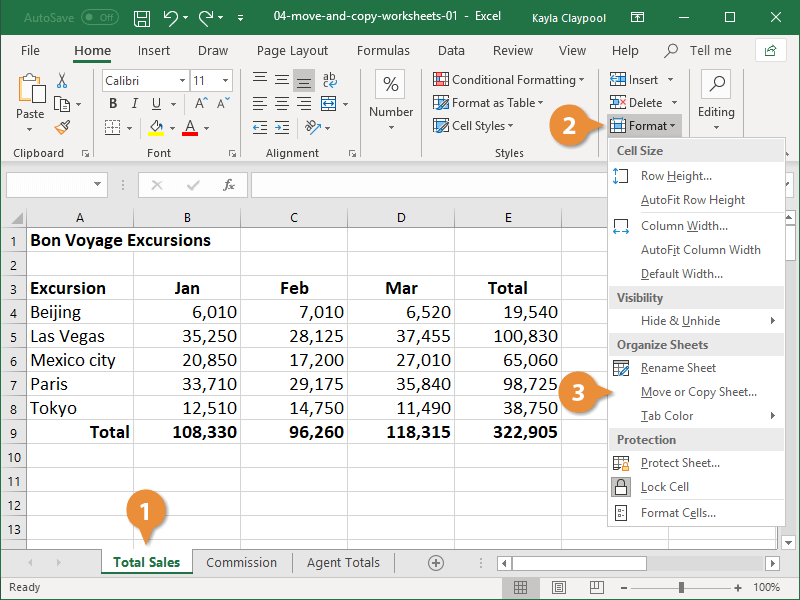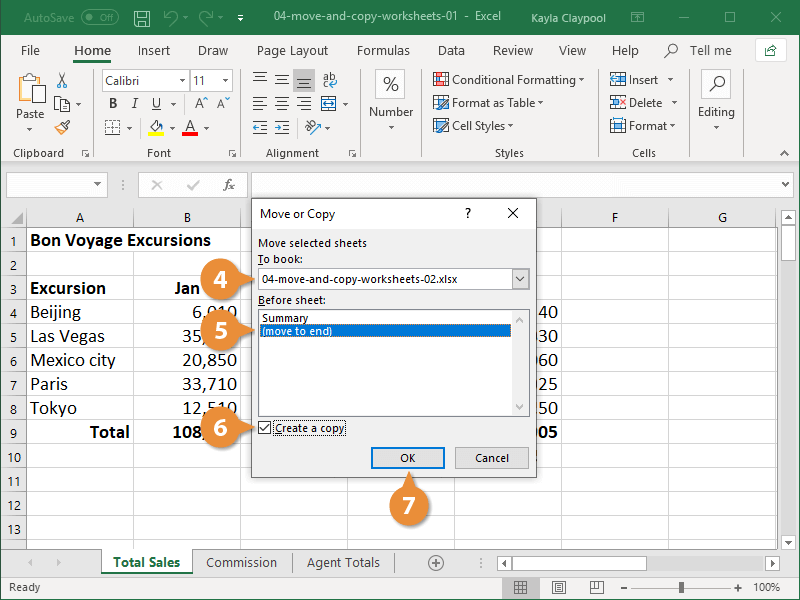Even after a spreadsheet is created, you can move or copy it to a new location.
The quickest way to move a worksheet is to click and drag it to a new location within the current workbook or drag it into a completely different workbook. However, you can also use the Move or Copy dialog box for more accuracy.
- Select the worksheet you want to move or copy.
- Click the Format button on the Home tab.
- Select Move or Copy Sheet.
Right-click a sheet tab and select Move or Copy Sheet.
- Specify the workbook you want to move or copy the worksheet to.
The workbook must be open in order for it to appear in this list.
- Specify where in the selected workbook you want the sheet to appear.
- To copy the worksheet, check the Create a copy box.
If this box isn’t checked, the worksheet will be moved directly to the selected workbook and no longer exist in its current location.
- Click OK.
The selected worksheet is moved or copied to the location that you specified.