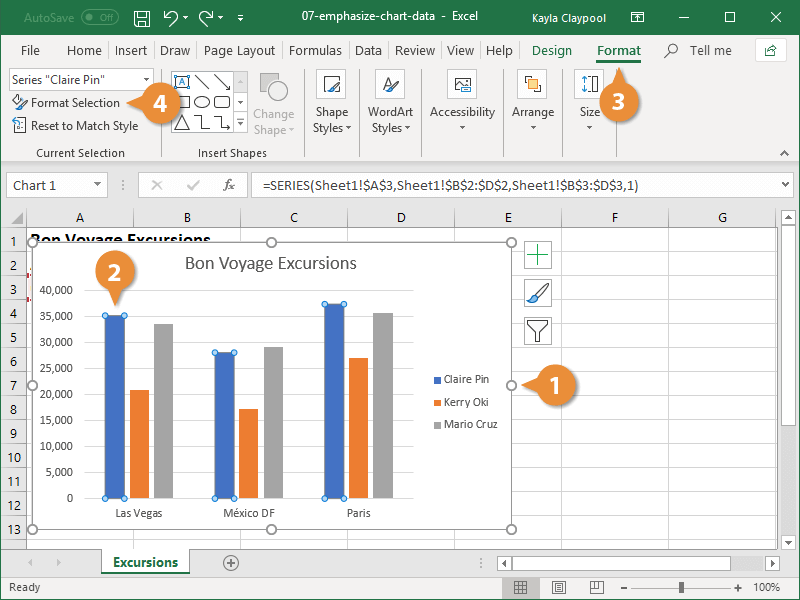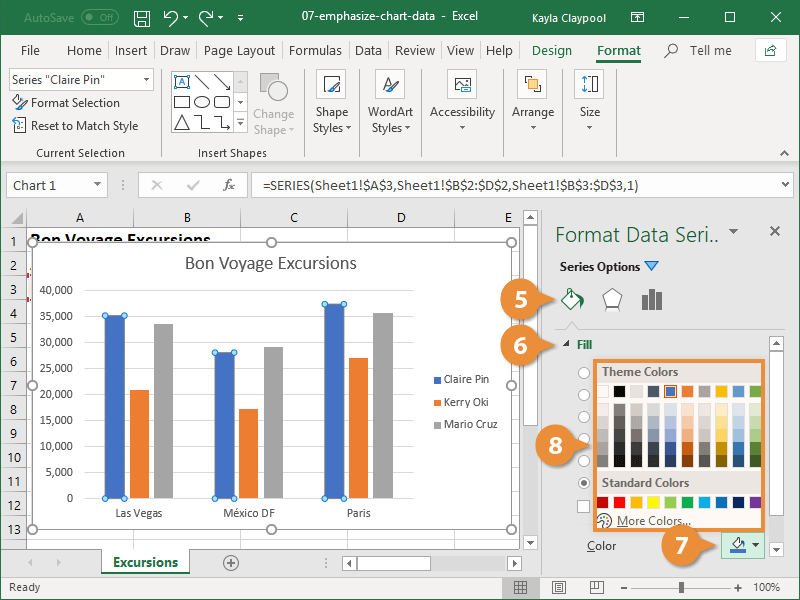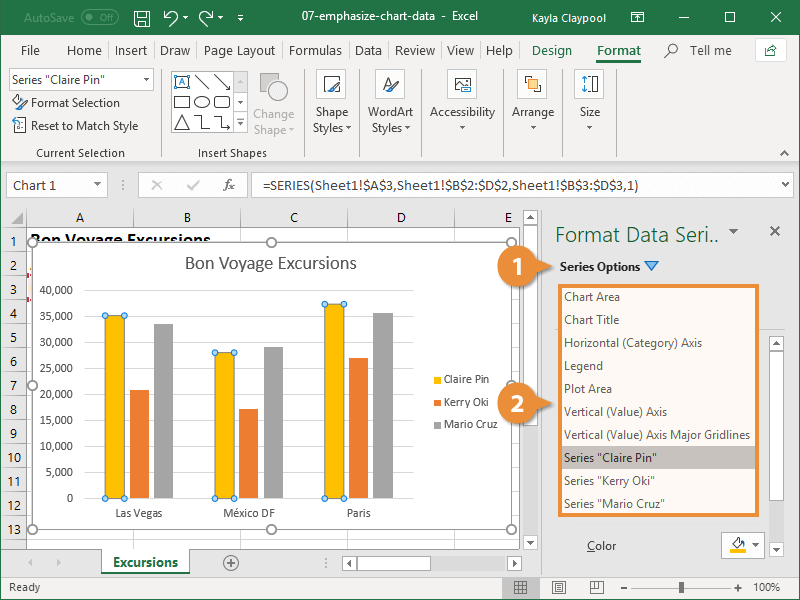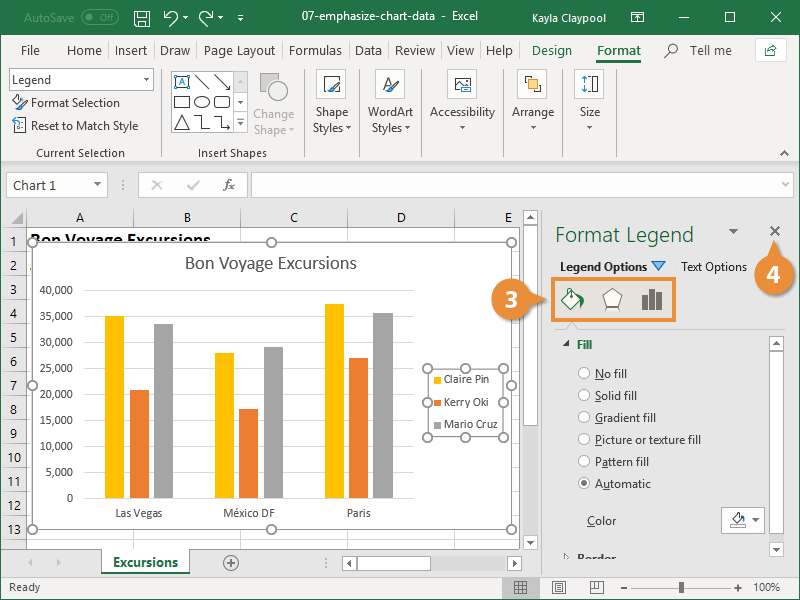One way to emphasize chart data is to change the formatting of a specific piece of data or a data series so it stands out from the rest of the chart.
You can make a data series stand out by applying a different color to the series.
- Select the chart you want to format.
- Select the data series you want to format.
- Click the Format tab.
- Click Format Selection.
Right-click a data series and select Format Data Series from the contextual menu.
The formatting pane appears at the right.
- Click the Fill & Line button.
- Click Fill to expand the section.
- Click the Fill Color button.
- Select a color.
The formatting is applied to the entire data series.
You can also switch the chart element you want to format from right within the formatting panel.
- Click the Series Options menu arrow.
- Select a chart area to format.
- Select a type of format you want to apply.
- Close the Format pane.