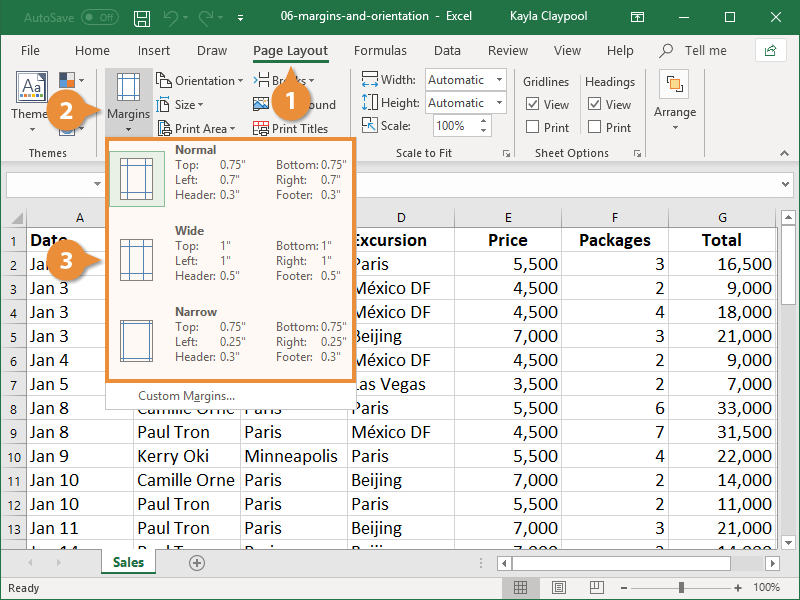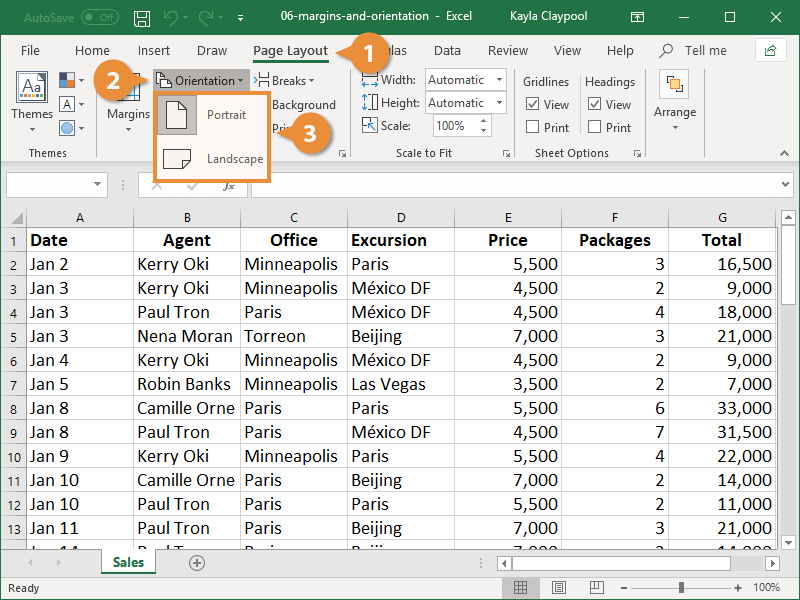Margins are the empty space between the worksheet data and the left, right, top, and bottom edges of the printed page. You can manually adjust them to add more or less space around your worksheet data.
By default, the margins are 0.75 inches at the top and bottom, and 0.70 inches to the left and right.
- Click the Page Layout tab.
- Click the Margins button.
- Select the margin size you want to use from the list.
If you don’t see a margin size that works, select Custom Margins to display the Page Setup dialog box. Here you can set your own custom margins.
Portrait orientation is the default setting for printing worksheets, but you may want to use landscape orientation instead.
- Click the Page Layout tab.
- Click the Orientation button.
- Select an orientation option:
- Portrait: In Portrait orientation, the paper is taller than it is wide—like a portrait painting.
- Landscape: In Landscape orientation, the paper is wider than it is tall—like a landscape painting.