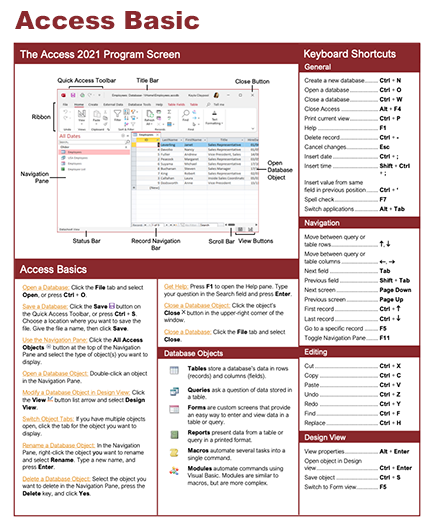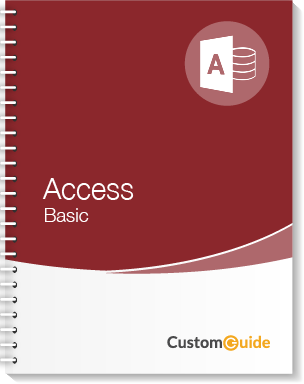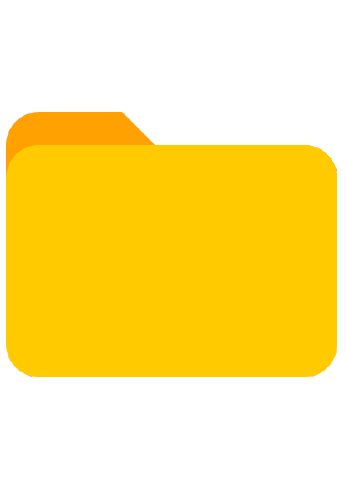- Courses
- Access Basic to Intermediate
5 hour Access Course
Access Basic to Intermediate
-
Learn by Doing
-
LMS Ready
-
Earn Certificates

4.9 rating 27 students
Try this Course with a Free Trial
Access Basic to Intermediate
| Skill | Pre-assess | Lesson | Post-assess | Learning mode |
|---|
|
Access Basic to Intermediate Course Outline
|
Verified Learning |
|||
| Skill | Pre-assess | Lesson | Post-assess | Learning mode |
|---|---|---|---|---|
| Access Fundamentals | ||||
|
Understand the Screen
Learn the main parts of the Access window |
Not Started | Not Started | Not Started | |
|
Open and Save a Database
Access database launch essentials |
Not Started | Not Started | Not Started | |
|
Work with Database Objects
Access Database tools & object skills |
Not Started | Not Started | Not Started | |
|
Tour of Tables
Access database setup essentials |
Not Started | Not Started | Not Started | |
|
Tour of Queries
Explore how queries work in Access |
Not Started | Not Started | Not Started | |
|
Tour of Forms
Create, manage, and navigate forms in Access |
Not Started | Not Started | Not Started | |
|
Tour of Reports
Design, group, and print reports in Access |
Not Started | Not Started | Not Started | |
|
Help
Microsoft Access Help guides and tips |
Not Started | Not Started | Not Started | |
|
Close and Exit Access
Close your Access database safely and exit |
Not Started | Not Started | Not Started | |
| Skill | Pre-assess | Lesson | Post-assess | Learning mode |
|---|---|---|---|---|
| Work with Databases | Account Required | |||
|
Plan a Database
Database design tips for better structure | ||||
|
Create a Database
Access database setup and design basics | ||||
|
Add, Edit, and Delete Records
Add, edit, or delete Access record | ||||
|
Select Data
Create a select query in Access to filter data | ||||
|
Cut, Copy, and Paste Data
Master cut copy and paste data across fields | ||||
|
Use Undo and Redo
How to undo in Access and redo steps | ||||
|
Check Spelling
Run Access spell check and fix typos | ||||
|
Use the Zoom Box
Edit text with the Zoom dialog box in Access | ||||
|
Preview and Print
Use Print Preview to review and print in Access | ||||
| Skill | Pre-assess | Lesson | Post-assess | Learning mode |
|---|---|---|---|---|
| Work with Data | Account Required | |||
|
Find and Replace Data
Find and replace in Access with quick precision | ||||
|
Sort Records
Sort data in Access by fields and order | ||||
|
Use Common Filters
Apply Access form filters to narrow records | ||||
|
Filter by Selection
Quickly isolate records using Selection filter | ||||
|
Filter by Form
Filter by Form Access criteria and tips | ||||
|
Create an Advanced Filter
How to Use Advanced Filter in Access | ||||
|
Adjust Rows and Columns
Autofit rows and columns in Access | ||||
|
Change Gridlines and Cell Effects
Adjust gridlines, borders, and cell effects | ||||
|
Freeze a Column
Keep key fields visible in Access tables | ||||
|
Hide a Column
How to hide a column in Access tables | ||||
| Skill | Pre-assess | Lesson | Post-assess | Learning mode |
|---|---|---|---|---|
| Tables | Account Required | |||
|
Create a Table
Add fields and data types in Access tables | ||||
|
Understand Field Types and Properties
Build a new table in Access step by step | ||||
|
Index a Field
Create an index in Access for faster queries | ||||
|
Add a Primary Key and Auto-Increment Fields
Add primary key and autonumber fields in Access | ||||
|
Insert, Reorder, and Delete Fields
Add, rearrange, and remove fields in Access | ||||
|
Add Field Descriptions and Captions
Add descriptions and captions to Access fields | ||||
|
Change the Field Size
How to change field size in Access tables | ||||
|
Format Number, Currency, and Date/Time Fields
Format numbers, currency, and date/time in Access | ||||
|
Format Text Fields
How to format a field in Access quickly | ||||
|
Set a Default Value
How to set default values in Access | ||||
|
Require Data Entry
Force required fields in Access forms | ||||
|
Validate Data
Access data validation rules and errors | ||||
|
Create an Input Mask
Use input masks to standardize Access entries | ||||
|
Create a Lookup Field
Set up a lookup field in Access | ||||
|
Create a Value List
Build dropdown choices with an Access value list | ||||
|
Modify a Lookup List
Switch a field to an Access lookup list | ||||
|
Add Total Rows
Access Total Row sum average count | ||||
| Skill | Pre-assess | Lesson | Post-assess | Learning mode |
|---|---|---|---|---|
| Create Relational Databases | Account Required | |||
|
Table Relationships and Relationship Types
Manage table relationships and their types | ||||
|
Create Relationships Between Tables
Set Access table relationships and integrity | ||||
|
Enforce Referential Integrity
Maintain referential integrity in Access tables | ||||
|
Print and Delete Relationships
Print relationship diagrams or remove links | ||||
| Skill | Pre-assess | Lesson | Post-assess | Learning mode |
|---|---|---|---|---|
| Work with Queries | Account Required | |||
|
Create a Query
How to create a query in Access step by step | ||||
|
Hide, Remove, and Sort Fields
Hide remove and sort fields in Access | ||||
|
Use AND and OR Operators in a Query
Combine criteria with AND and OR in Access | ||||
|
Create a Multiple Table Query
Build a multiple table query in Access | ||||
|
Create a Calculated Field
Create calculated fields in Access with formulas | ||||
|
Work with Expressions and the Expression Builder
Expression Builder in Access for quick formulas | ||||
|
Format Fields within Queries
Format query fields for clear data in Access | ||||
|
Use an IIF Function
Access IIF function for conditional results | ||||
|
Summarize Groups of Records
Summarize data in Access with group totals | ||||
|
Display Top or Bottom Values
Show top or bottom results with query limits | ||||
|
Parameter Queries
Create parameter queries in Access with prompts | ||||
|
Find Duplicate Records
Access query to identify duplicate values | ||||
|
Find Unmatched Records
Use the Unmatched Query Wizard to spot gaps | ||||
|
Crosstab Queries
Access crosstab query to pivot and summarize | ||||
|
Delete Queries
Remove records safely with an Access delete query | ||||
|
Append Queries
Add records with an Access append query | ||||
|
Make-Table Queries
Create a new table with a make table query | ||||
|
Update Queries
Bulk edit records with an Access update query | ||||
| Skill | Pre-assess | Lesson | Post-assess | Learning mode |
|---|---|---|---|---|
| Work with Forms | Account Required | |||
|
Create a Form with the Form Wizard
Build forms fast with Access Form Wizard | ||||
|
Create and Use a Form
Access form design fields controls data entry | ||||
|
Modify a Form in Layout View
Refine form layout in Access with live tweaks | ||||
|
Form Design View Basics
Access Design View for form layout and controls | ||||
|
Change the Tab Order
Access form tab order navigation | ||||
|
Work with Control Properties
Adjust control properties for Access forms | ||||
|
Work with Form Properties
Edit form properties in Access | ||||
|
Change a Controls Data Source
Set the Control Source property in Access | ||||
|
Create a Calculated Control
Compute values with calculated control in Access | ||||
|
Change a Controls Default Value
Set default values for controls in Access | ||||
|
Create a Subform
How to create a subform in Access | ||||
|
Work with and Modify Subforms
Edit Access subforms layout and links | ||||
|
Create and Modify a Navigation Form
Build an Access navigation form with tabs | ||||
| Skill | Pre-assess | Lesson | Post-assess | Learning mode |
|---|---|---|---|---|
| Work with Reports | Account Required | |||
|
Create a Report
Build and format reports in Access | ||||
|
Use the Report Wizard
Build reports fast with the Access Report Wizard | ||||
|
Use the Label Wizard
Create labels fast with Access Label Wizard | ||||
|
Work in Layout View
Edit forms live in Access Layout View | ||||
|
Format Fonts
Change text size color and style in Access | ||||
|
Copy Formatting
Copy styles across Access fields fast | ||||
|
Change Text Alignment
Align text left, center, or right in Access | ||||
|
Insert a Logo and Background Image
Add a logo and background image to reports | ||||
|
Adjust Page Margin and Orientation
Adjust page margins and orientation in Access | ||||
|
Add Page Numbers and Dates
Insert page numbers and dates in Access | ||||
|
Group and Sort
Group and sort records in Access reports | ||||
|
Summarize Data using Totals
Add Totals to quickly summarize Access data | ||||
|
Understand Report Sections
Access report sections from header to footer | ||||
| Skill | Pre-assess | Lesson | Post-assess | Learning mode |
|---|---|---|---|---|
| Advanced Topics | Account Required | |||
|
Use Conditional Formatting
Conditional formatting in Access highlights data | ||||
|
Work with Number Formatting
Access number formats currency percent | ||||
|
Use Themes
Apply and customize themes in Access | ||||
|
Import Information
How to import data from Access to Excel | ||||
|
Export Information
Send Access data to Excel, CSV, or PDF | ||||
|
Link External Information
Link external data sources to Access tables | ||||
|
Mail Merge Records to Word
Merge Access records into Word documents | ||||
|
Use Hyperlink Fields
Add and open hyperlinks in Access tables | ||||
|
Database Object Dependencies
View object dependencies in Access | ||||
|
Compact and Repair a Database
Reduce size and fix errors in Access databases | ||||
|
Convert an Access Database
Upgrade Access database format safely | ||||
|
Back Up and Restore a Database
Safely back up and restore your Access database | ||||
|
Password Protect a Database
Protect Access database with a password | ||||
|
Split a Database
Separate front end and backend for faster Access | ||||
Get a Completion Certificate
Certificate of Verified Skills
Your Name
For verified skills in: Access Basic to Intermediate
Issued on December 26, 2025
Master Access Basic to Intermediate Skills
Unlock powerful skills to boost your productivity and career growth.
Start learning today — sign up for free!