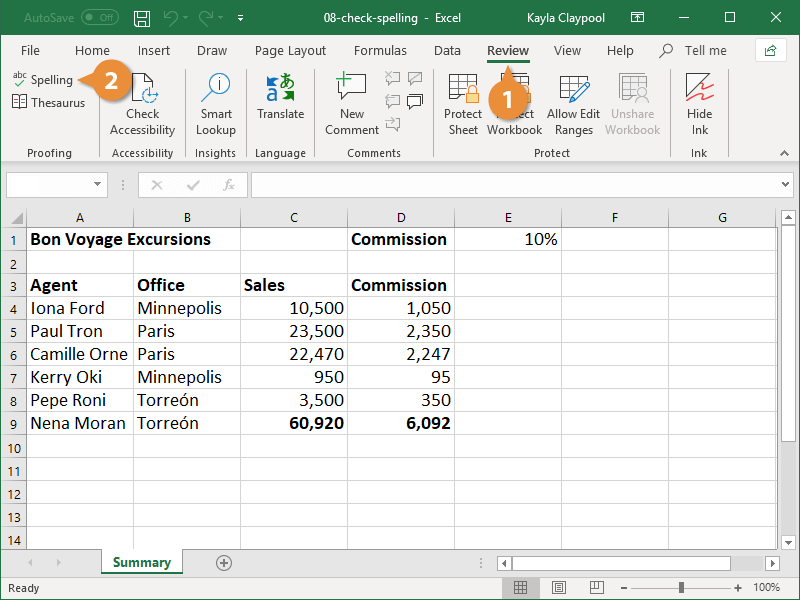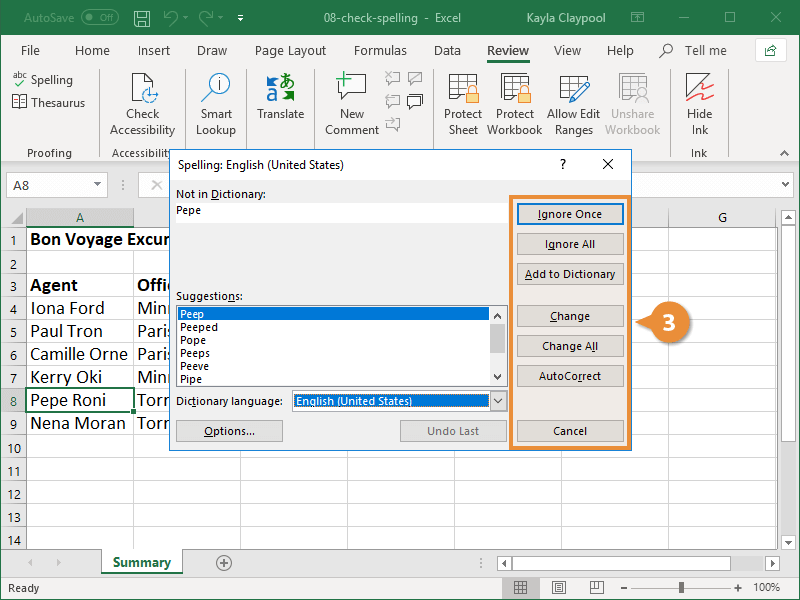Before finalizing your spreadsheets, make sure that everything is spelled correctly by using spell check. In Excel, spell check starts with the active cell and works down the spreadsheet.
- Click the Review tab.
- Click the Spelling button.
Press F7.
The first spelling mistake appears, along with several recommendations of how to fix it.
- Select a Spelling and Grammar option:
- Ignore Once: Ignore this instance of the misspelled word.
- Ignore All: Ignore all instances of the misspelled word.
- Change: Replace the misspelling with the selected word.
- Change All: Replace all misspellings with the selected word.
- Add to Dictionary: Add the word to the dictionary if you know a word is correct and you don't want it to come up in spell check in the future in any spreadsheets.
- Cancel: Stop spell check.
Once Excel has finished checking a worksheet for spelling errors, a dialog box appears, saying the spelling check is complete.