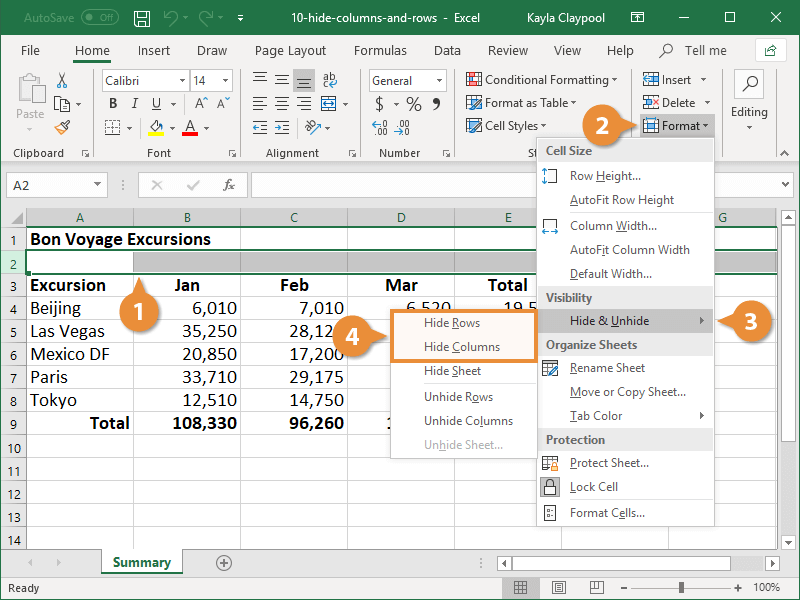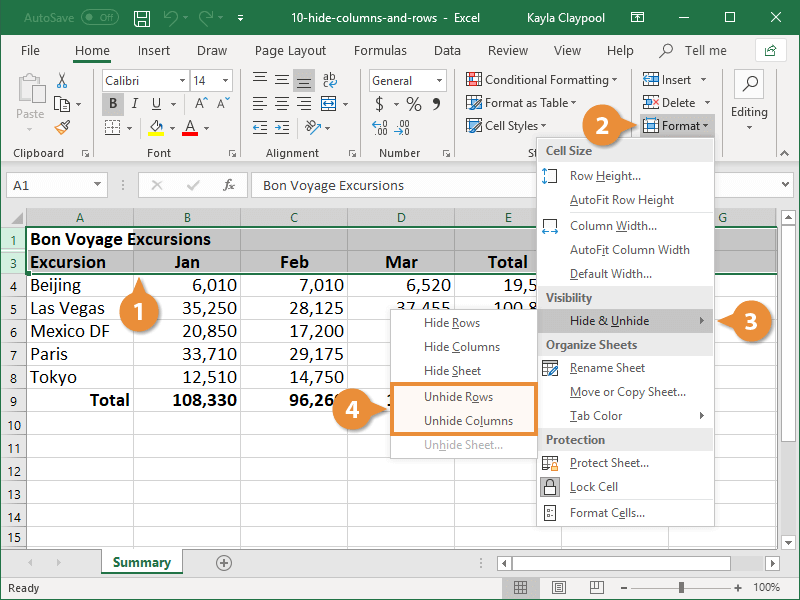You can hide rows and columns in a worksheet from view. Data isn’t deleted, but simply hidden until it is unhidden again.
You can easily hide whole rows or columns from view.
- Select the row(s) or column(s) you want to hide.
- Click the Format button under the Home tab.
- Select Hide & Unhide.
- Select Hide Rows or Hide Columns.
Right-click the selected row(s) or column(s) and select Hide from the contextual menu.
The selected row(s) or column(s) are hidden from view.
- Select the rows or columns that surround the hidden row(s) or column(s).
- Click the Format button under the Home tab.
- Select Hide & Unhide.
- Select Unhide Rows or Unhide Columns.
Right-click the selected row(s) or column(s) and select Unhide from the contextual menu.
The data reappears once again.