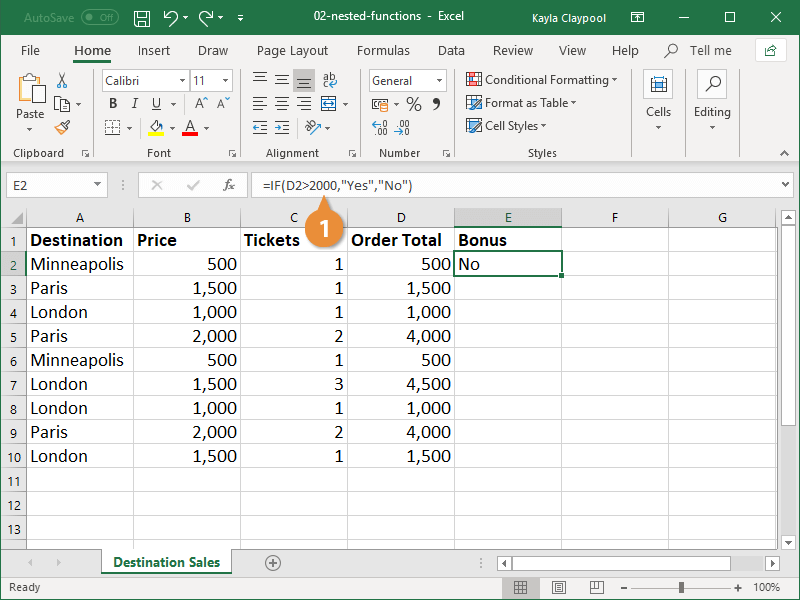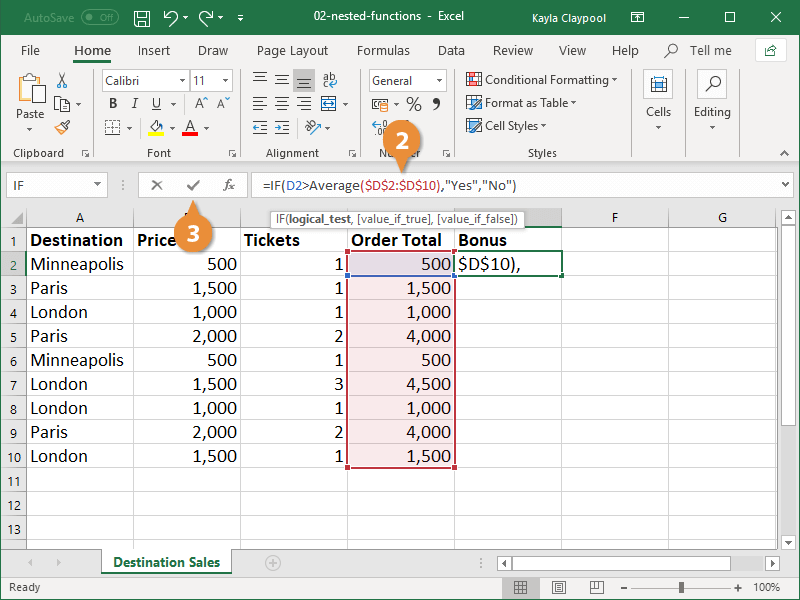When you insert a function as one of the arguments within another function in Excel, it’s called nesting functions. For example, you can nest an AVERAGE function within an IF function if you want to base the logical test on a calculated average.
The syntax for nested functions will vary greatly, as the combinations for combining functions is nearly limitless. Here’s an example of what a nested function might look like: =IF(D2>AVERAGE($B$2:$B$10),"Yes","No").
- Select an argument in the parent function.
- Enter the desired nested function to replace the existing argument.
There are a variety of functions you can nest, but commonly nested functions include IF, AND, OR, NOT, AVERAGE, and SUM.
If the functions you are nesting are complex, the Insert Function dialog box can help to enter the formula correctly.
- Click the Enter button or press the Enter key.
The formula is recalculated to account for the nested function.
Excel allows you to nest up to 64 functions.