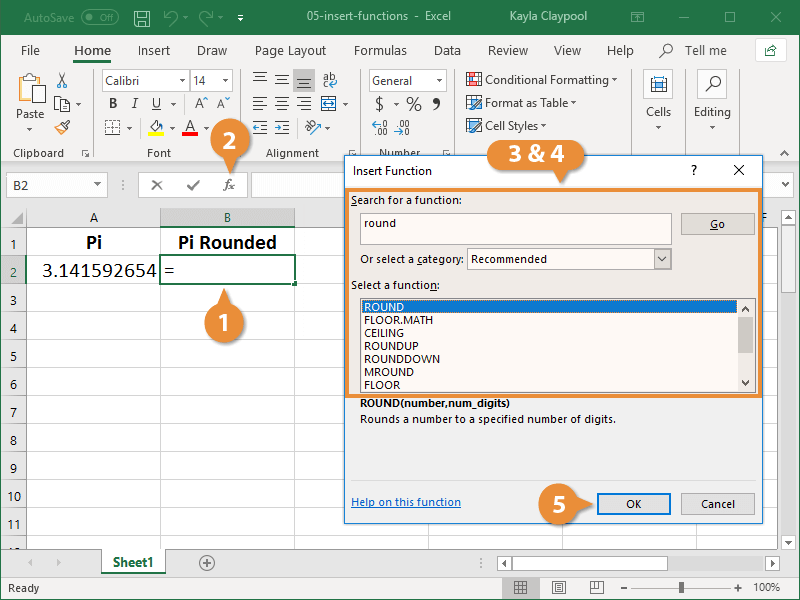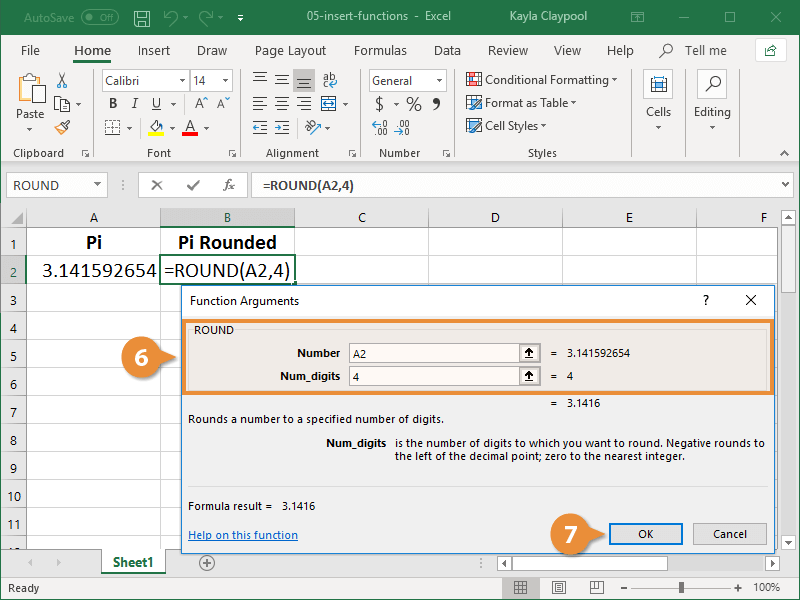Excel has over 450 functions you can use to perform just about any kind of calculation. If you're having trouble finding the right function, the Insert Function command lets you search for the function you want. It also guides you through inserting the arguments, which is helpful for complex functions.
- Click the cell where you want to add a formula.
- Click the Insert Function button.
- Search for a function using one of these methods:
- Type a few keywords that describe the function you want and click Go.
- Select a category from the list arrow menu.
- Select the desired function.
- Click OK.
The Function Arguments dialog box appears. Here you need to specify the arguments for the function you selected. In Excel, an argument can be a range of data, a specified output, or other parameters.
If you're ever confused about what an argument is, just check the description down here.
- Enter the formula arguments.
- Click OK.
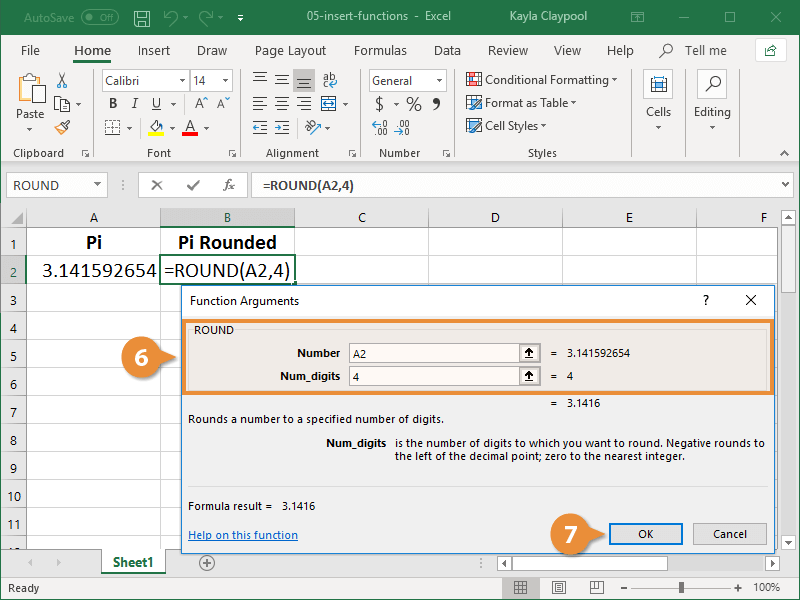
The dialog box closes and Excel displays the results of the inserted formula.