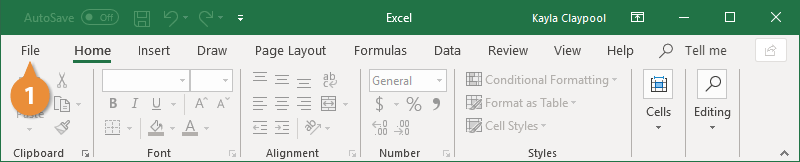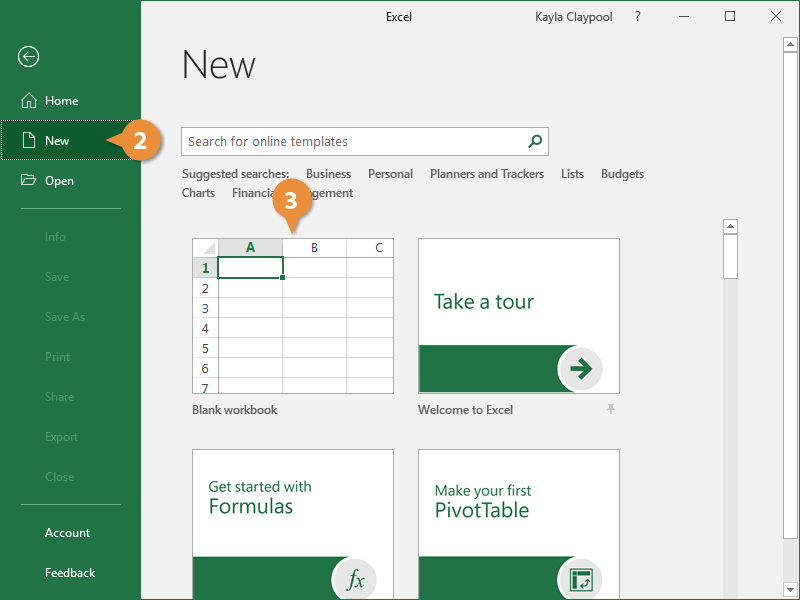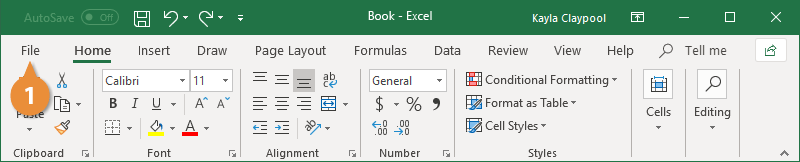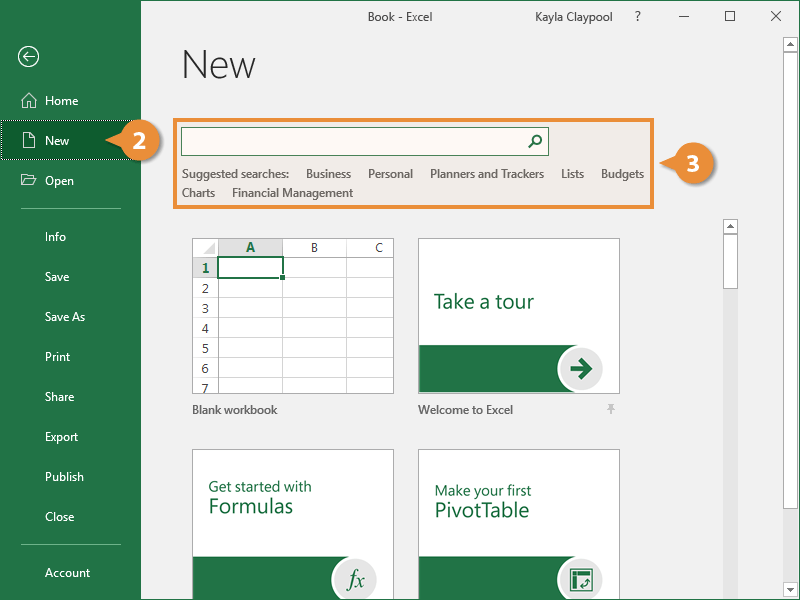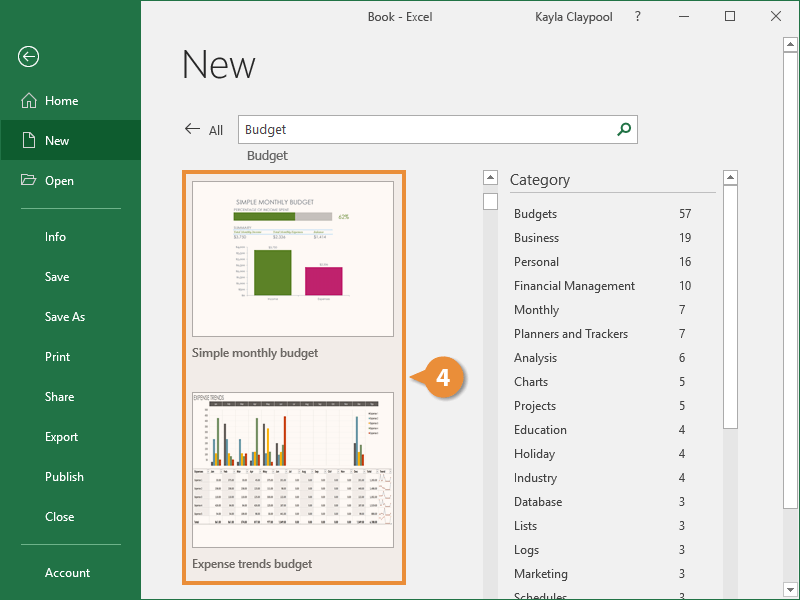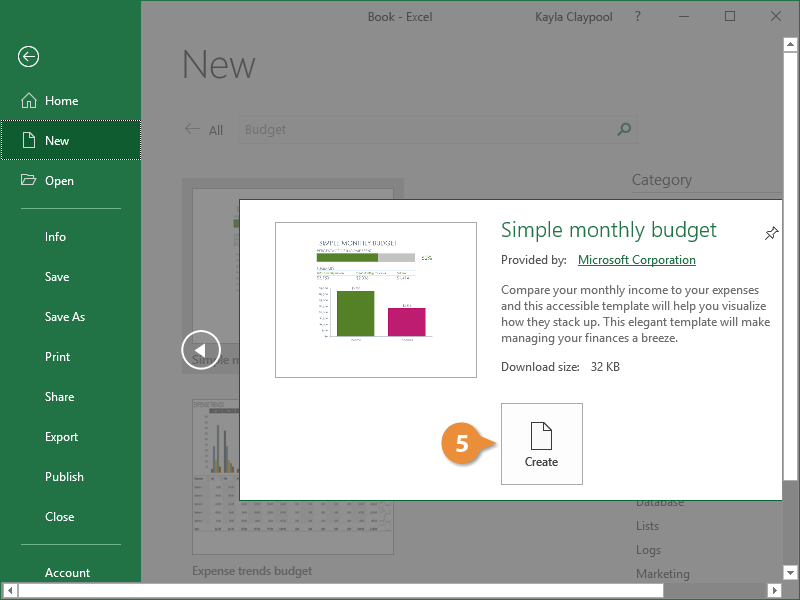Creating a new workbook is one of the most basic commands you need to know in Excel. You can create a new, blank workbook or create a new workbook based on a variety of pre-designed templates.
Most of the time you’ll want to create a blank workbook.
- Click the File tab.
- Click New.
- Select Blank workbook.
Press Ctrl + N to quickly create a new blank workbook.
A new, blank workbook is created, and you can start entering data.
If you need help getting started with a common document, such as an invoice, expense report, or calendar, you can use one of Excel’s templates instead of starting from scratch.
- Click the File tab.
- Click New.
- Find the template you want by:
- Searching for the type of template you want, using keywords that describe it, such as “calendar” or “invoice”.
- Clicking a suggested search, located below the search field.
- Selecting the template you want, if it already appears on the page.
- Select a template style.
Excel will create a new workbook, based on the template you select.
- Click Create.
A new workbook is created from the template, and you can start populating it with your own data.