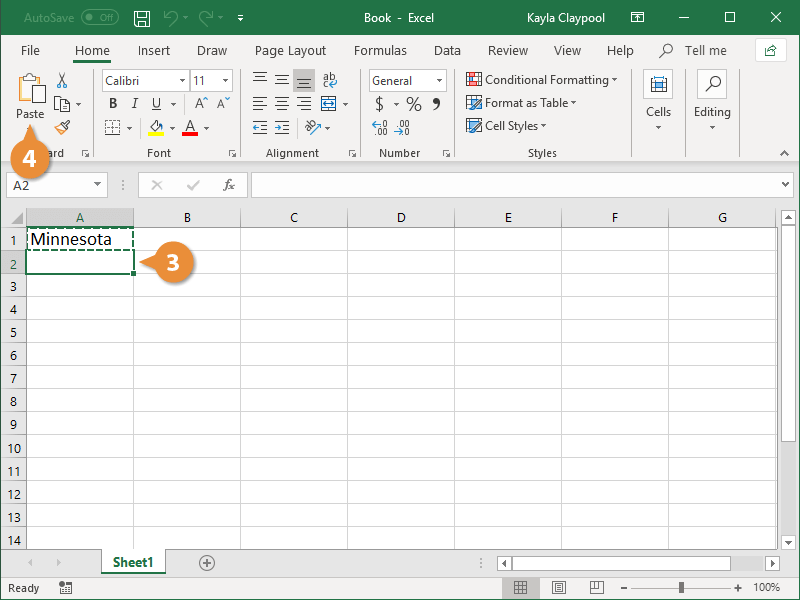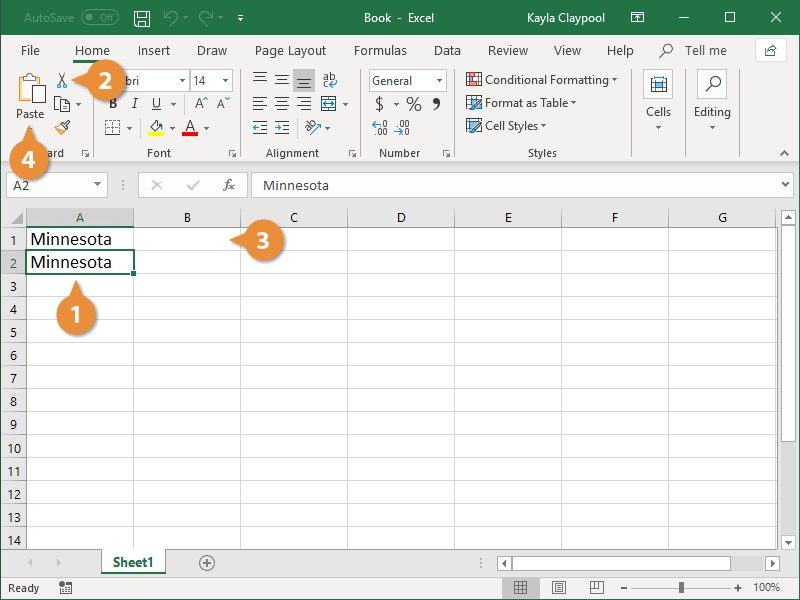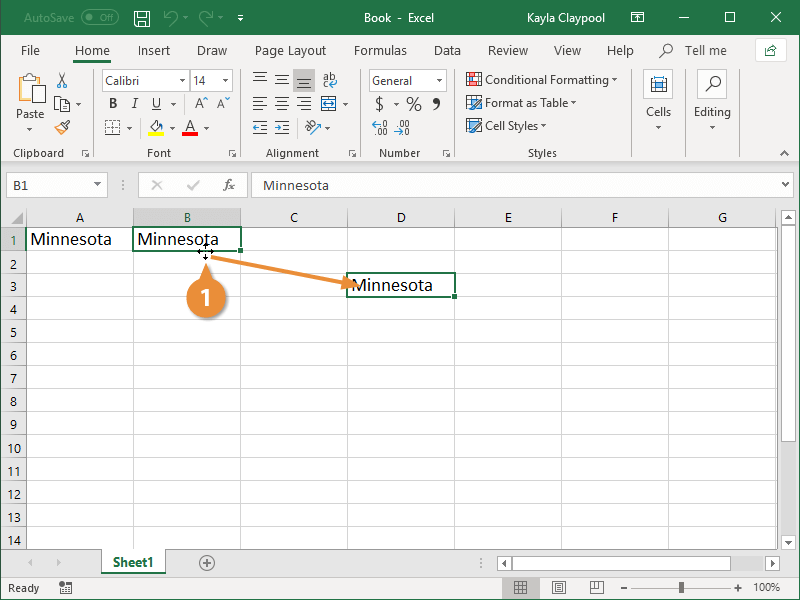You can move or copy information in an Excel worksheet by using the cut or copy button and then pasting the cell data in a new place.
When you copy a cell, the selected cell data remains in its original location and is added in a temporary storage area called the Clipboard.
- Select the cell or cell range you want to copy.
- Click the Copy button on the Home tab.
Press Ctrl + C.
- Click the cell where you want to paste your data.
- Click the Paste button.
Press Ctrl + V.
The text you copied is duplicated in the new location.
When you cut a cell, its content is removed from the original location and placed in the Clipboard.
- Select the cell or cell range you want to cut.
- Click the Cut button on the Home tab.
Press Ctrl + X.
- Click the cell where you want to paste your data.
- Click the Paste button.
Press Ctrl + V.
The text is moved from its original location into the selected cell.
Using the mouse to move and copy cells is another convenient way to cut, copy, and paste.
- Click the cell border and drag the cell(s) to a new location.
You must be precise with your mouse and make sure you’re clicking and dragging the cell border. The pointer will change to a black cross with four arrows when it’s over the cell border.
You can also press and hold the Ctrl key while clicking and dragging to copy the selection instead of moving it.