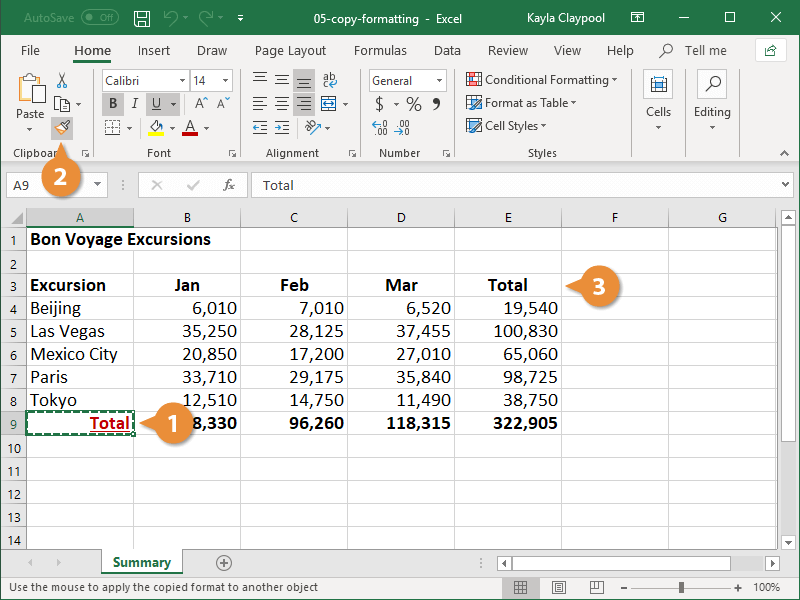If you have spent some time formatting cells to make them look great, you can easily reuse the formatting with just a couple clicks of the mouse. The Format Painter copies the formatting of a cell or cell range and applies it elsewhere.
- Select the cell(s) with the formatting you want to copy.
- Click the Format Painter button on the Home tab.
The mouse pointer changes to indicate it is ready to apply the copied formatting.
- Select the cells(s) where you want to apply the copied formatting.
If you want to apply copied formatting to multiple areas, you can keep the format painter turned on by double-clicking the Format Painter button and then selecting each area you want to apply the formatting to. Click the Format Painter button again or press Esc to turn it off when you’re done.
The formatting is applied to the new cell.