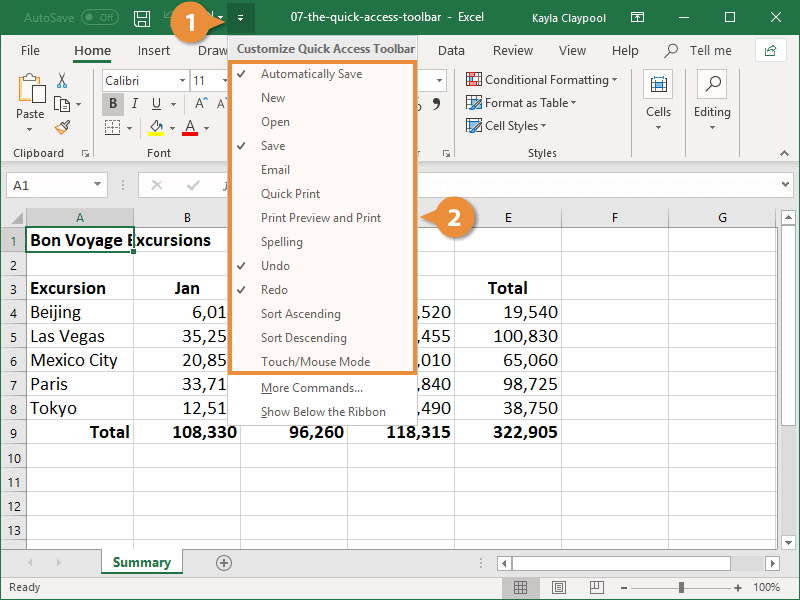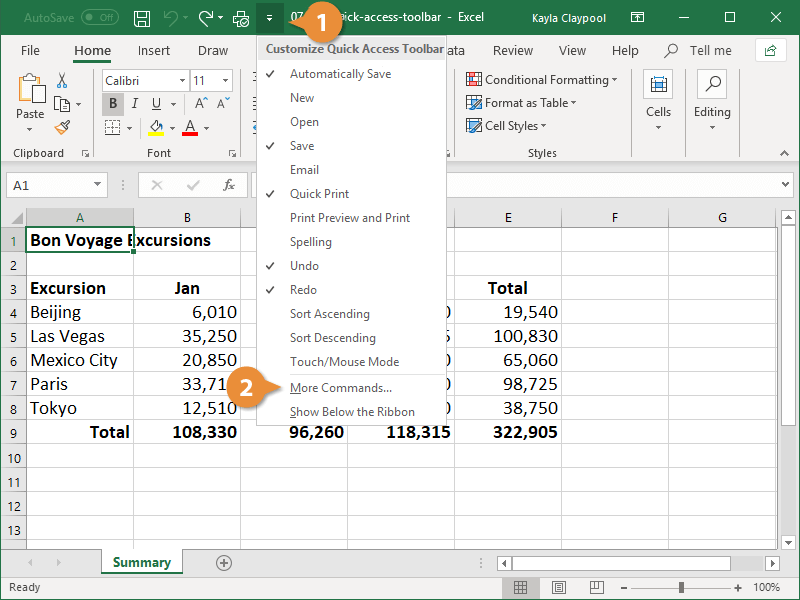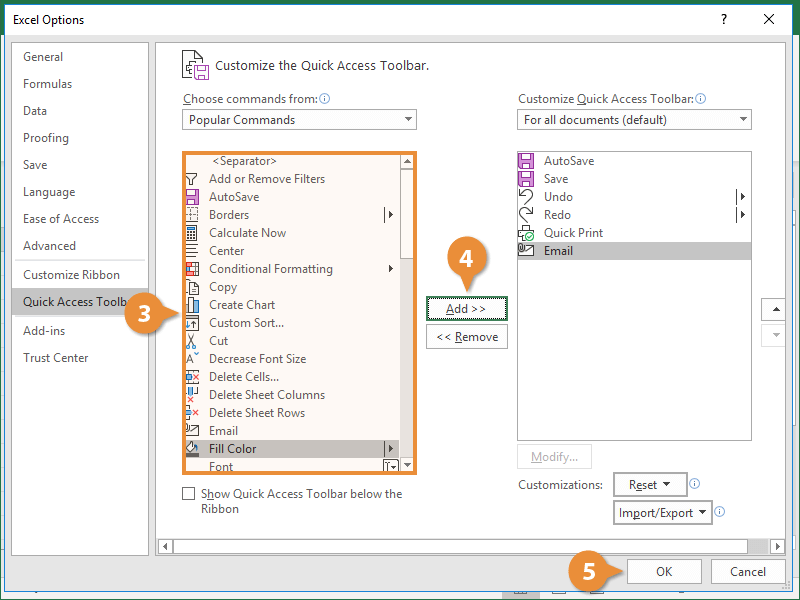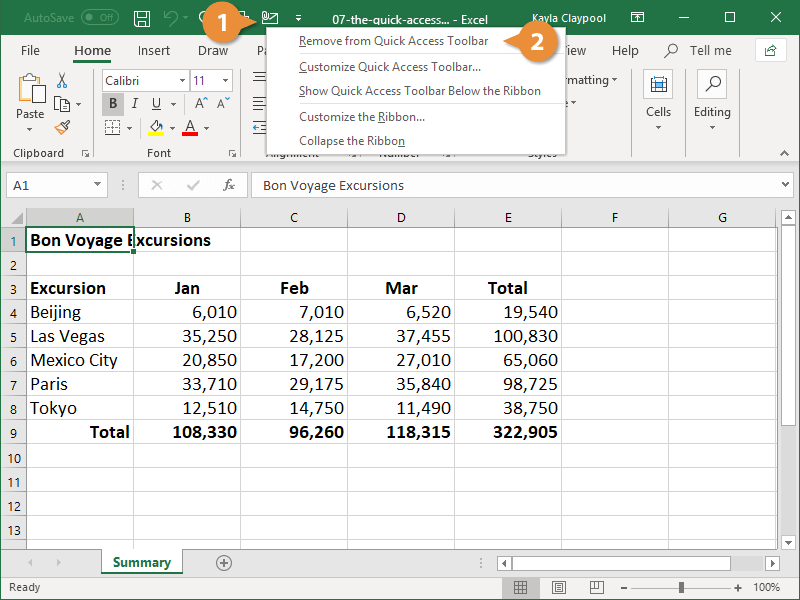The Quick Access Toolbar is located above the ribbon and contains buttons for commands that you’ll use often, such as save and undo. You can also add your own frequently-used commands to the Quick Access Toolbar.
You can add frequently used commands to the Quick Access Toolbar.
- Click the Customize Quick Access Toolbar button.
- Select a command to add.
The command is added to the Quick Access Toolbar.
If you don’t see the command you want to add to the Quick Access Toolbar in the list, you can select More Commands to find it.
- Click the Customize Quick Access Toolbar button.
- Click More Commands.
- Select the command you want to add.
- Click Add.
- Click OK.
The command is added to the Quick Access Toolbar.
It’s easy to remove a button from the Quick Access Toolbar.
- Right-click the button you want to remove.
- Select Remove from Quick Access Toolbar.
The command is deleted from the Quick Access Toolbar.