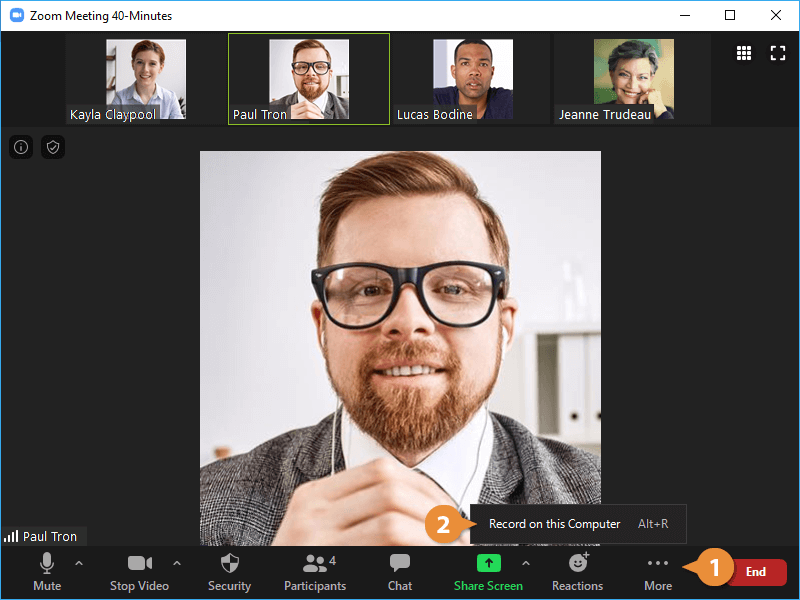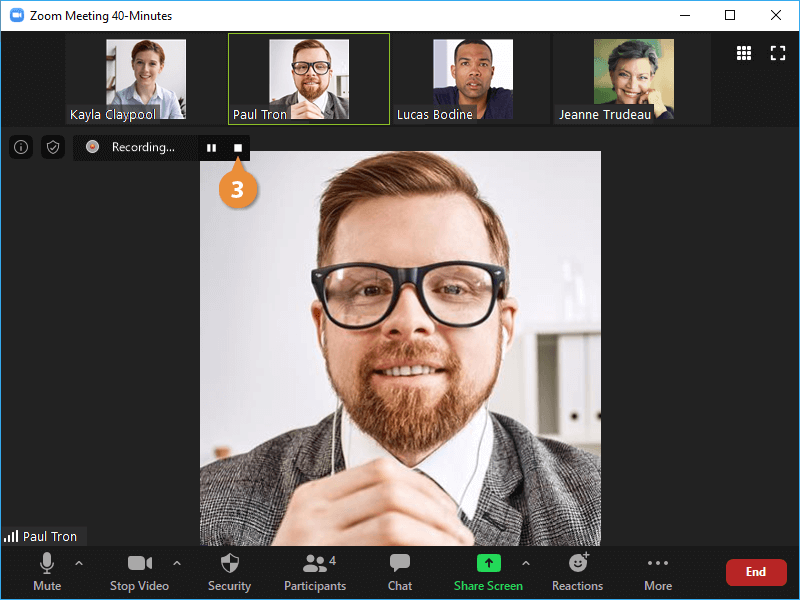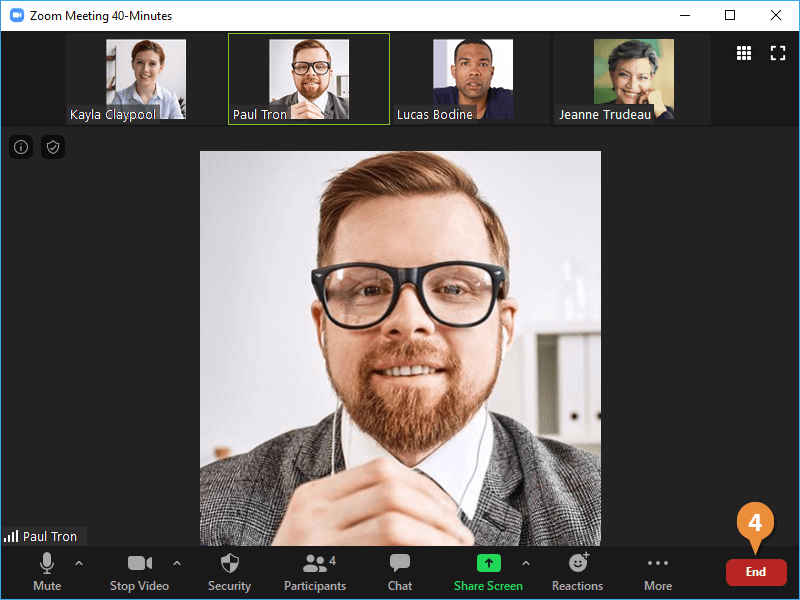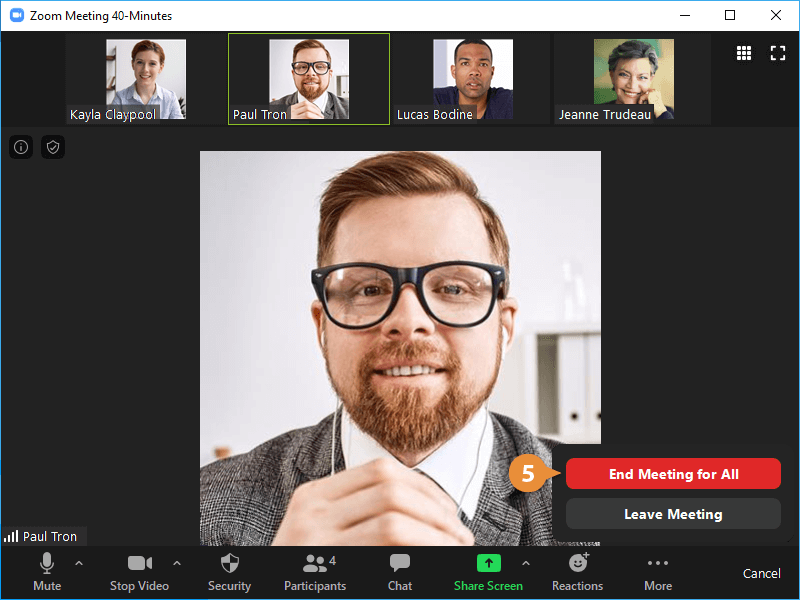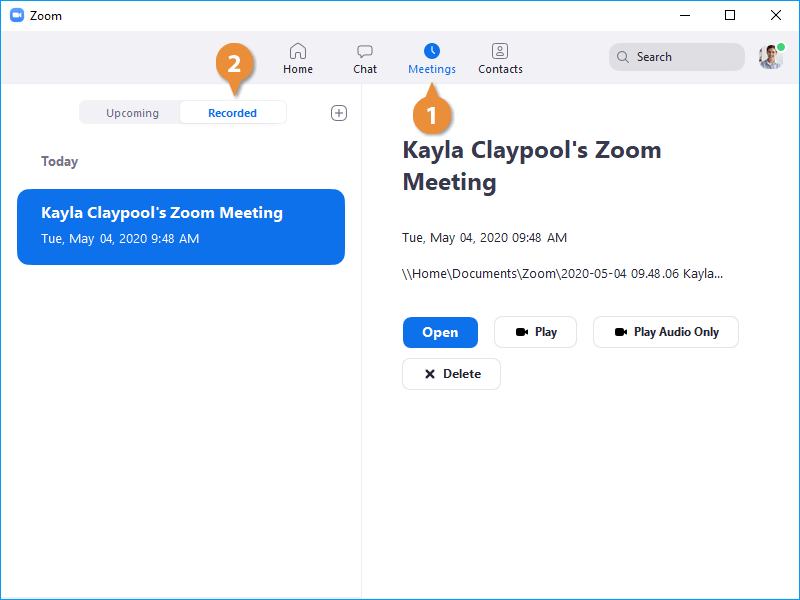Interactive Tutorial
How to Record a Zoom Meeting
Record Zoom Meetings on Your Computer or Cloud to Save, Share, and Review Sessions Easily
-
Learn by Doing
-
LMS Ready
-
Earn Certificates