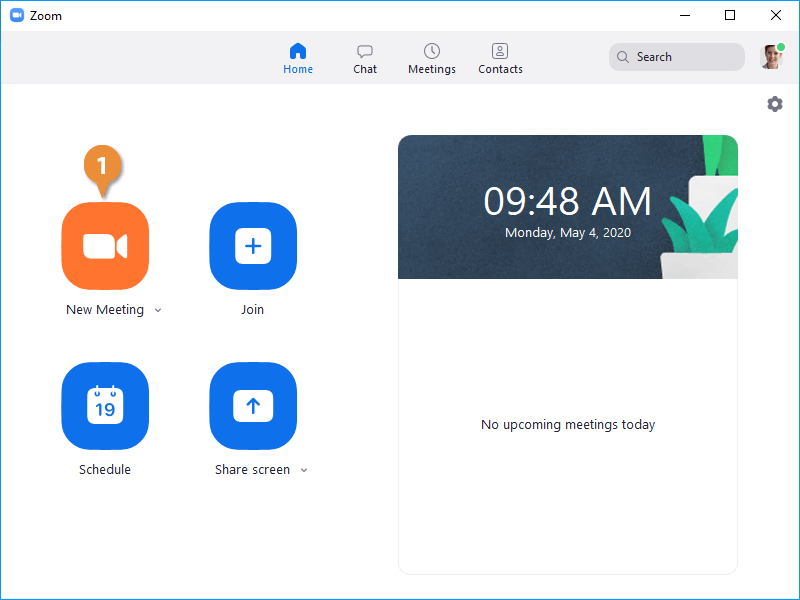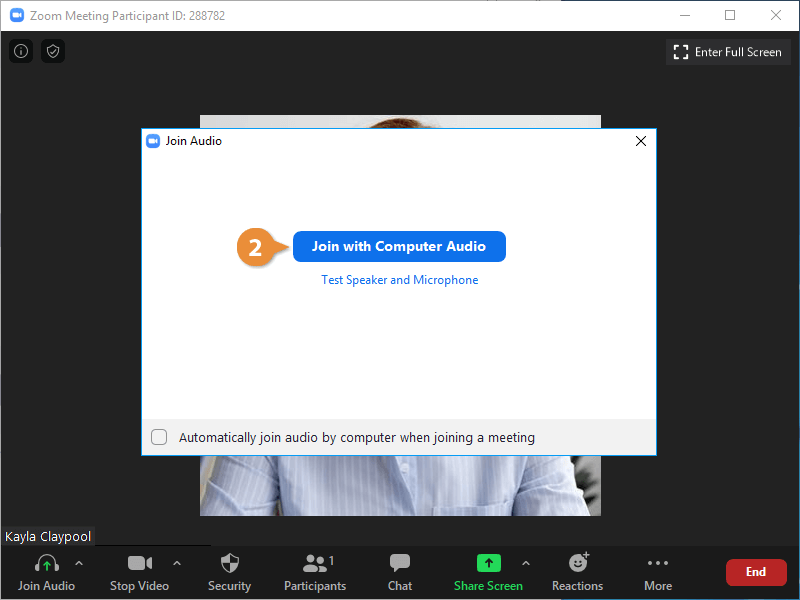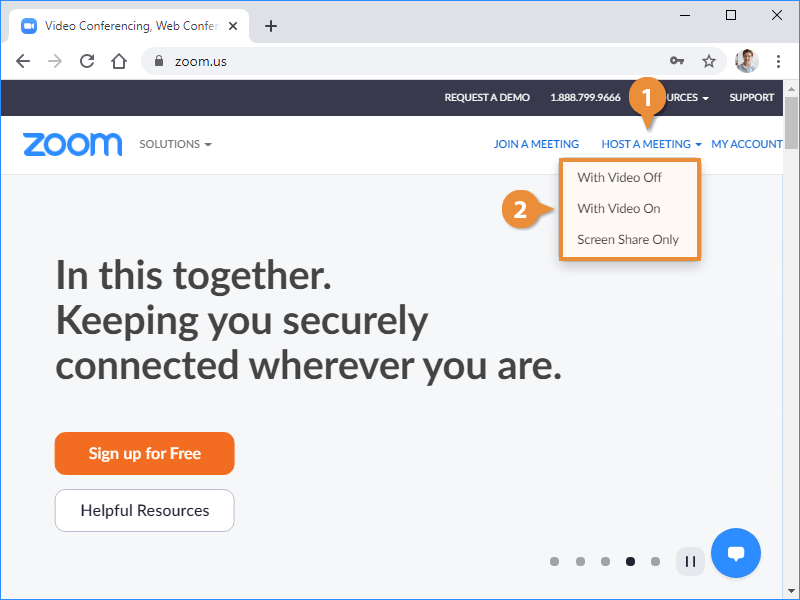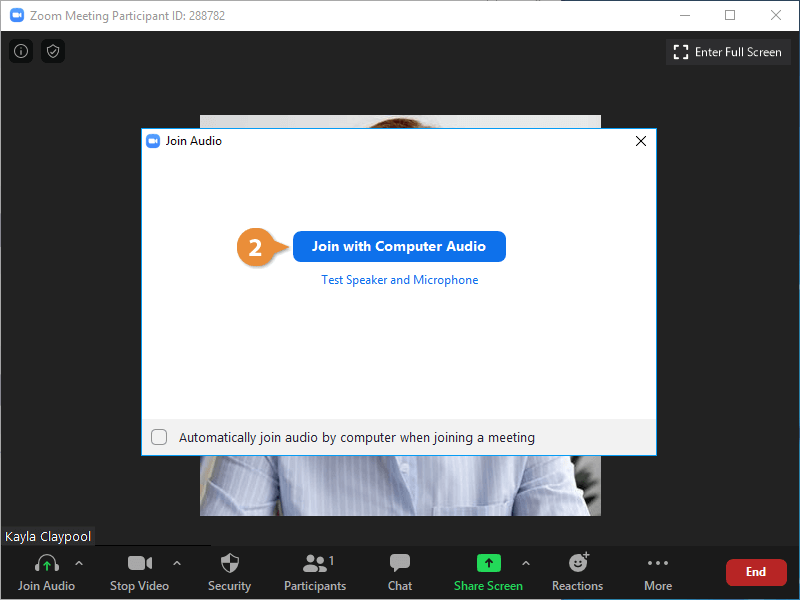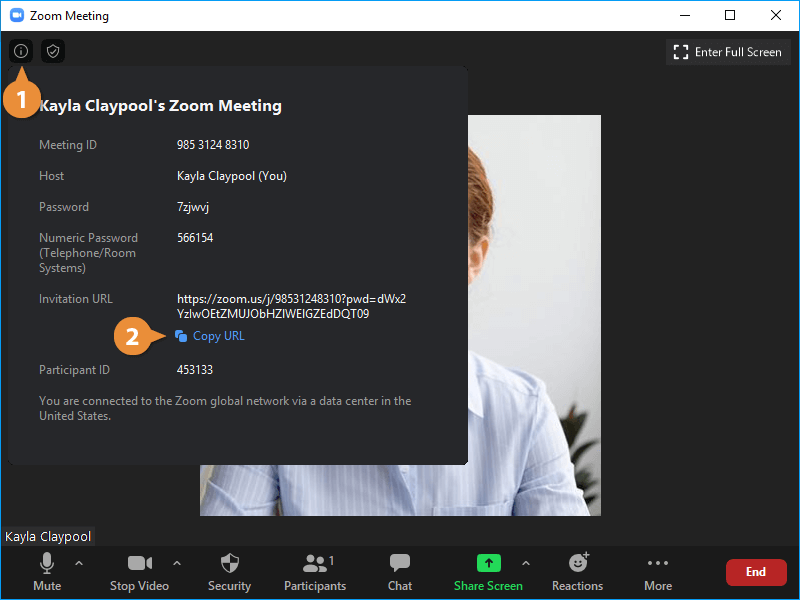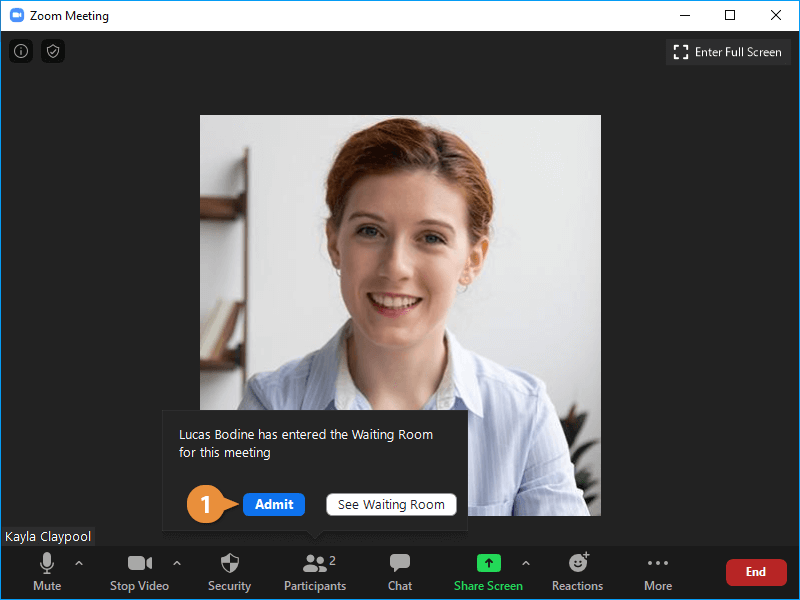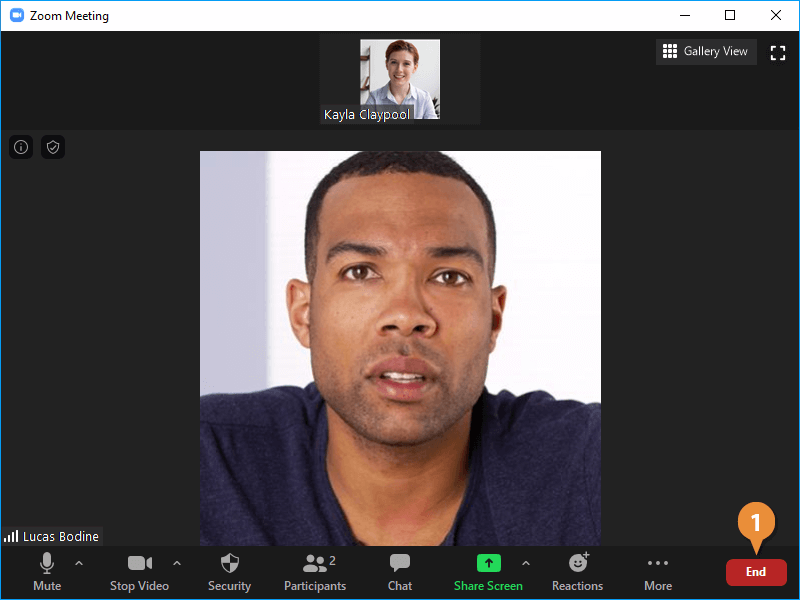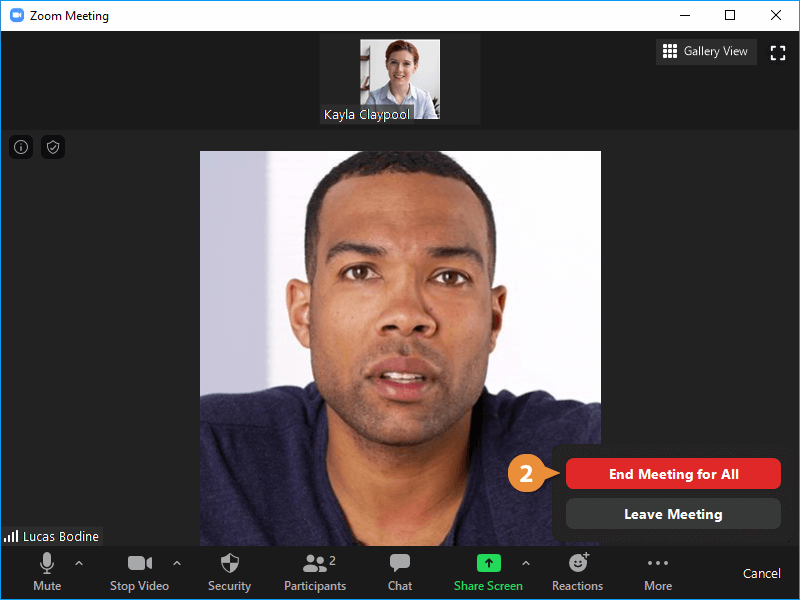Hosting a meeting allows you to control several aspects of a meeting, more than you would be able to as a guest.
- Click the New Meeting button.
The meeting begins, displaying your video behind a popup that gives you a chance to test your audio.
- Click Join with Computer Audio.
The new meeting officially begins as you start sending audio along with your video.
- Click the Host a Meeting link.
- Select whether to use video or to use screen sharing.
The meeting begins, displaying your video behind a popup that gives you a chance to test your audio.
- Click the Zoom app permission to open.
- Click Join with Computer Audio.
The new meeting officially begins as you start sending audio along with your video.
Once you’ve started the meeting, you can invite others by sending out the meeting details.
- Click the Info button in the upper left.
You can see the meeting's information, including the ID and password. You can also copy an invitation URL that invitees can use to skip entering the ID and password.
- Click Copy URL.
The link is copied to the clipboard and can be sent out in an instant message or email to the people you want to invite.
When people do join your meeting, they'll have to wait in the waiting room until you admit them. This lets you make sure that only the people you intended to invite can join.
When someone enters the meeting room, a popup will appear at the bottom. If you'll be getting a lot of people joining, click the See waiting room button to see them as they come in and admit the ones you want.
- Click Admit in the popup that appears when someone joins the meeting.
The guest joins, and you can see their video (or initials) on your screen.
When you're the meeting host, you can choose to end the meeting for everyone, or allow it to continue after you leave. If you do choose to keep it running, you'll need to first assign someone else as the host for them to admit new guests.
- Click the End button.
- Click End Meeting for All.
The meeting ends, and everyone left on the meeting call is kicked out as well.