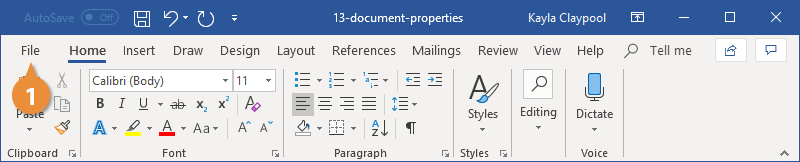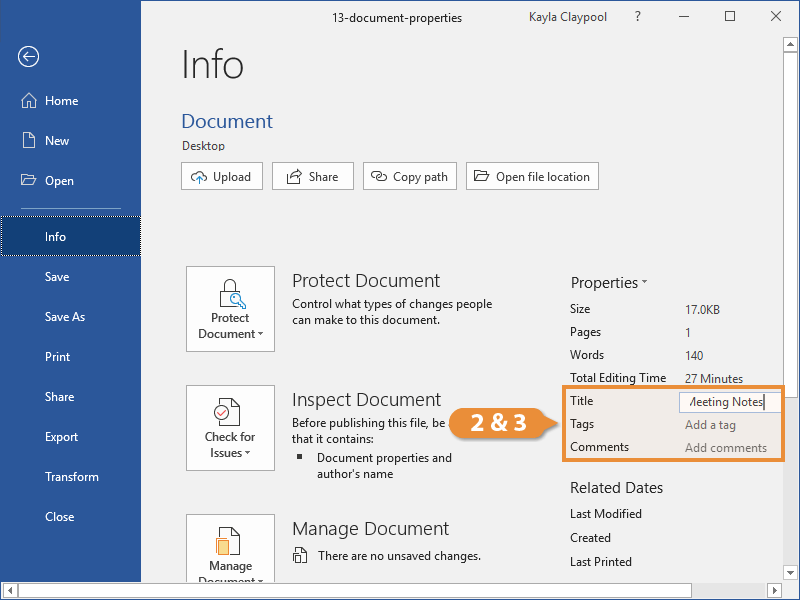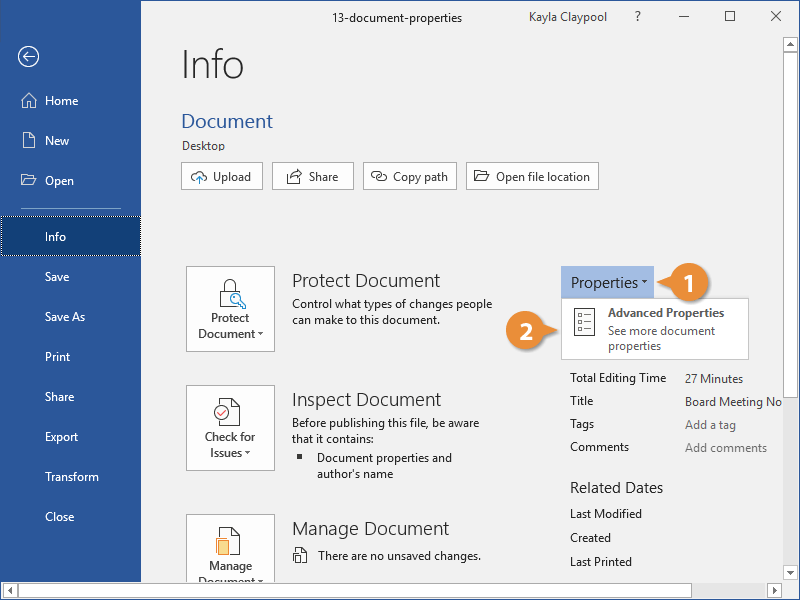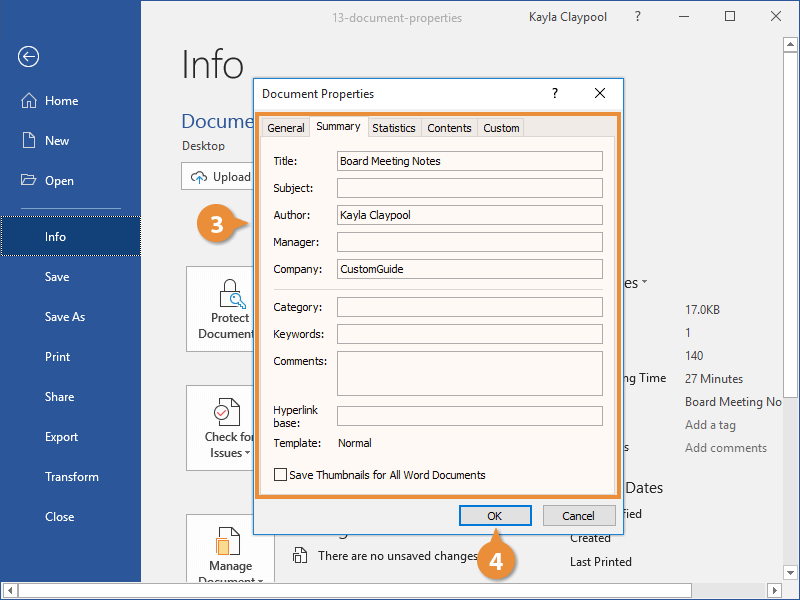Document properties are bits of information that describe and identify a document, such as a title, author name, and subject.
The basic document properties are easy to find and update.
- Click the File tab.
The Info screen here will show the basic document properties in a column on the right.
The Info screen is the default when the File tab is opened. If another screen appears instead, click Info.
- Click a property field.
- Fill in the property field, then click outside of the field.
The property is saved.
There are additional advanced property fields that you can fill out beyond the basic fields on the Info screen.
- From the Info screen, click the Properties button.
- Select Advanced Properties.
The Document Properties dialog box opens to the Summary tab, where there are a few more properties to fill out.
- Edit the document properties.
In addition to the fields on the Summary tab, there are even more advanced properties available on the Custom tab.
- Click OK.
The advanced properties are saved.