Your keyboard doesn’t contain all the characters you might want to include in your documents. Word lets you insert these special symbols and equations separately.
Common symbols that you can insert include copyright (©) and trademark (™) symbols, additional punctuation marks (—), foreign currency symbols (¥), mathematical symbols (÷), and accented characters (ä).
Insert a Symbol
- Click where you want to insert the symbol.
- Click the Insert tab.
- Click Symbol.
This menu shows recently used symbols. If you need to use a symbol repeatedly, it will be found here after you’ve used it the first time.
- Click More Symbols.
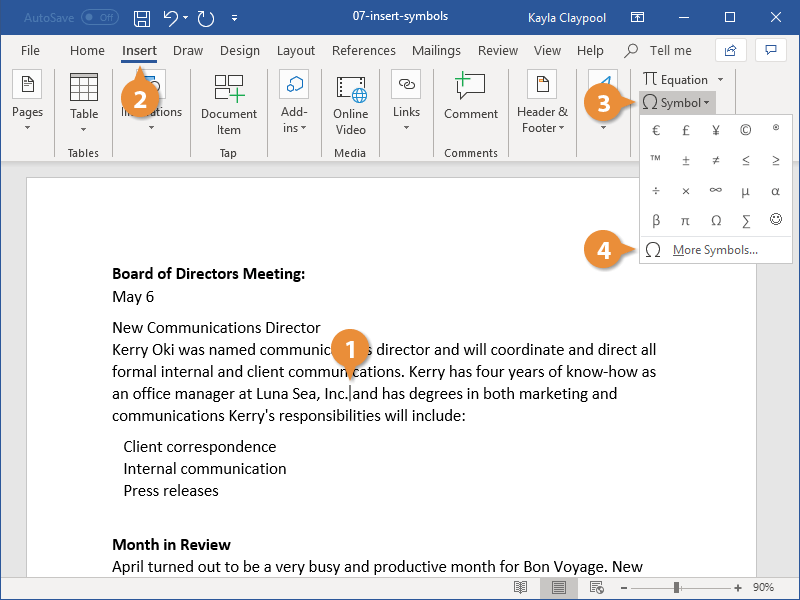
The Symbol dialog box opens to the Symbols tab. This lets you browse all the characters contained by the font you’re using. If you’re looking for a common symbol, the Special Characters tab has a shorter list that may have what you need.
- Click Special Characters.
This list includes common punctuation characters and the shortcut keys you can use to insert them using your keyboard.
- Select a symbol.
- Click Insert.
The symbol is inserted, even though it may be hard to tell with the dialog box still open.
- Click Close when you're finished.
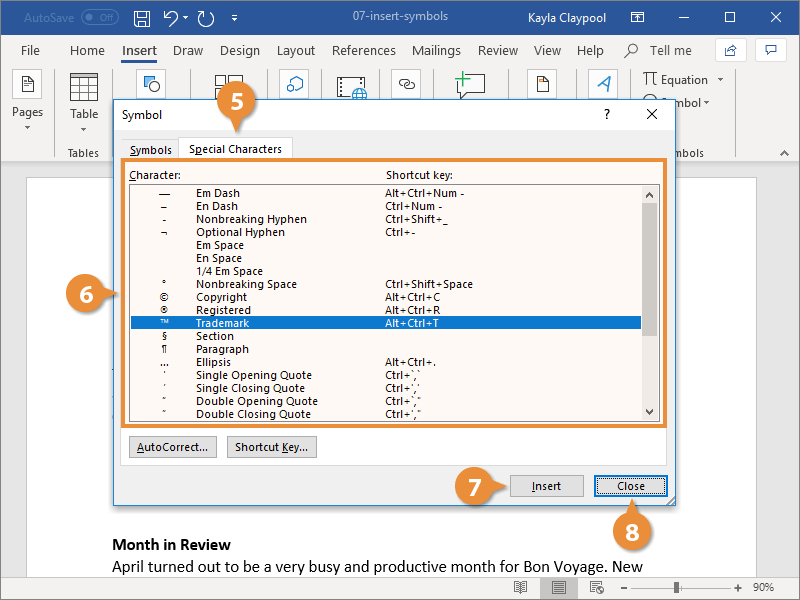
The Symbol dialog box closes.
Inserting an equation works similarly. Just click the Equation button list arrow on the Insert tab and select an option from the menu.