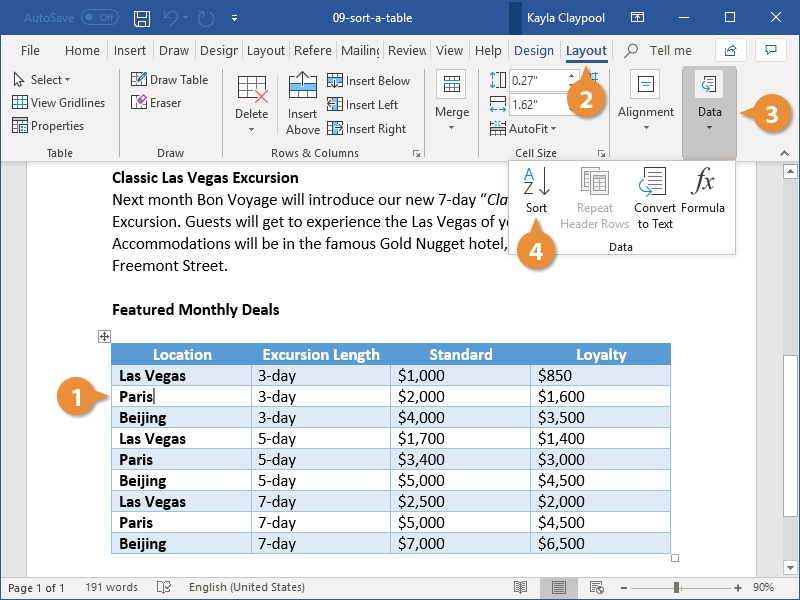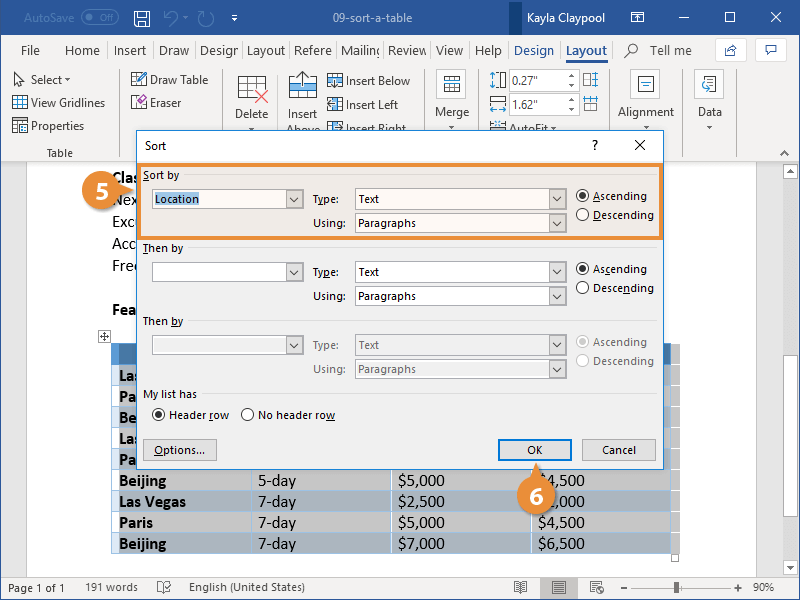Word can sort data in a table alphabetically, numerically, or chronologically (by date). In addition, it can sort information in ascending (low to high / A to Z) or descending (high to low / Z to A) order. You can sort an entire table or a portion of a table by selecting what you want to sort.
- Click inside the table.
You can also select a range of cells to sort just those cells.
- Click the Layout tab in the Table Tools ribbon group.
- Expand the Data group, if necessary.
- Click the Sort button.
- Set up your sort criteria.
The initial options selected in this dialog box will be automatically set based on the data in the table.
- First, select which column to sort by. If your table has a header row, you’ll be able to see the column names in the first list field. Otherwise, the columns will simply be numbered.
- Next, select how to sort, either by Text, Number, or Date.
- Finally, choose whether to sort in Ascending or Descending order.
To sort by multiple criteria, add additional sort choices with the Then by dropdown.
- Click OK.
The table is rearranged, as the data is sorted by the criteria you set.