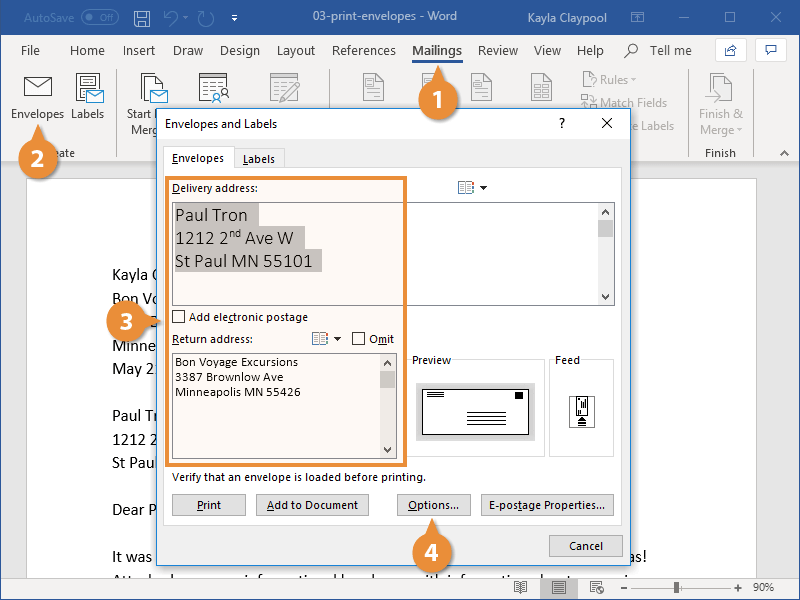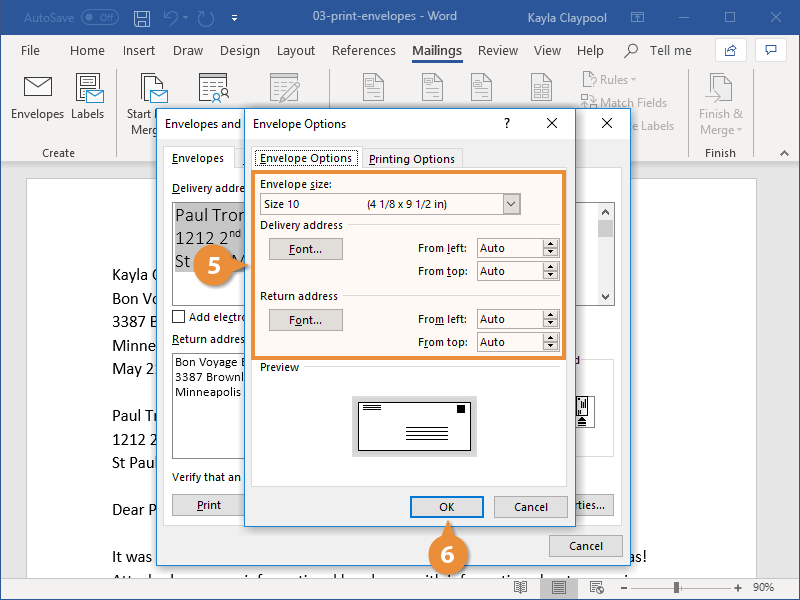If you suffer from terrible handwriting, you can have Word address your envelopes for you.
- Click the Mailings tab.
- Click the Envelopes button in the Create group.
- Enter a Delivery and Return Addresses.
If you select a delivery address in the document before clicking the Envelopes button, it will be automatically filled in.
Click the Insert Address button, select the profile you want to use, and select a contact.
- (Optional) Click Options
The Envelope Options dialog box opens, with two tabs of options to set up the envelope.
- Select your envelope’s options.
- Envelope Options: Specify the envelope size, customize the font used in the return and delivery addresses, and adjust the location of the addresses on the envelope.
- Printing Options: You can specify how the envelope is fed to the printer. This setting will vary, depending on the printer you’re using.
- Click OK.
The envelope options are saved.
- Click Print to print the envelope, or click Add to Document to add the envelope as a new page in the current document.
The envelope is sent to the printer or added as its own page to the current document, depending on your action.