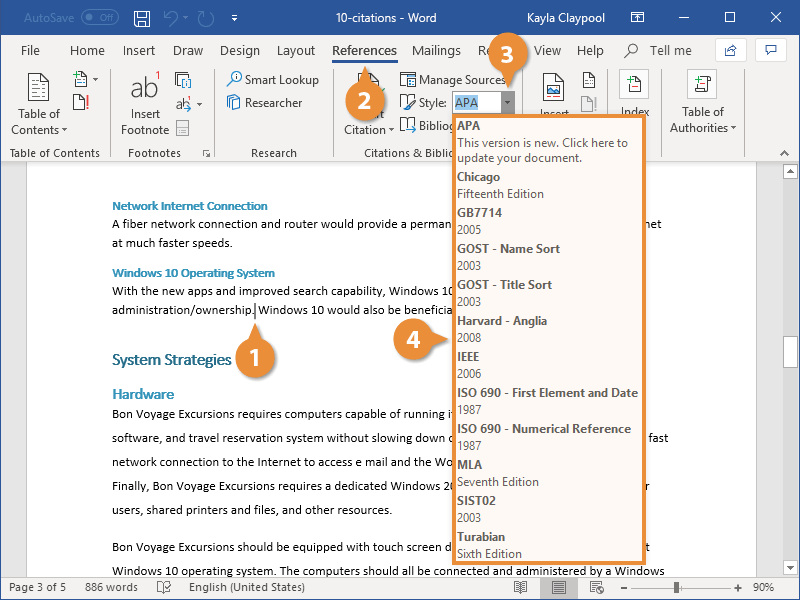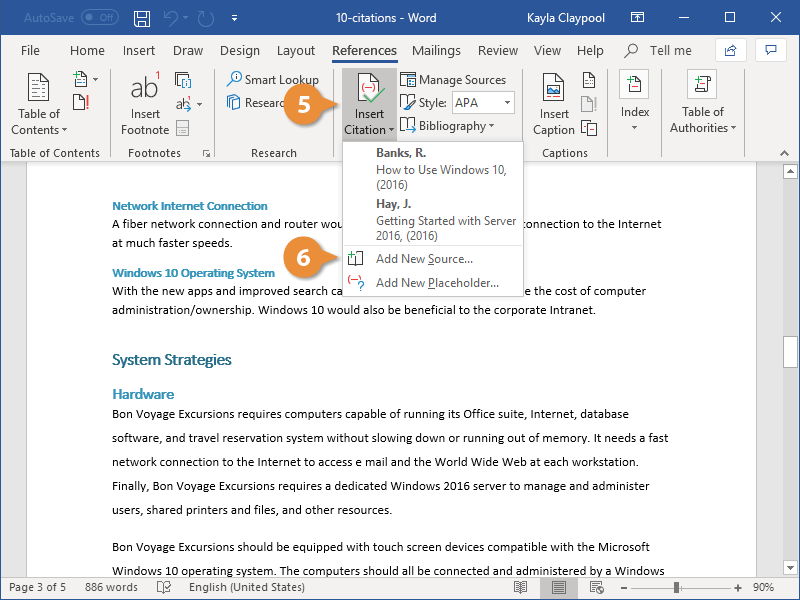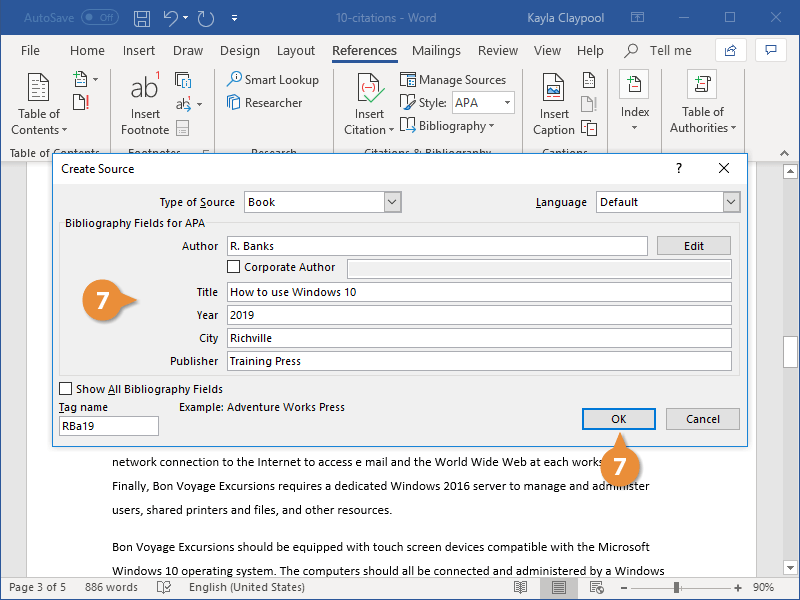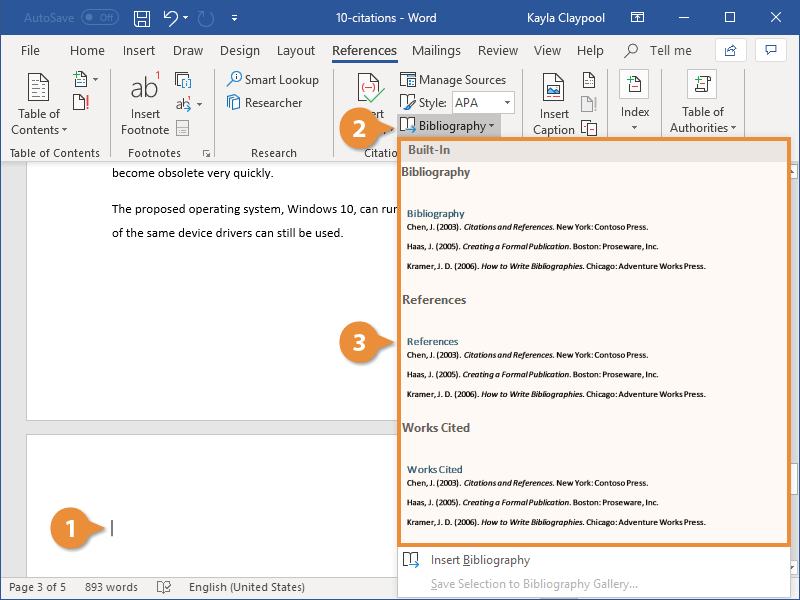If you are working on a document that uses information from outside sources, add citations so that you can properly credit the original author. Word can make citing sources and creating a bibliography very easy.
Before inserting a citation in a document, you’ll need to first create it by filling in the relevant information.
- Click in the document where you want to insert a citation.
- Click the References tab.
- Click the Styles list arrow.
This menu lists common citation styles. Different styles are preferred for different academic disciplines, with APA, MLA, and Chicago as the most common.
- Select the style you want to use.
- Click the Insert Citation list arrow.
If you’ve added some sources already, you can select them here. If you have a new source you need to add, you can do that here as well.
- Select Add New Source.
The Create Source dialog box opens, where you can enter information for the new source. The available fields will vary depending on the citation style and type of source.
- Specify a source type, fill out the fields with your source information, and click OK.
The citation is created and inserted. The appearance of the citation is based on the selected citation style.
Once you’ve added several sources that you’ve referenced in a document, you can automatically generate a properly formatted bibliography.
- Click in the document where you want to insert a bibliography.
- On the References tab, click the Bibliography button.
A gallery appears, with a few different bibliography styles that contain different titles.
- Select a Bibliography option.
The bibliography is created and automatically filled in with the sources you’ve cited.