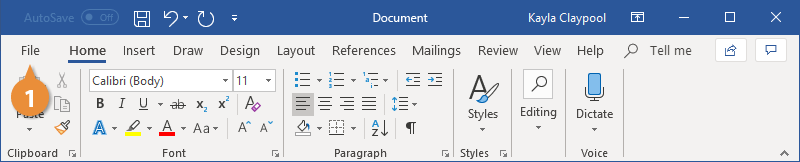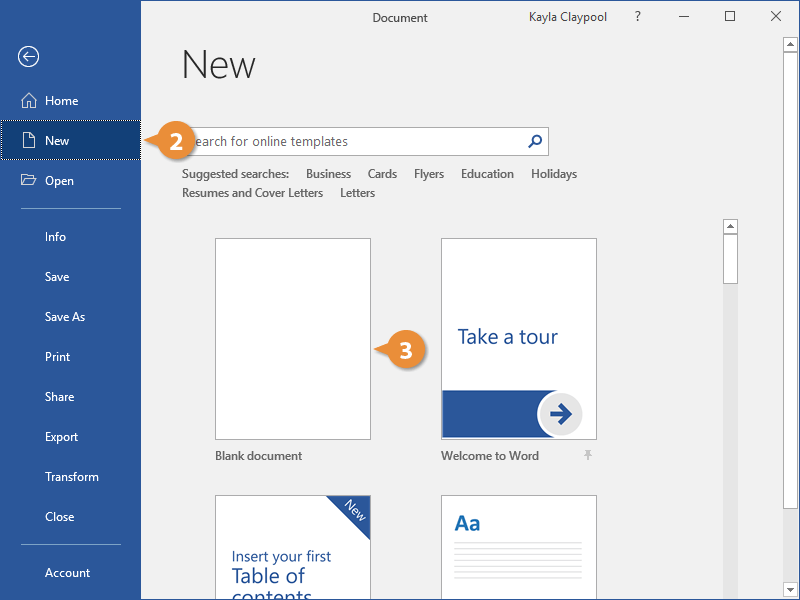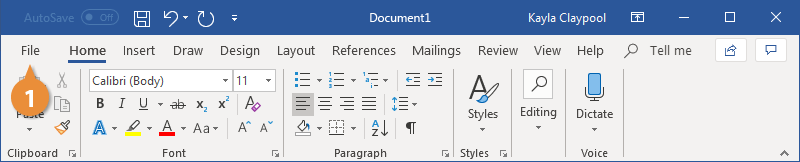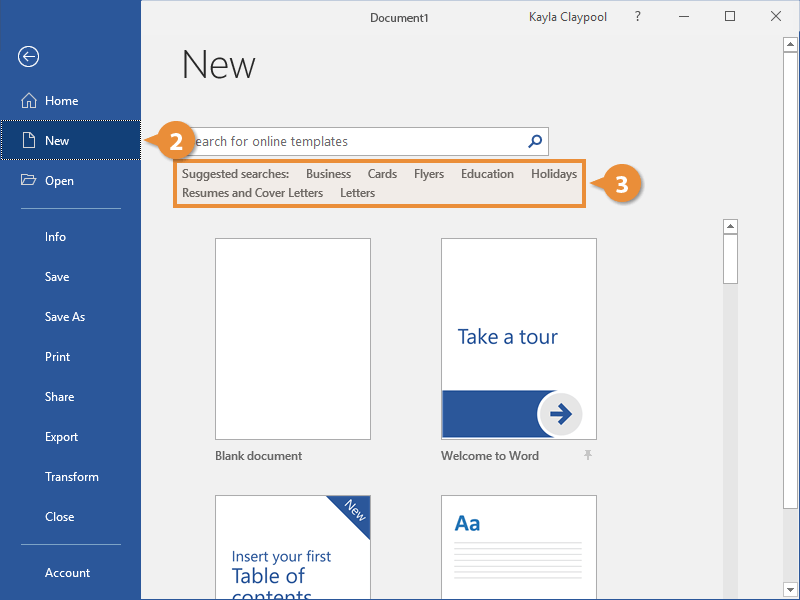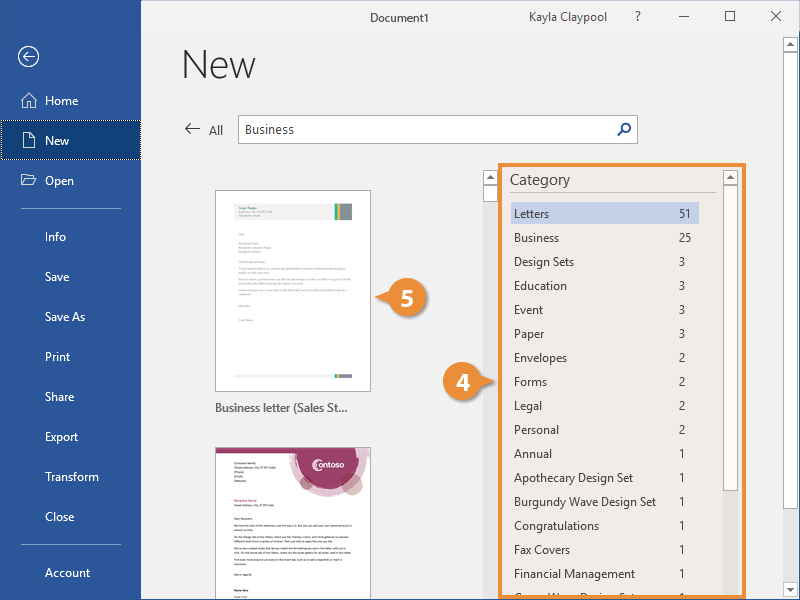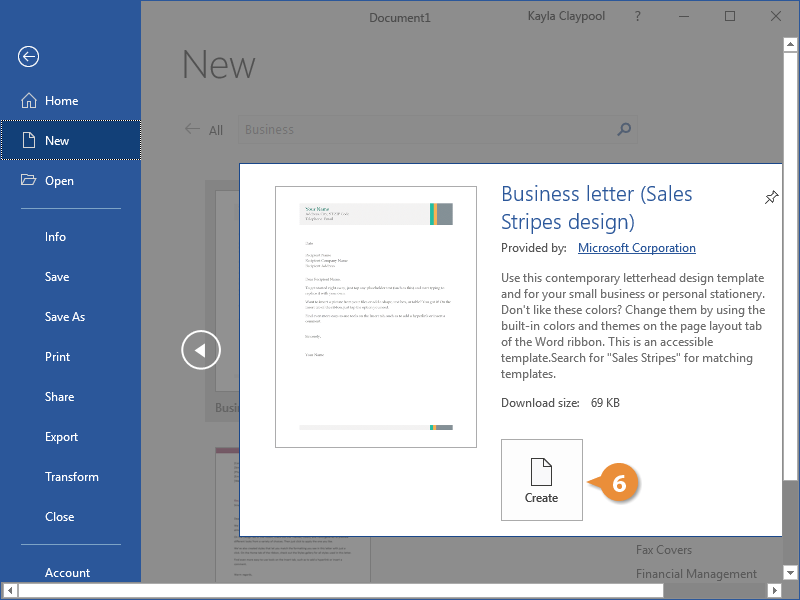Creating a new document is one of the most basic commands you need in Word. You can create a new blank document, or you can create a new document based on a template.
- Click the File tab.
- Click New.
- Select Blank document.
A new, blank document is created in a new window.
Press Ctrl + N to open a new blank document.
- Click the File tab.
- Click New.
The New screen has a few ways for you to select a template.
First, several featured templates will appear, after the Blank document template.
You can also search for a template using the search field or select a template category from the suggested searches.
- (Optional) Select or search for a template category.
Preview images of the templates will appear for the selected category, along with a Category list.
- (Optional) Select or search for a template category.
Selecting additional categories allows you to narrow your template search even more. Only templates that fit into all the selected categories will appear.
- Select a template.
A larger preview of the template appears, along with a description.
- Click Create.
A new document from the template is created. Now, just fill in the placeholders.