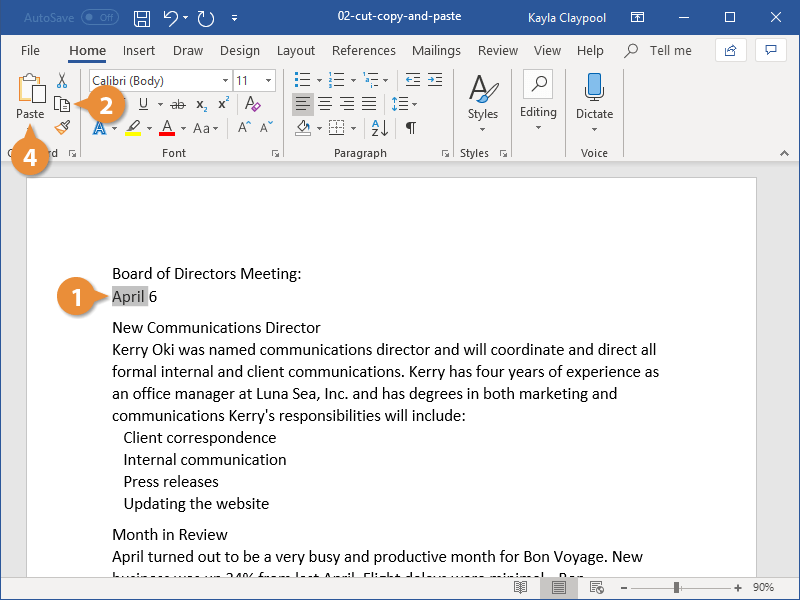You can move or copy text in a Word document by cutting or copying a selection and then pasting the text in a new location.
You can cut, copy, and paste any item—like pictures, shapes, or tables—not just text.
Copying text lets you duplicate the selected text so it can be used somewhere else.
- Select the text you want to copy.
- Click the Copy button on the Home tab.
A copy of the selected text is placed in the Clipboard.
Press Ctrl + C to copy.
- Click where you want to paste the text.
You can copy, cut, and paste text or other items within a document, between documents, or between programs.
- Click the Paste button.
Press Ctrl + V to paste.
The text you copied is duplicated in the new location.
When you cut text, it is removed from its original location and placed in the Clipboard.
- Select the text you want to cut.
- Click the Cut button on the Home tab.
Press Ctrl + X to cut.
- Click where you want to paste the text.
- Click the Paste button.
Select the text you want to move, then click and drag the selected text to where you want to place it. (Pressing Ctrl while moving will copy it.)