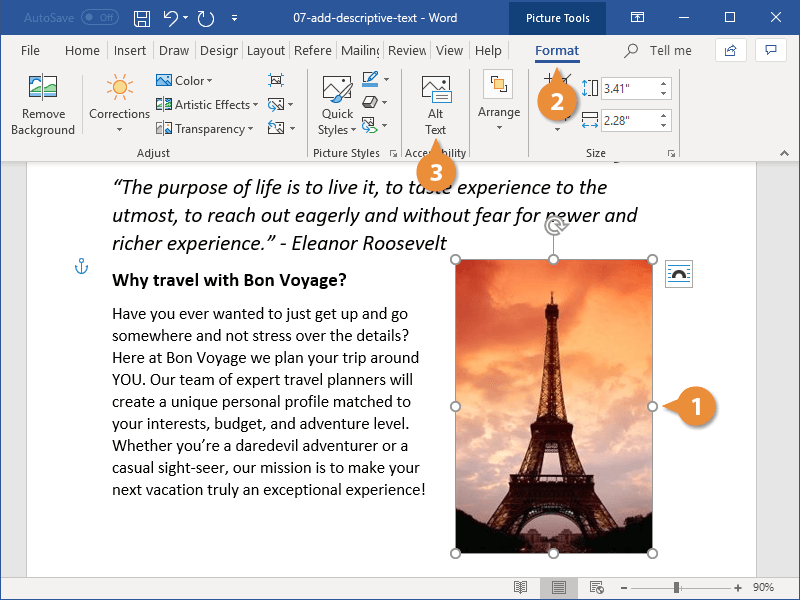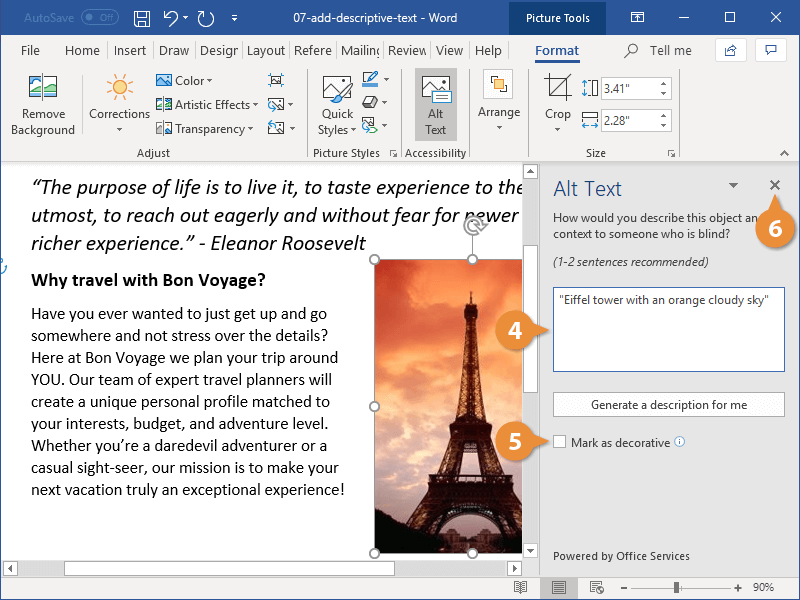Interactive Tutorial
How to Add Alt Text to a Picture in Word
Improve Accessibility by Adding Descriptive Alt Text to Images in Word Documents
-
Learn by Doing
-
LMS Ready
-
Earn Certificates