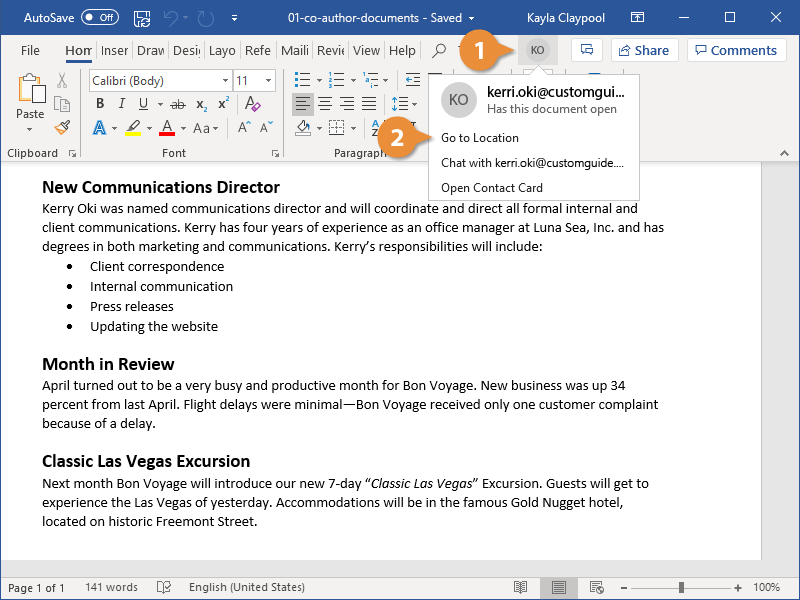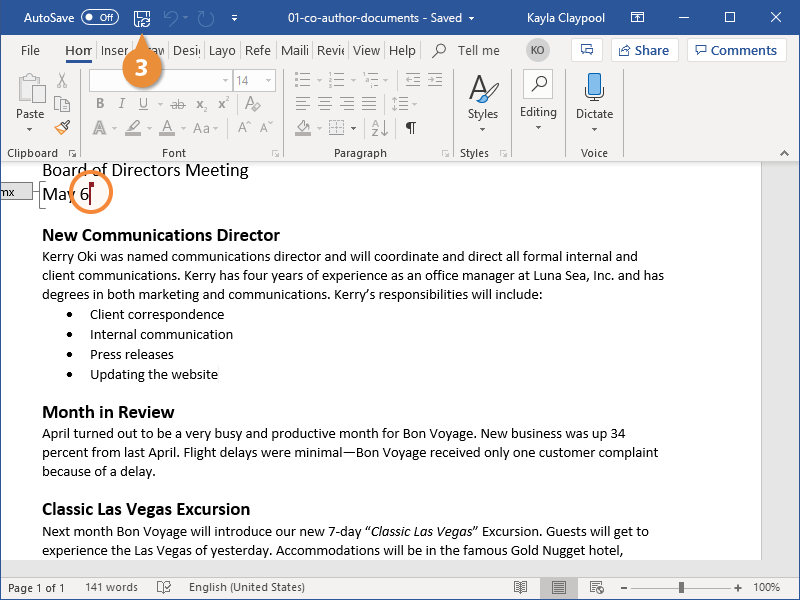If you’re working on a document with a few other people, you can use the co-authoring tools to collaborate and make edits on a document simultaneously, seeing everyone’s changes in real-time.
Make sure that the document is saved to either your OneDrive or a SharePoint site. Word’s co-authoring features won’t be available unless the document is saved to an online location that everyone can access.
- Click a user's picture or initials to open an actions menu.
A menu opens, where you can jump to their edit point or start a chat.
- Select Go to Location to move to where they're editing.
- Other users will be represented by their text cursors.
- The active paragraph will be locked, preventing anyone else from editing it, until you’re finished or move on.
Changes are automatically synced. However, saving manually will sync changes to anyone working with the document who isn’t automatically sharing changes.
- Click the Save button to force a sync and display new changes.