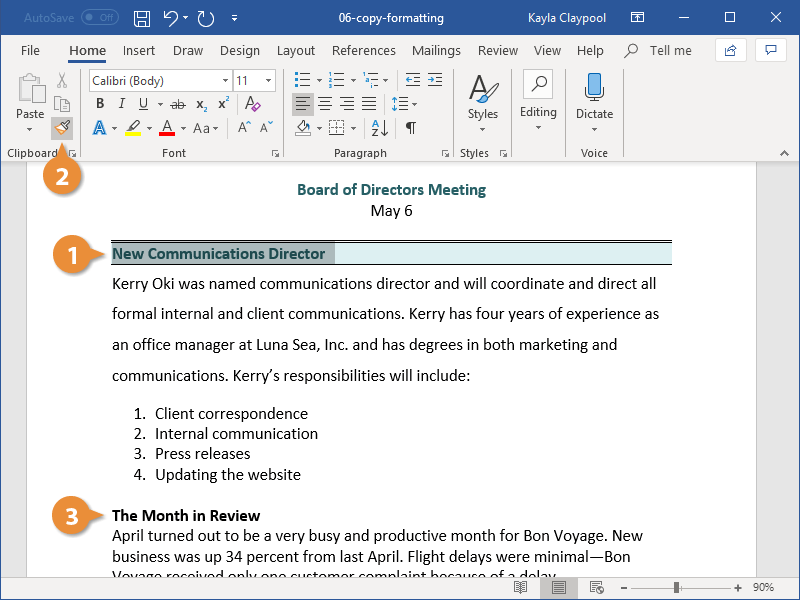Once you get some text formatted just right, save yourself time applying the formats elsewhere by copying the formatting to other parts of the document. The format painter copies the character formatting (like bolding, font color, or italics) and paragraph formatting (like line spacing or indentation) of the selected text so that you can quickly apply it somewhere else.
- Select the formatted text you want to copy.
To copy paragraph formatting (such as line or paragraph spacing) as well as text formatting, select the entire paragraph you want to copy.
- Click the Format Painter button on the Home tab.
The cursor changes to a paintbrush, indicating that the format painter is ready.
- Select the text you want to apply the copied formatting to.
To apply copied formatting to multiple areas, keep the format painter turned on by double-clicking the Format Painter button, and then select each area you want to apply the formatting to. Click the Format Painter button again or press Esc to turn the Format Painter off when you’re done.