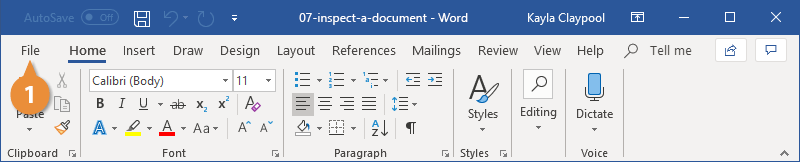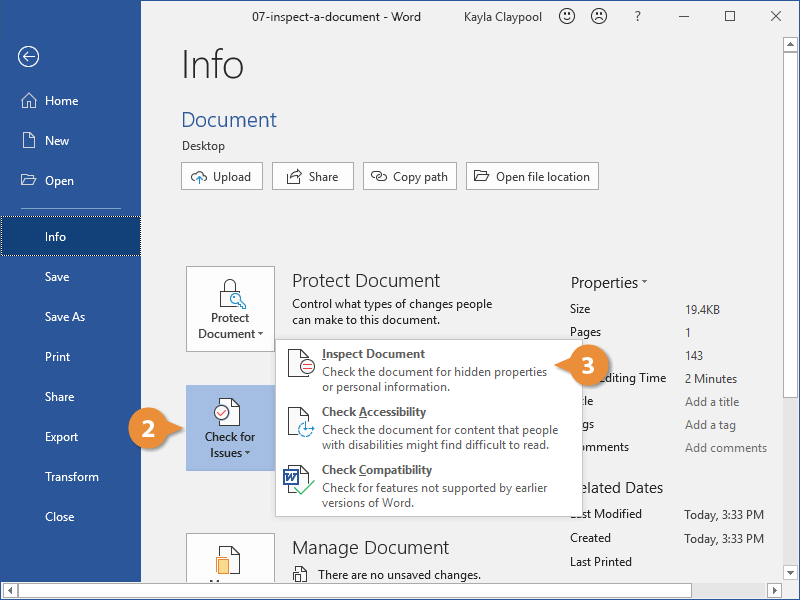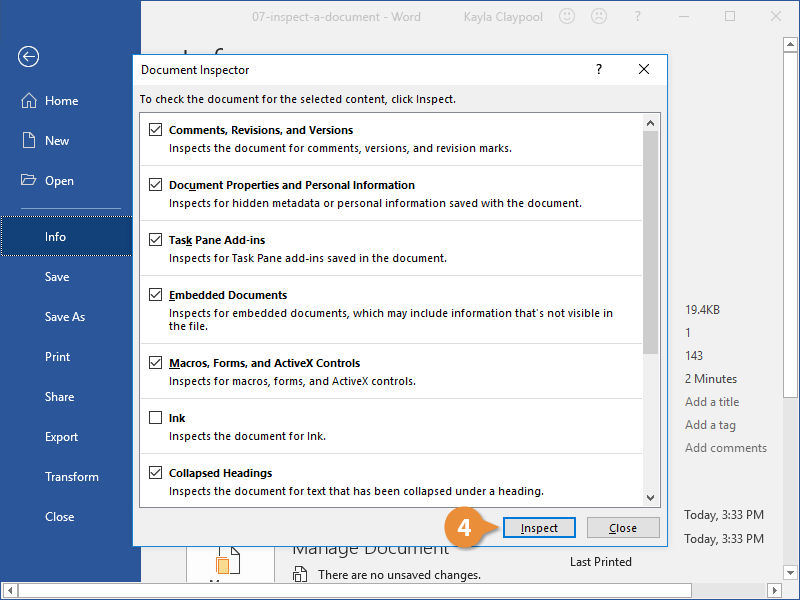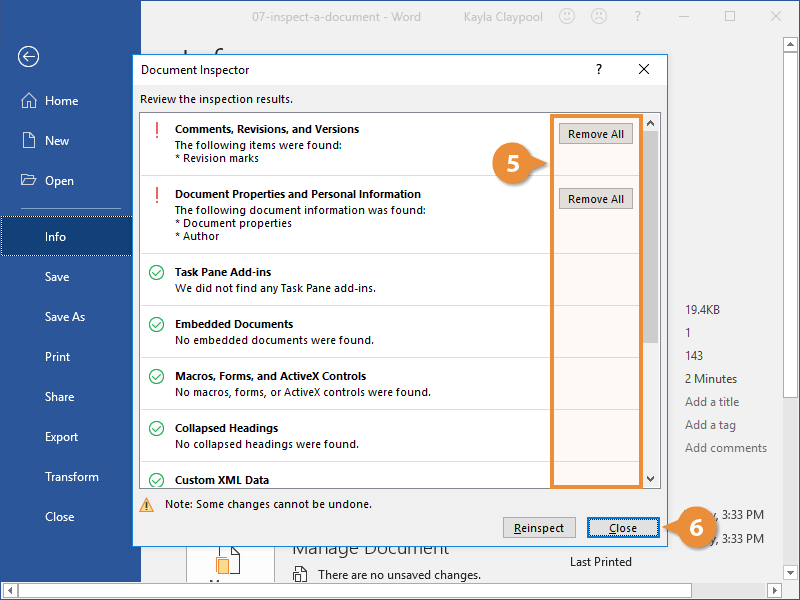If you’re going to be sharing a document digitally, you may want to check for hidden text like watermarks, comments, and other metadata that should be removed before publishing.
- Click the File tab.
- Click Check for Issues.
- Select Inspect Document.
The Document Inspector dialog box opens. This lists all of the kinds of hidden data you can find in a document.
- Comments, versions, and revision marks
- Document properties and personal information
- Task pane add-ins
- Embedded documents
- Macros, forms, and ActiveX controls
- Collapsed headings
- Custom XML data
- Headers, footers, and watermarks
- Invisible content
- Hidden text
- Select which hidden data you want to check for, then click Inspect.
The document is analyzed, and any instances of the selected hidden data are noted.
- Click the Remove All button next to a category’s results to remove those elements.
- Click Close when you’re done.
The hidden elements are removed from the document, and it's ready for distribution.