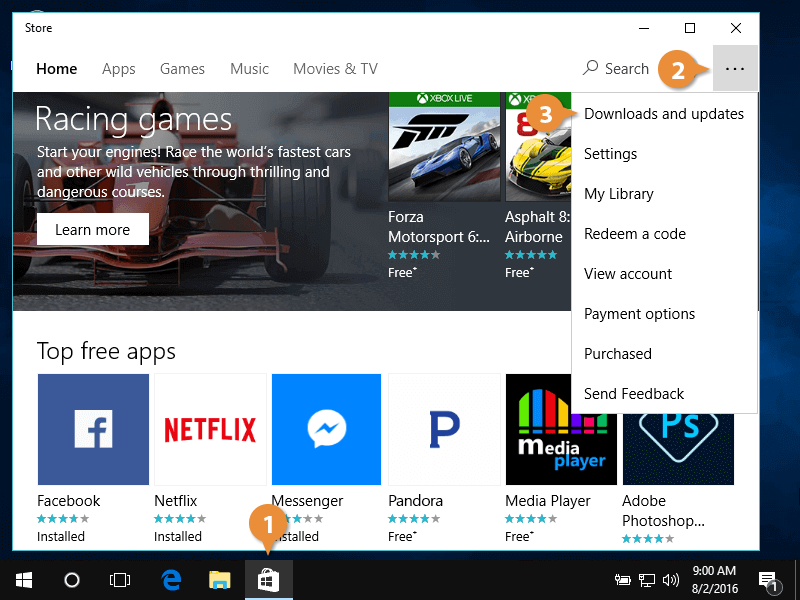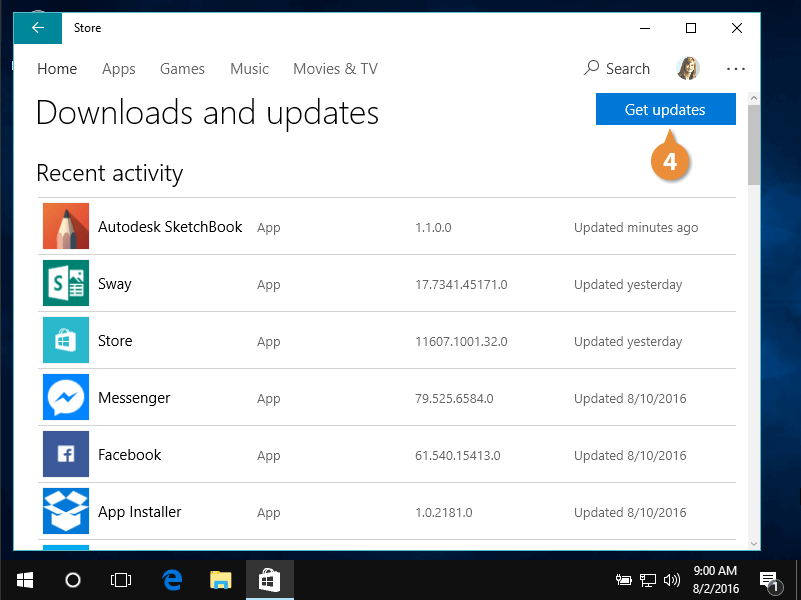Your computer will periodically check for app updates. Apps are typically updated to fix bugs (issues) and add new features. Apps downloaded from the Microsoft Store can be automatically updated together, instead of updating them one by one. There are some instances where you may need, or want, to manually check the Microsoft Store for app updates. You can also manually check the store just to confirm all apps are up-to-date.
- Click the Microsoft Store icon.
Available updates will download, and a button indicating available downloads appears. If the button doesn't appear, your computer may have not checked for updates yet.
- Click the See more button.
- Choose Downloads and updates.
The download queue appears.
- Click Get updates.
After a minute or so, available updates appear in the download queue and will automatically start downloading.
Once downloads are complete, updates are installed immediately and available for use.