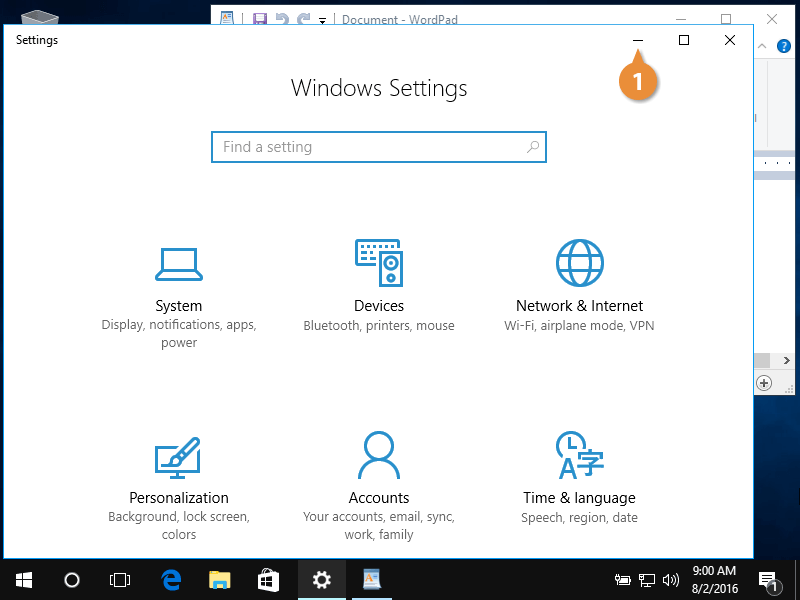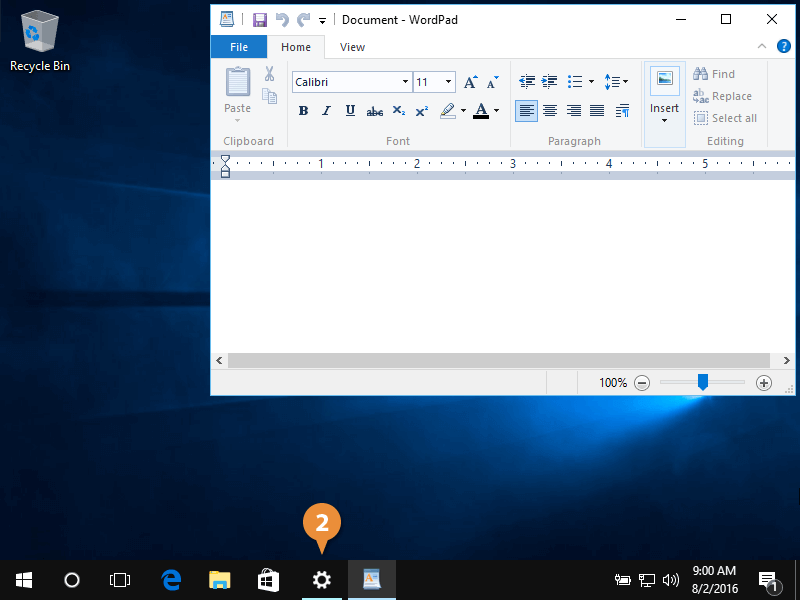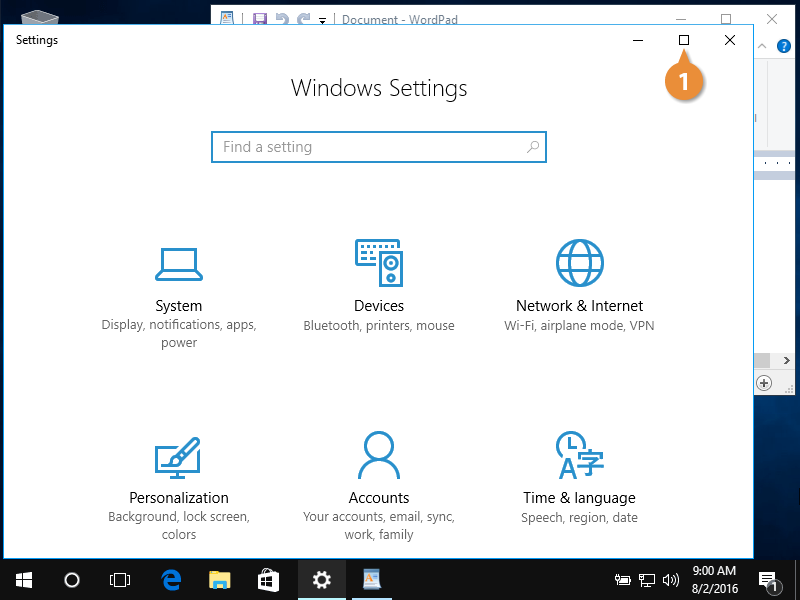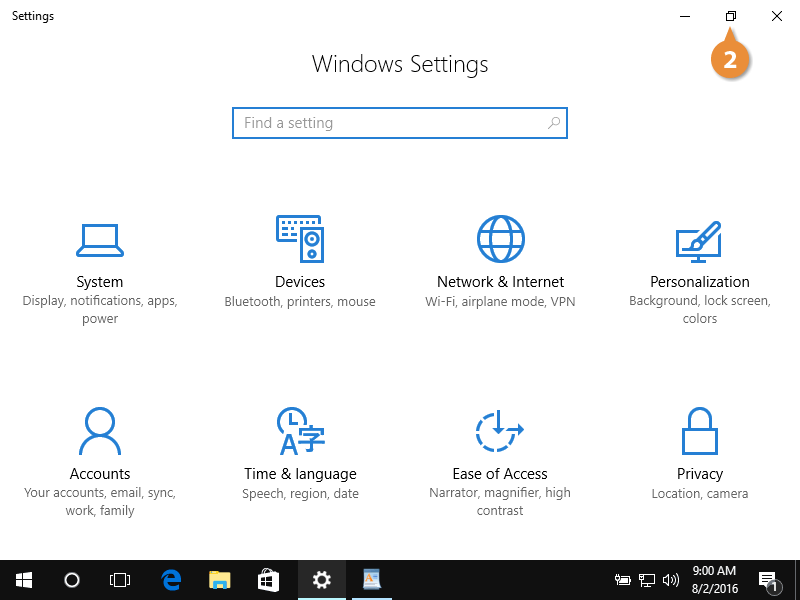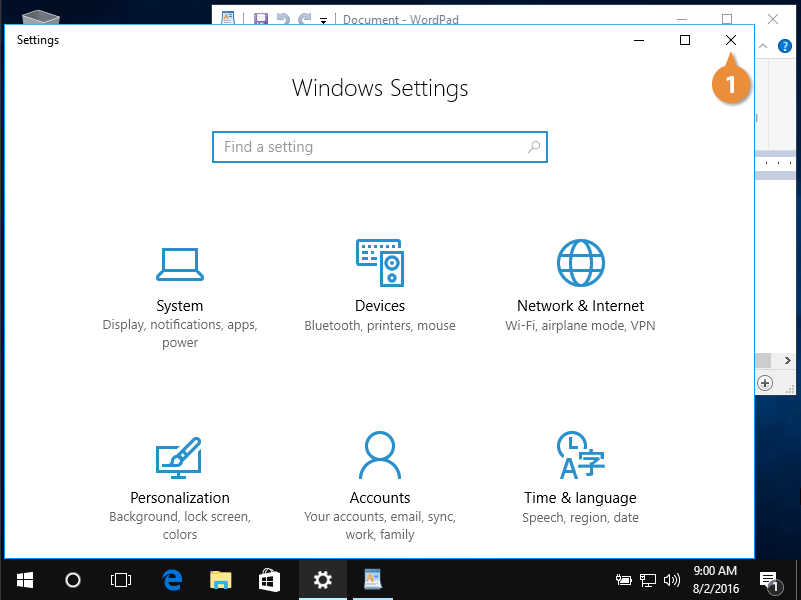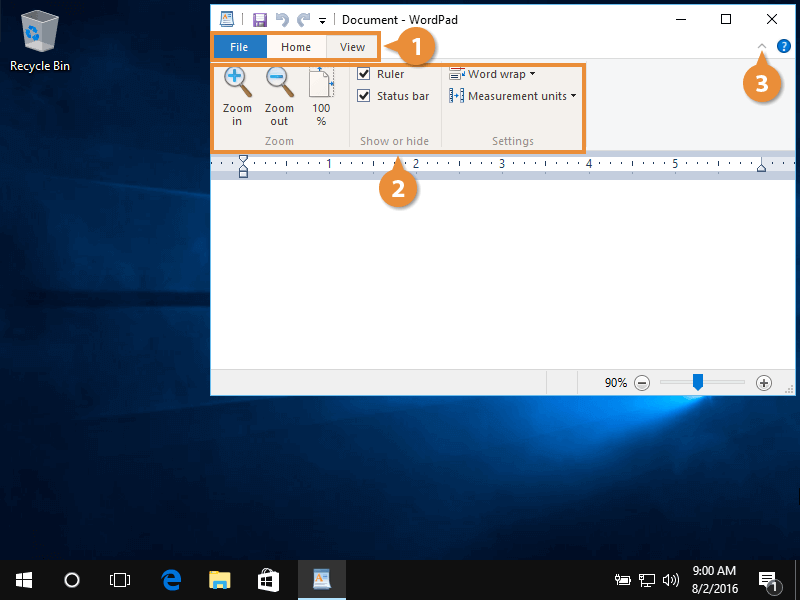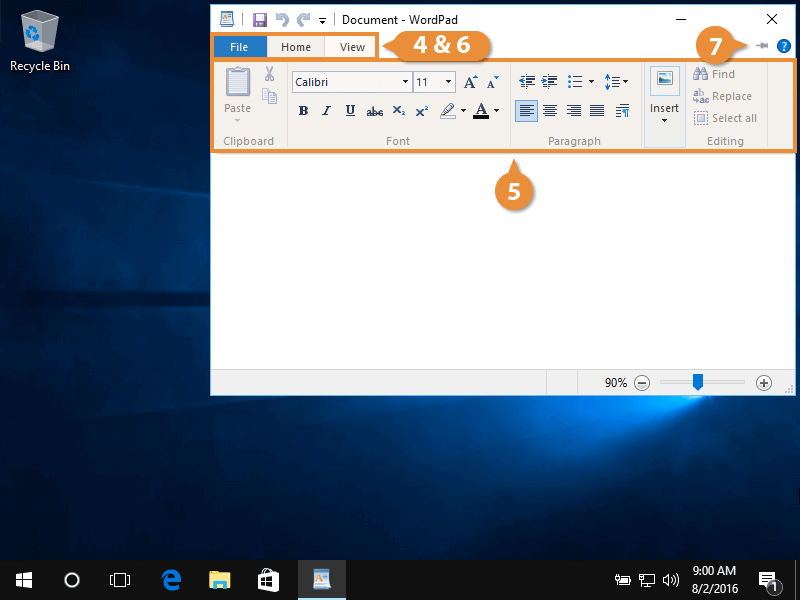Typically, windows have three control buttons in the top-right corner. These buttons allow you to minimize, maximize, or close a window.
Here's how you minimize a window.
- Click the Minimize button to shrink, or minimize, the window down to the taskbar.
Minimized windows don’t appear on the desktop but are still running.
Press Alt + Spacebar to restore, move, size, minimize, maximize, or close the current window.
- Click the app's icon to restore it so it appears on your desktop again.
Follow these steps to maximize a window.
- Click the Maximize button to grow, or maximize, the window until it fills your entire screen.
When a window is maximized, the button changes to the Restore button.
- Click the Restore button to return the window to its original size.
Here's how you close a window.
- Click the Close button.
A closed window doesn't appear on your desktop and is no longer running in your computer's memory.
The ribbon is an area that runs across the top of an app, or program, window. It is composed of tabs filled with command buttons, which are grouped similarly based on function. Tabs and commands change depending on the app being used. Some tabs even appear based on what is clicked within the app itself.
- Click a tab on the ribbon to view commands.
Press Alt to view the ribbon shortcut menu.
- Click a command from a ribbon tab to execute that command.
- Click the Minimize Ribbon button to hide the ribbon.
Once hidden, only the ribbon tabs appear.
- While the ribbon is hidden, click a tab to view the commands.
- Click a command.
The ribbon hides again.
- Click a tab.
- Keep the ribbon visible by clicking the pin button.