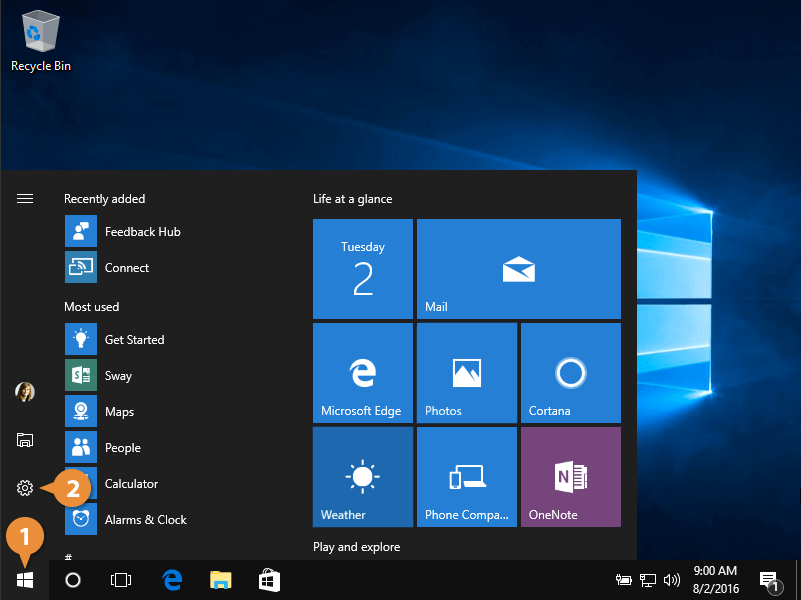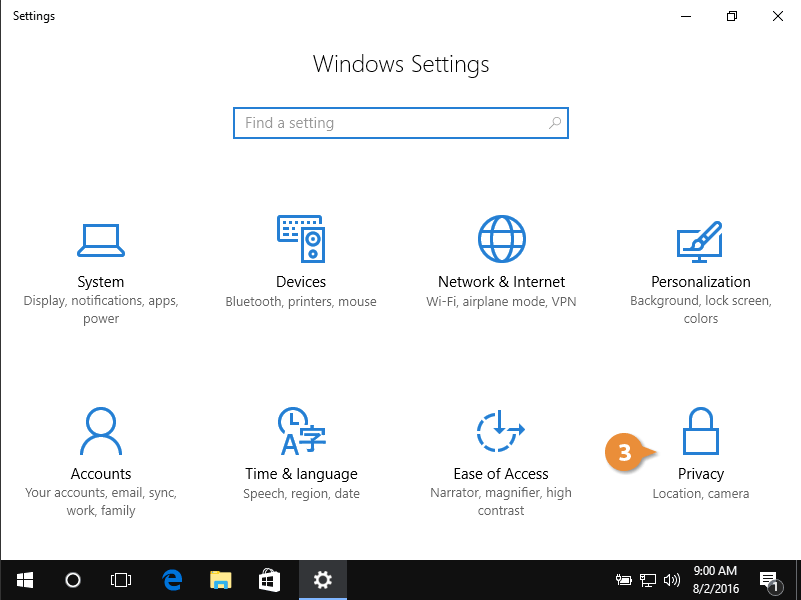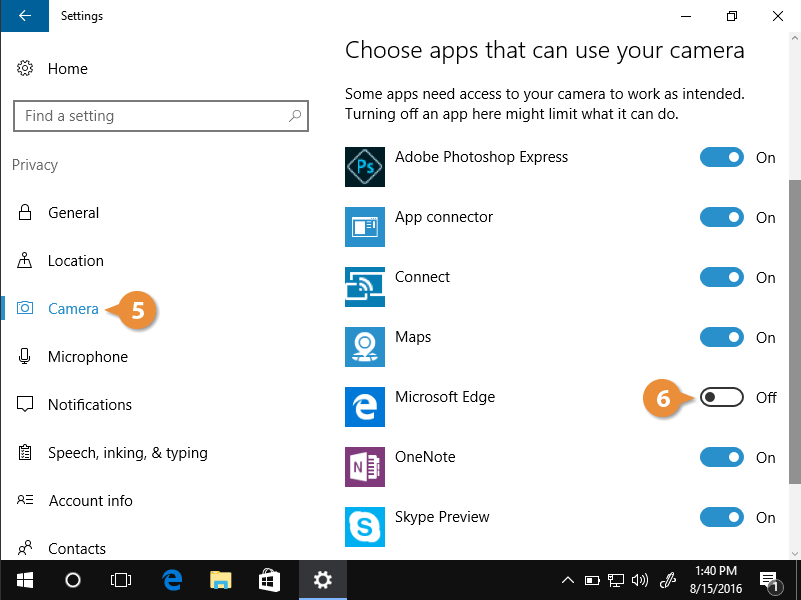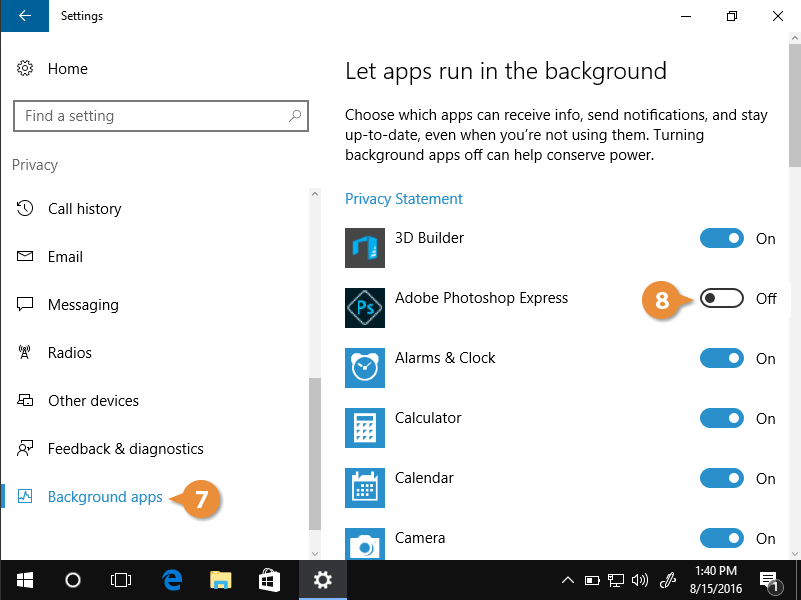Because of the amount of information your computer stores about you, it's helpful to know how to control what the information is used for. You can control this information through your Privacy settings.
- Click the Start button.
- Click the Settings button.
Settings categories appear.
- Click Privacy.
Privacy settings and options for app access appear.
- From the General category, toggle a privacy setting, such as Let apps use my advertising ID for experience across apps.
- Choose a different Privacy category.
Each setting category is similar in how each is controlled.
- Toggle an app's access on or off.
For example, from the Camera category, toggle which apps can and cannot access your computer's camera.
- Choose Background apps to control which apps run in the background when not in use.
- Toggle an app's ability to run in the background on or off.
Apps toggled on can send notifications and get updates when not running.