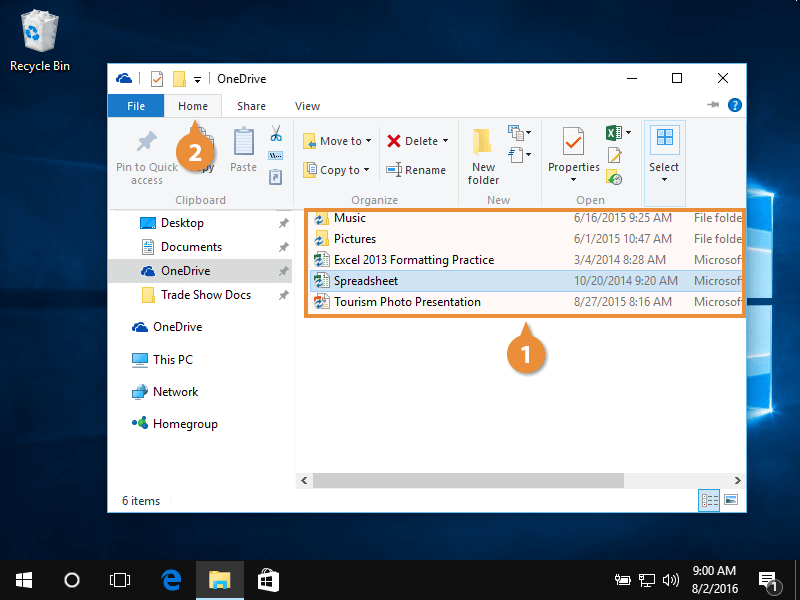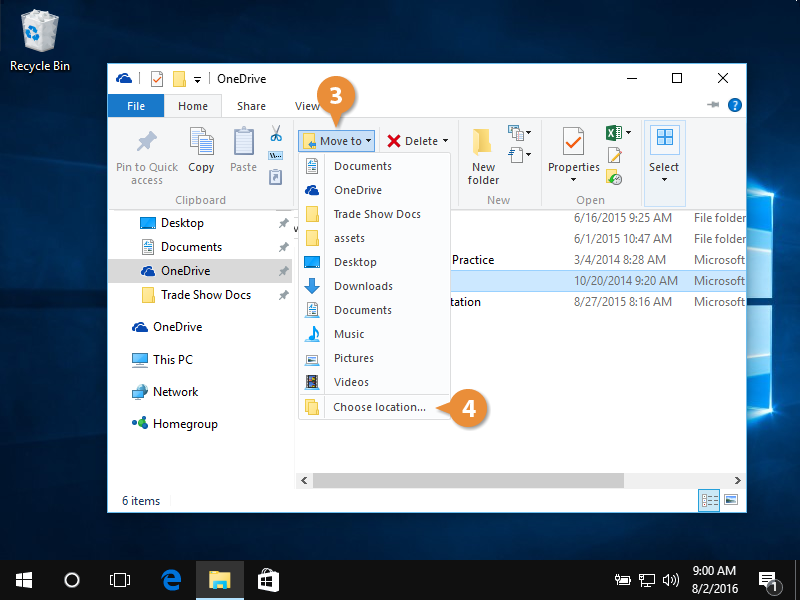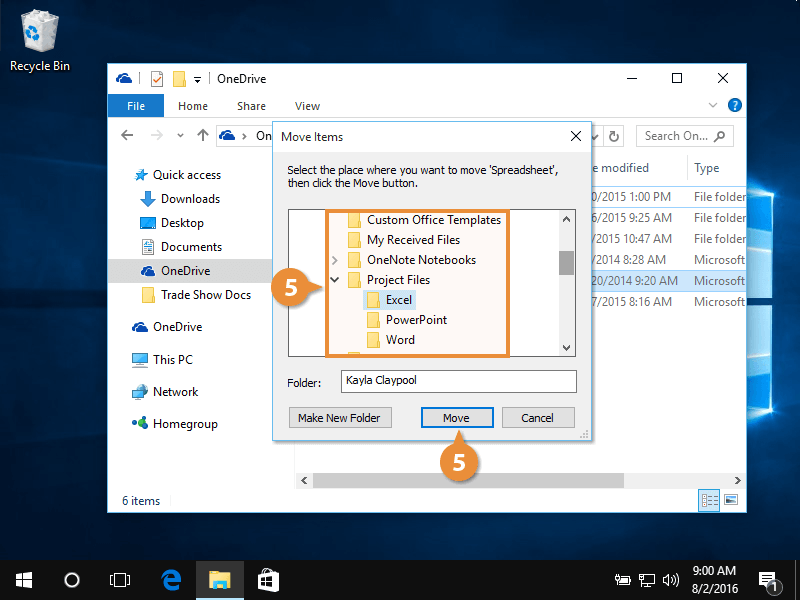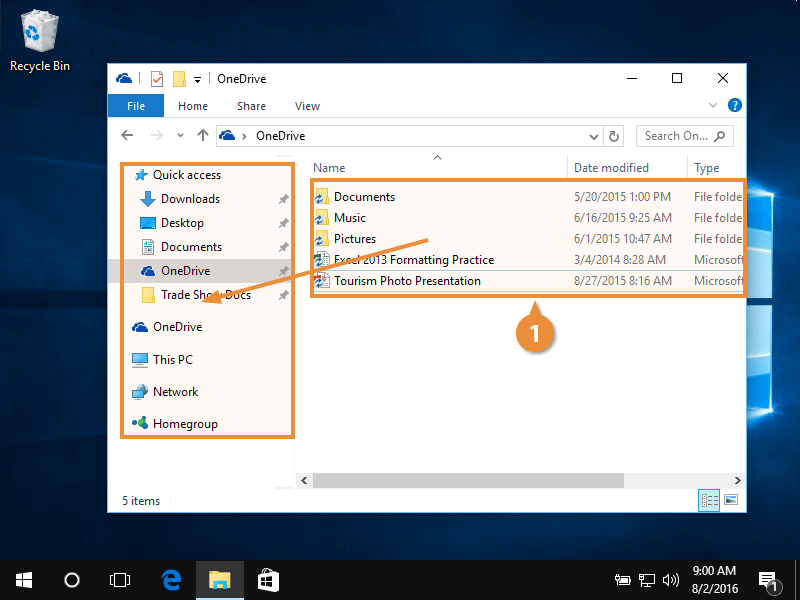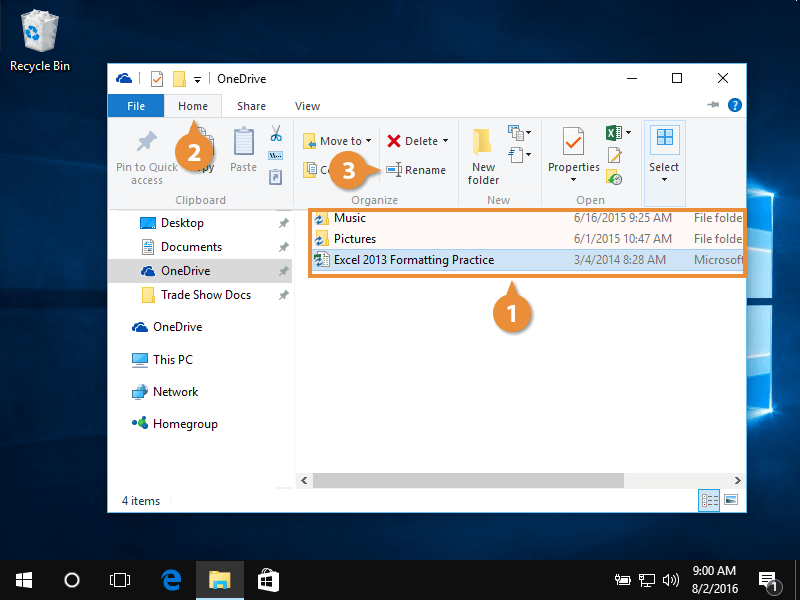You can use the File Explorer to keep the files on your computer organized.
First, let's look at how to move or copy folders or files from one location to another.
- Click to highlight the folder or file to move.
- Click the Home tab.
From here, you can move a folder or file, or make a copy of it.
- Move the folder or file by clicking Move to.
A list of recently and commonly used folders appear.
Click the folder or file, and then press Ctrl + C to copy it or Ctrl + X to cut it.
- Click Choose location if the desired folder isn't listed. Choose a folder to move your folder or file to, if listed.
- Choose the destination folder, and then click Move.
The folder or file appears in its new location.
Press Ctrl + V to paste the folder or file in the new location.
If both the folder or file you want to move, and the folder you want to move it to are visible, use the click and drag method to move it.
- Click and drag a folder or file to another folder in File Explorer.
You can rename a folder or file to help keep your computer organized and easily recognize your work.
- Click and highlight the desired folder or file.
- Click the Home tab.
- Click the Rename button.
- Type a new folder or file name, and then press Enter.