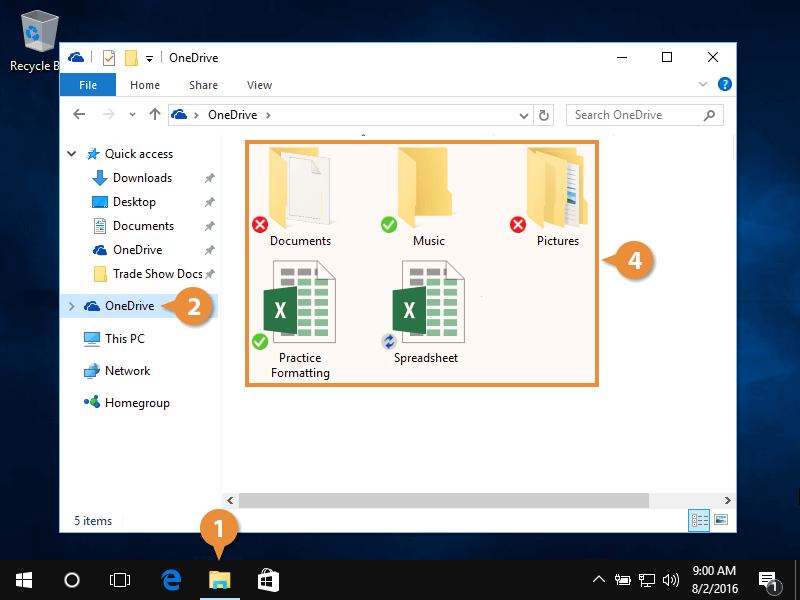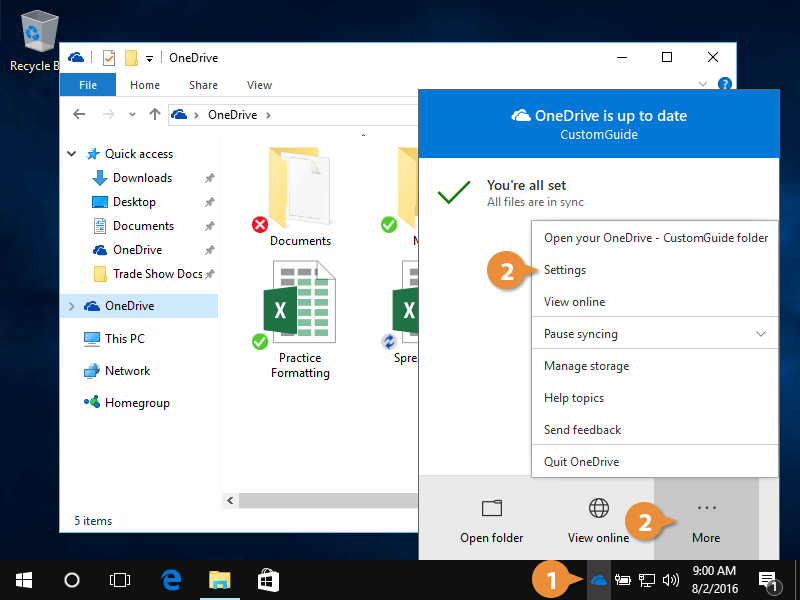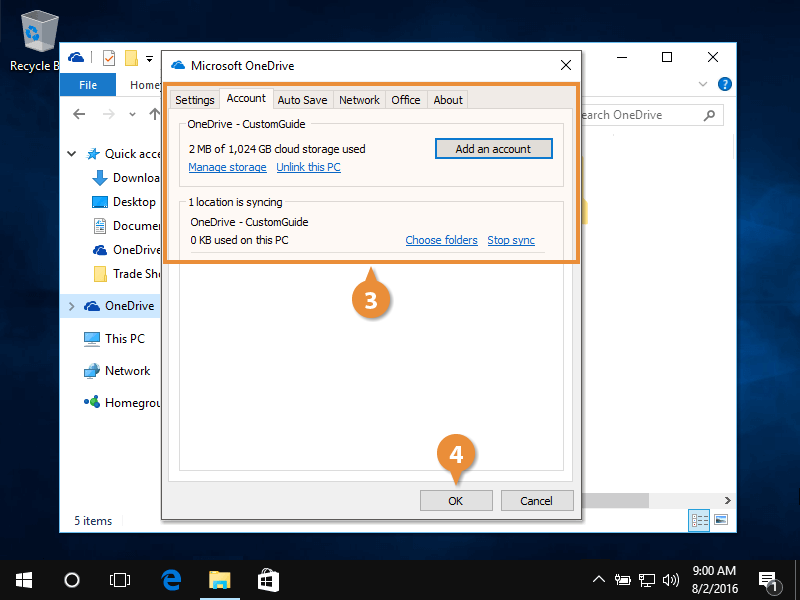Microsoft OneDrive is a secure location in the cloud where you can store personal documents, photos, and video files and quickly access them from another computer or device. Best of all, OneDrive is free (up to 15GB). If you want to sync your OneDrive for Business account, visit onedrive.live.com/about/en-US/business/.
It's easy to access your personal OneDrive files. If you've signed in to your computer using your Microsoft account, your OneDrive account is active and already syncing with your computer. You can access and manage your files in OneDrive like any other computer files. Any changes made to a file in OneDrive is automatically synced in the cloud.
- Click the File Explorer icon.
- Click OneDrive.
- Sign in to OneDrive, if necessary.
Your OneDrive files appear. Folders and files appear with a sync status to let you know which are available offline or online only.
- Click a folder or file to open it.
Just like other features of Windows 10, you can edit your OneDrive settings.
- Click the OneDrive icon.
Your choices include: Open OneDrive, view OneDrive online, and More.
- Click the More button and select Settings.
- Edit settings, as necessary.
- Click OK, when finished.