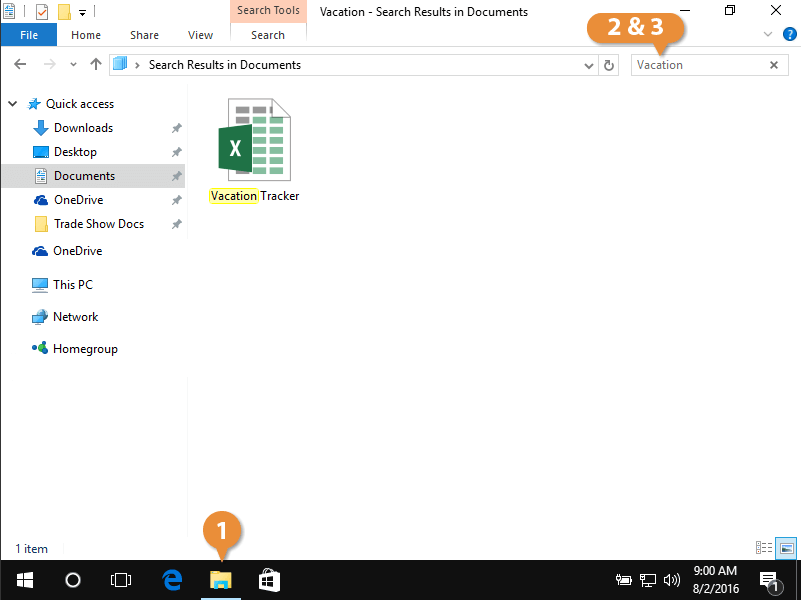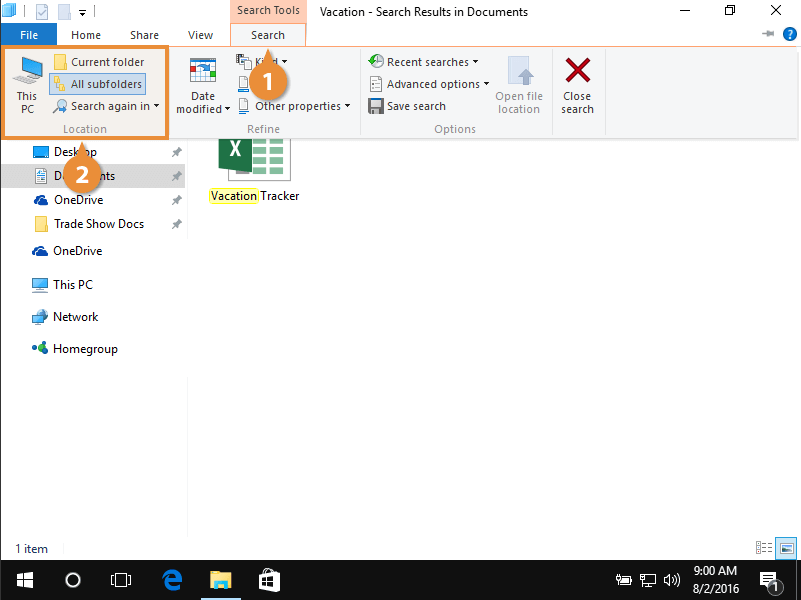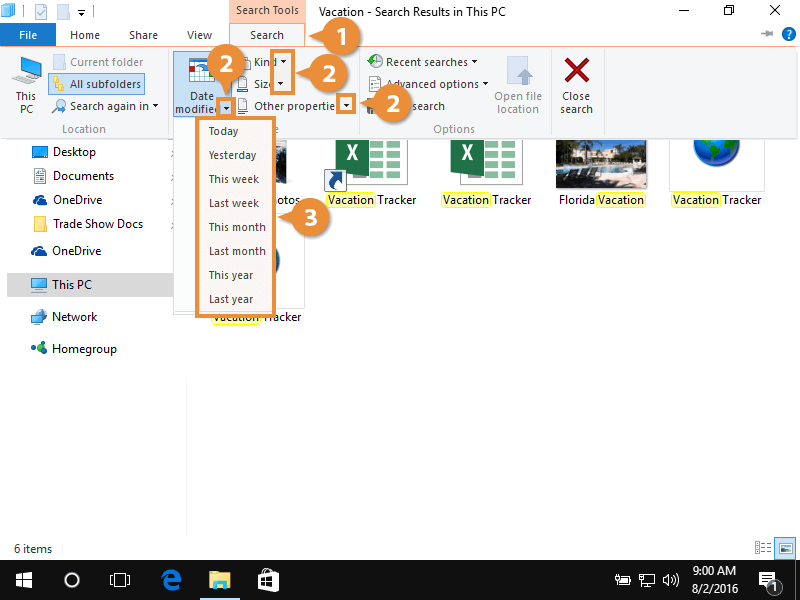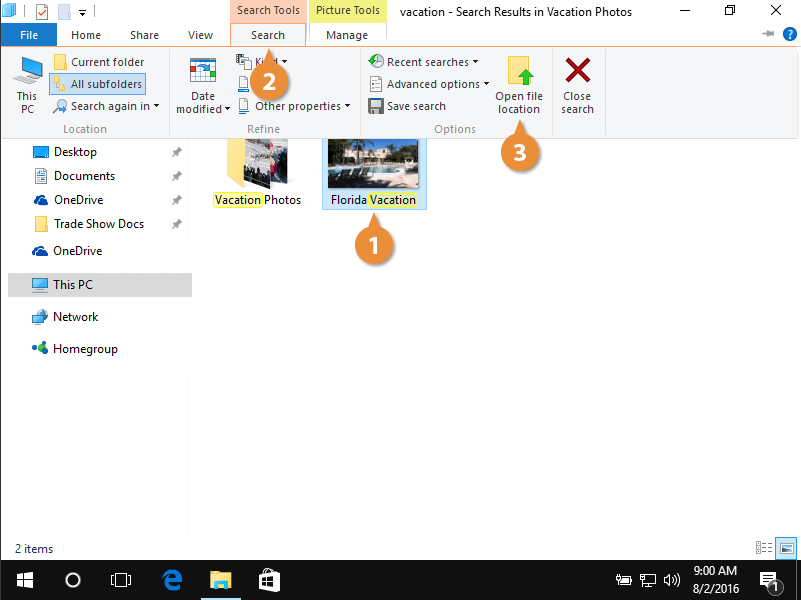You can search for files directly from the Start menu, or from within File Explorer. The search within File Explorer offers more advanced search capabilities.
Here's how you can search File Explorer for files.
- Click the File Explorer icon.
- Click the Search field.
- Type keywords or phrases for your search.
As you type, your computer automatically searches for files matching your search criteria. If the desired file appears as you type, stop typing, and open the file.
If the desired file doesn't appear, expand your search to include other folders.
If you're having trouble finding a file, it may be helpful to expand your search location to include other folders.
- With your cursor in the Search field of File Explorer, click the Search tab on the ribbon.
- Specify which folders are included in your search from the Location group.
- Click a search location.
Your search restarts so every folder in this location is searched.
If you're still having trouble finding a file, you can further refine your search by date, file type, file size, etc.
- With your cursor in the Search field, click the Search tab on the ribbon.
- Click a list arrow from the Refine group.
- Choose an option.
Only those specific files appear.
Once you've found the desired file, you can view the folder that contains that file to see other files in that folder.
- Click to highlight the file in the File Explorer search results.
- Click the Search tab.
- Click Open file location.
The folder containing the selected file appears in the File Explorer window.