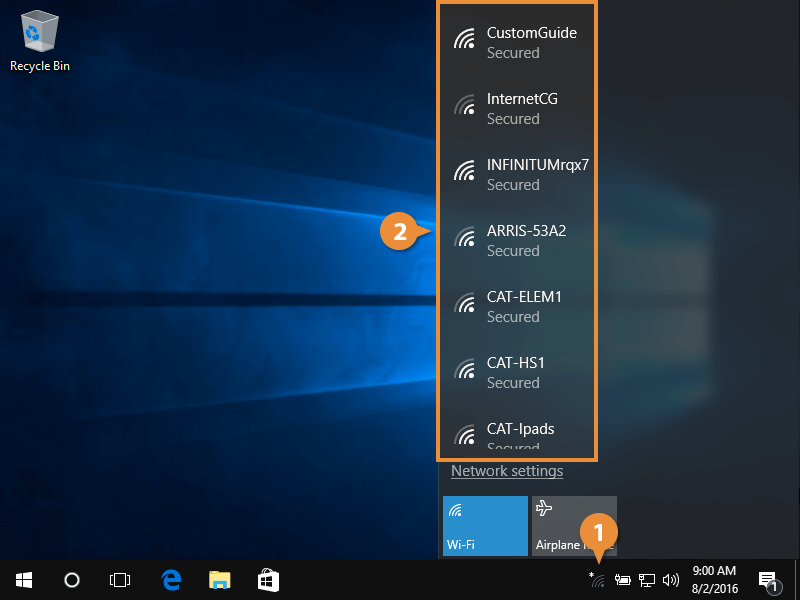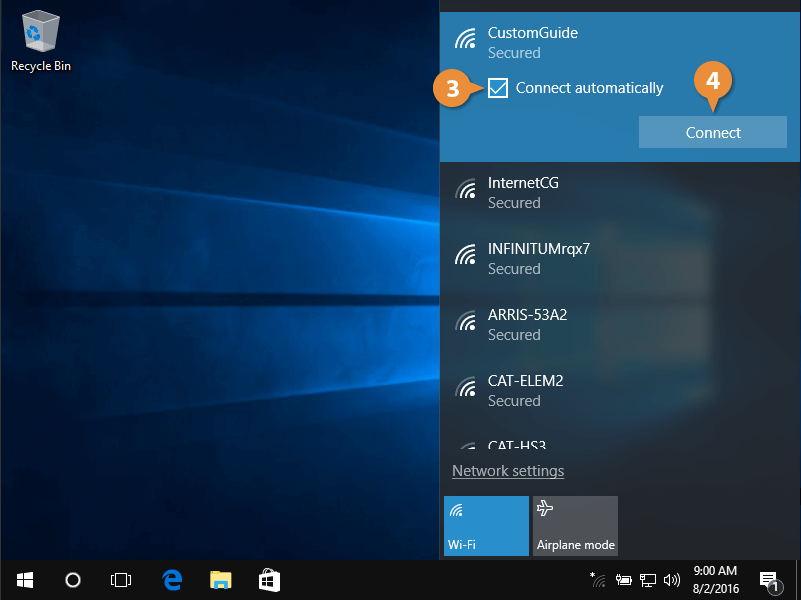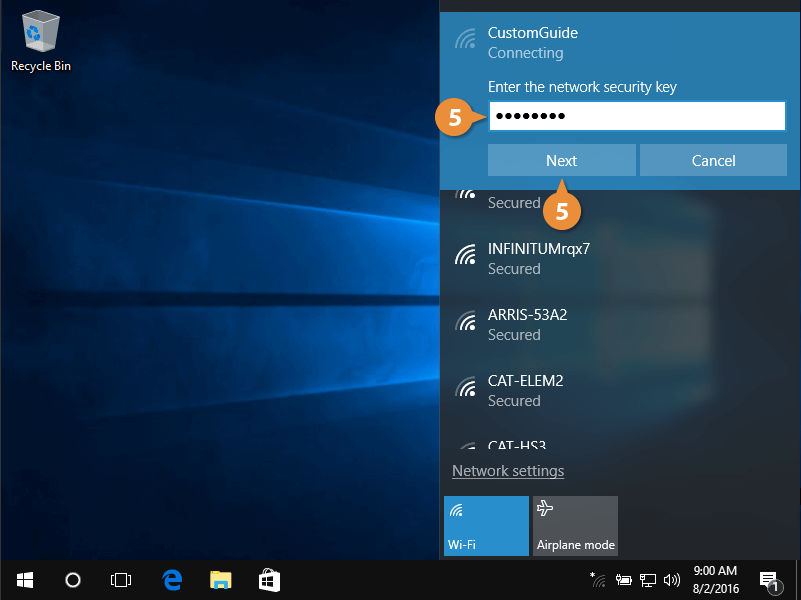When you're within range of a wireless network, you can connect your computer to the internet using Wi-Fi. Your wireless network status always appears on the taskbar. If a wireless network is available, an asterisk appears above the wireless icon. Windows will also notify you if a wireless network is near your location.
- Click the Network icon.
The Network icon is also known as the Wi-Fi icon.
- Choose a wireless network within range of your computer.
Other networks appear in the list, which is helpful if you need to change networks.
- Select Connect automatically to always connect to the network whenever your computer is in range.
This is helpful if you intend to access the network often.
- Click Connect.
- Type the network's password, and then click Next.
Windows connects your computer to the network.