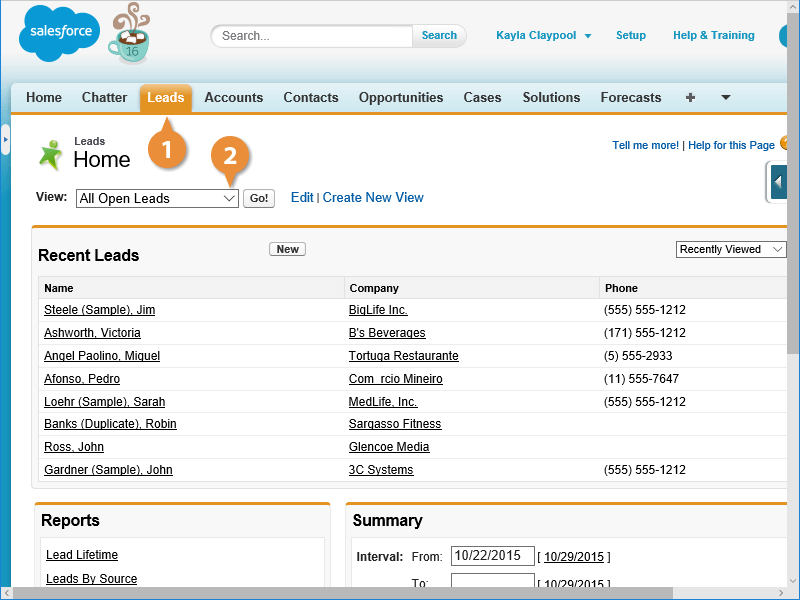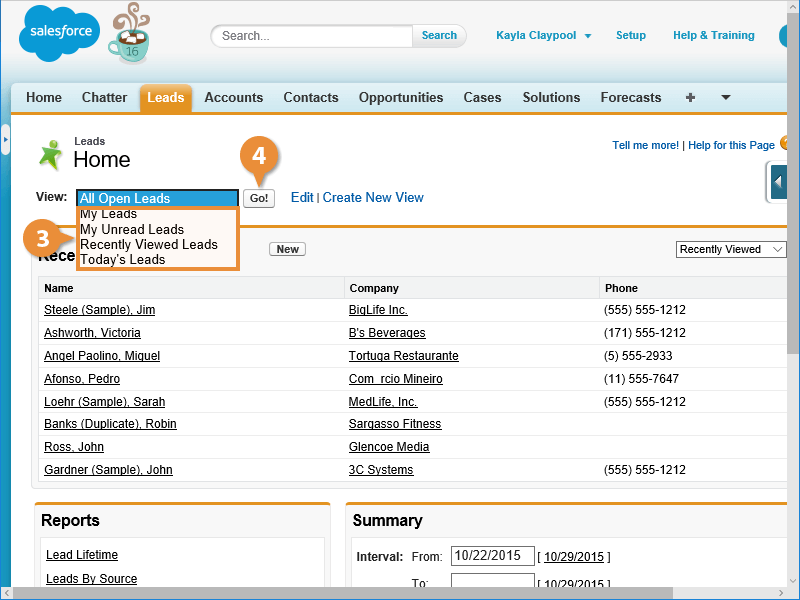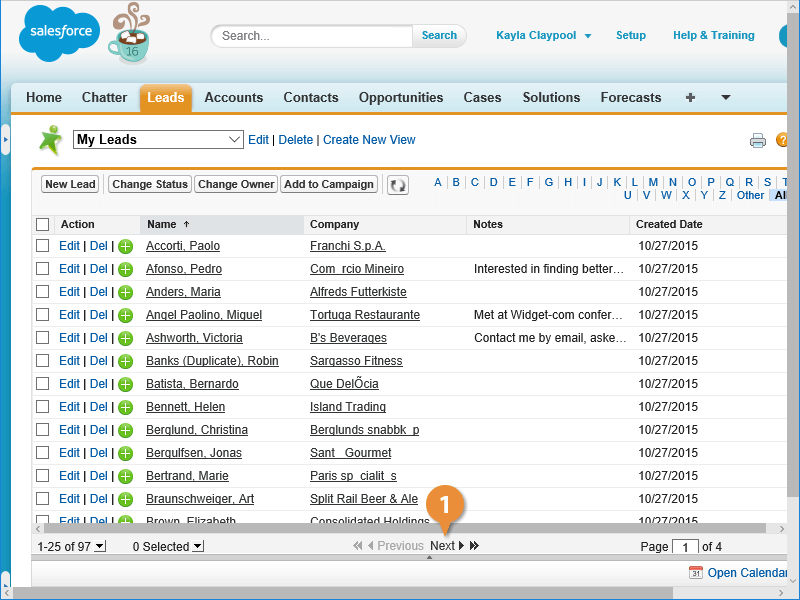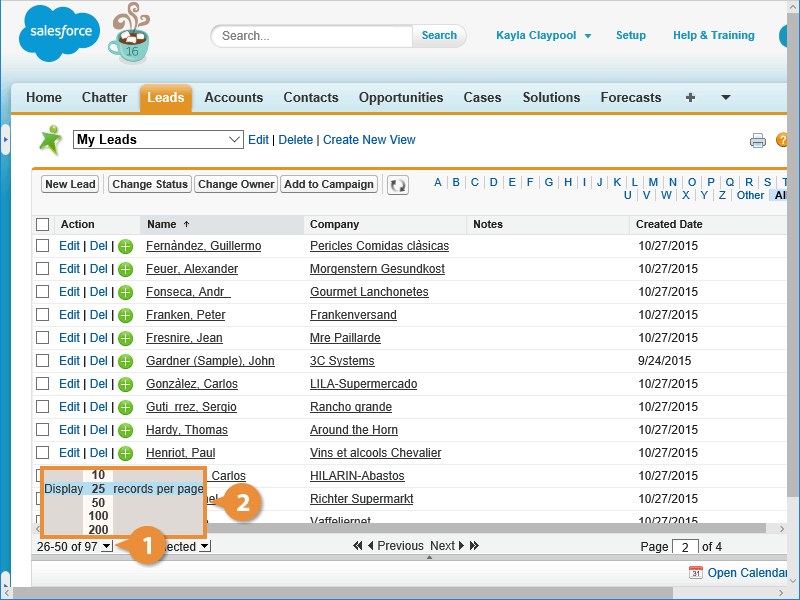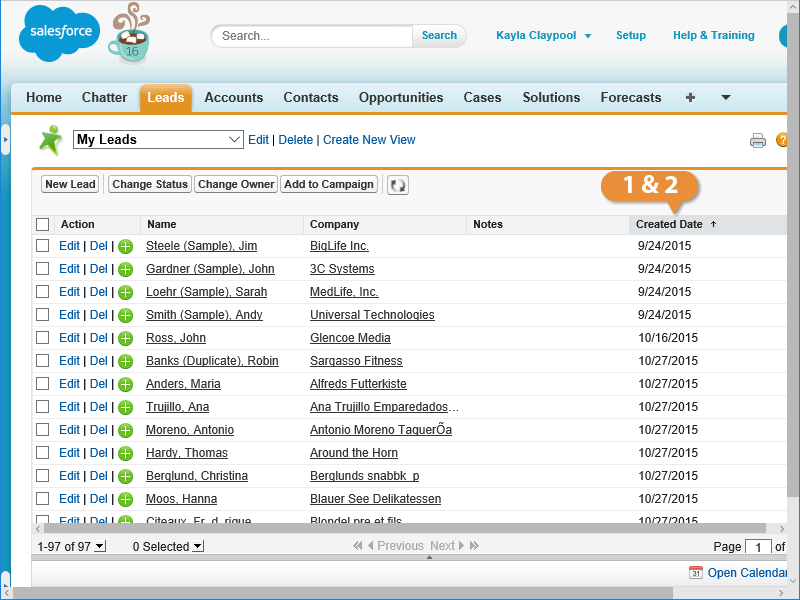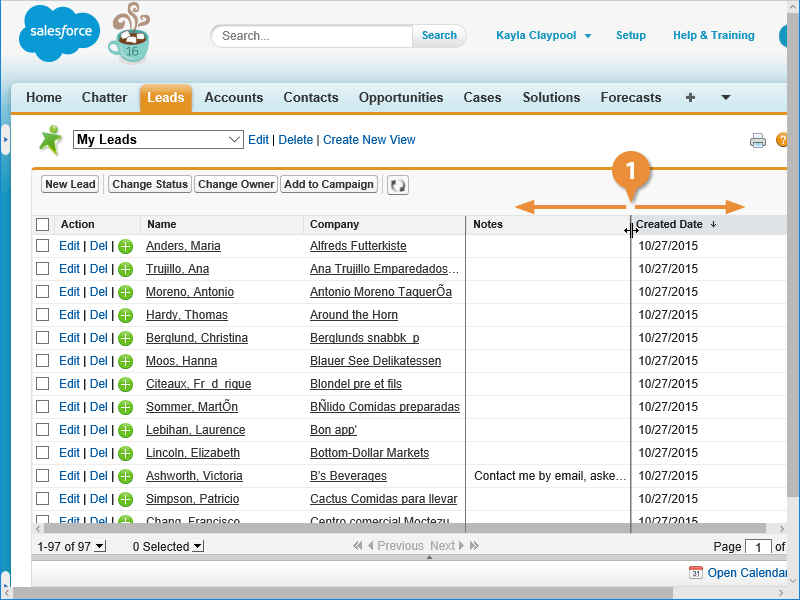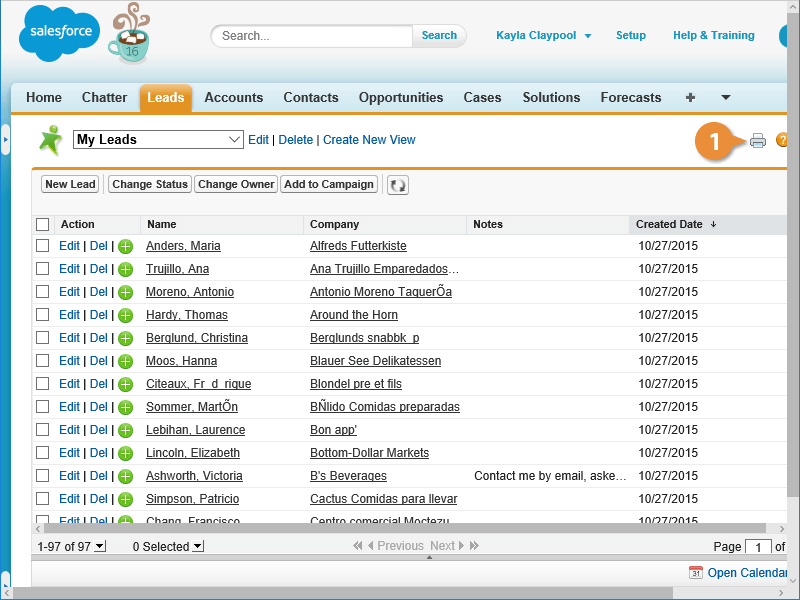Interactive Tutorial
Salesforce List Views
Create and Customize Salesforce List Views to Filter, Organize, and Analyze Your Data Effectively
-
Learn by Doing
-
LMS Ready
-
Earn Certificates